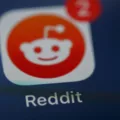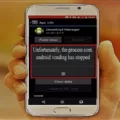Google Play is an essential app for Android users, as it provides access to a vast library of apps and games. However, sometimes you might face issues with Google Play, such as being unable to download or update apps. One of the reasons for this could be that another app is blocking Google Play from working correctly.
If you are facing issues with Google Play, the first step is to check which app is causing the problem. To do this, you need to check which apps have permission to draw over the screen. This permission allows apps to display content over other apps, which can sometimes interfere with Google Play.
To check which apps have this permission, follow these steps:
1. Open Settings on your Android phone.
2. Go to Apps and notification > Special app access.
3. Look for Display over the apps and tap on it.
4. Check the apps that are allowed to display over other apps.
5. Turn off the permission for any app that you think might be causing the problem.
Once you have turned off the permission for the app, try using Google Play again to see if the issue has been resolved.
If you are still facing issues with Google Play, there are a few more things you can try. Firstly, make sure that Google Play is up to date. You can do this by opening the Google Play app and going to the My Apps & Games section. Here, you will see a list of all the apps installed on your phone, including Google Play. If there is an update available, tap on the Update button next to Google Play.
Another thing you can try is clearing the cache and data for Google Play. This will remove any temporary files and settings that might be causing the problem. To do this, go to Settings > Apps and notification > Google Play Store. Here, you will see options to Clear data and Clear the cache. Tap on both of these options to clear the cache and data for Google Play.
If none of these steps work, you can try resetting your phone to its factory settings. This will erase all the data on your phone, so make sure you have a backup before doing this. To reset your phone, go to Settings > System > Advanced > Reset options > Erase all data (factory reset).
If you are facing issues with Google Play, the first step is to check which app is causing the problem. You can do this by checking which apps have permission to draw over the screen. If this doesn’t work, try updating Google Play, clearing its cache and data, or resetting your phone to its factory settings. By following these steps, you should be able to resolve any issues you are facing with Google Play.
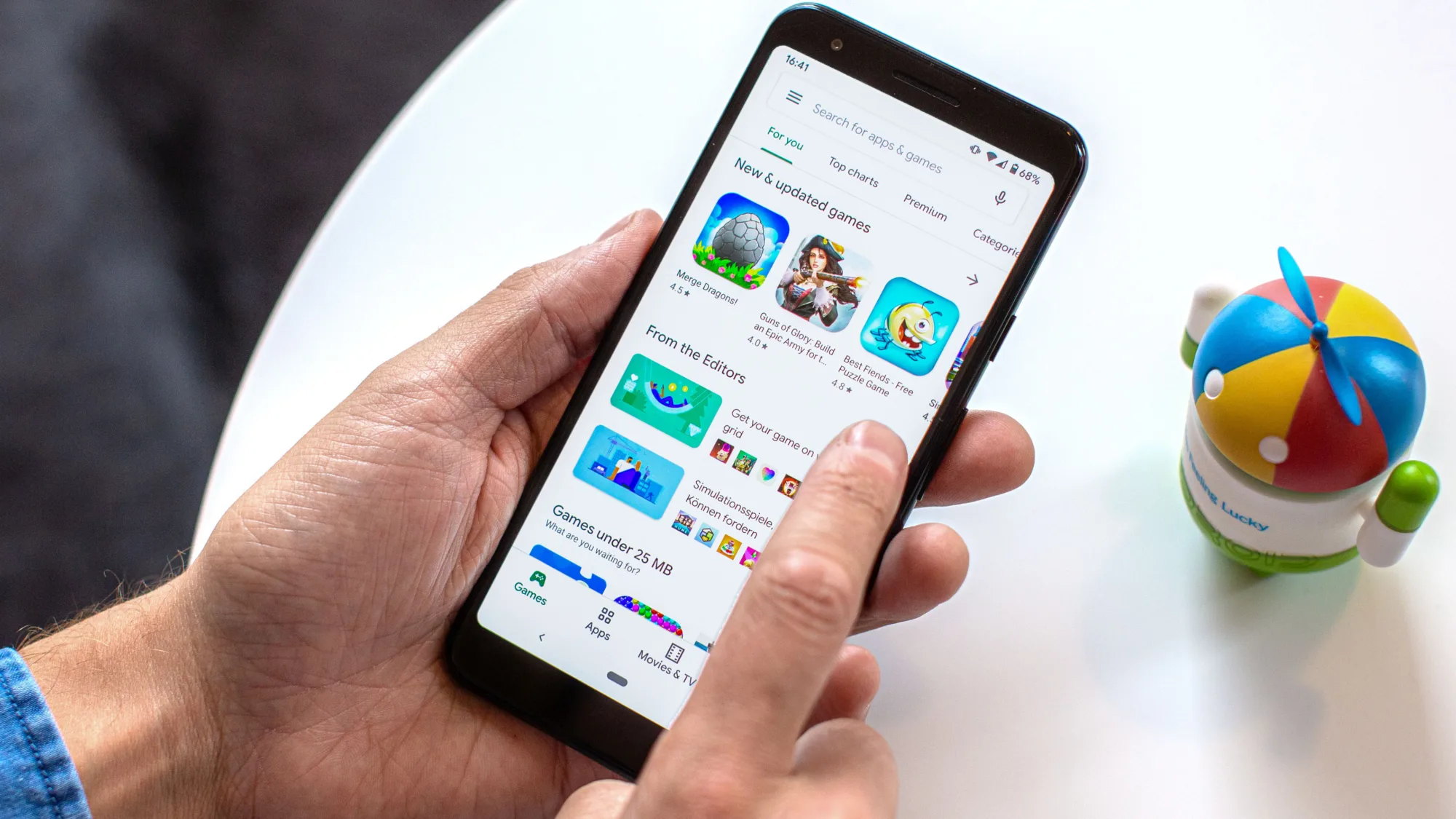
Turning Off Apps Blocking Google Pay
To turn off apps that are blocking Google Pay, you need to follow a few simple steps on your Android phone:
1. Open the Settings app on your Android phone.
2. Scroll down and tap on the “Apps & notifications” option.
3. Tap on “See all apps” to view all the apps installed on your phone.
4. Look for the app that is blocking Google Pay from working properly.
5. Tap on the app to open its settings.
6. Look for the “Permissions” option and tap on it.
7. Find the “Overlay” option and turn it off.
8. If the app has multiple permissions related to blocking Google Pay, turn them off as well.
Alternatively, you can also check which apps have permission to draw over the screen as follows:
1. Open Settings on your Android phone.
2. Go to “Apps & notifications” > “Special app access”.
3. Look for “Display over other apps” and tap on it.
4. Check which apps are allowed to display over other apps.
5. Turn off the permission for the apps that are blocking Google Pay.
By following these steps, you can easily turn off apps that are blocking Google Pay and start using the app without any issues.
Unblocking Google Play Store
To unblock Google Play Store, you need to access your device’s settings. At the bottom right corner of your screen, you will find the Quick Settings Panel. Click on it and then click on the “Settings” icon. Once you are in the settings, scroll down until you see the “Google Play Store” option, and then click on it. Look for the “Blocked” section and click on it. You will see a list of apps that are currently blocked on your device, including the Google Play Store. Click on the Google Play Store icon, and then click on “Turn on” to unblock it. You will be prompted to read the terms of service, and once you have done so, click on “Accept.” Your Google Play Store will now be unblocked and you can use it to download and update your apps.
Understanding What is Blocking Google Pay
Blocking on Google Pay is a feature that allows you to prevent a particular user from sending you requests or contacting you. When you block someone on Google Pay, they will not be able to send you money requests, messages or make payments to you. This feature is useful when you receive unwanted or spam requests from strangers or someone you do not want to communicate with. Blocking the user will ensure that you do not receive any further communication from them on Google Pay. To block a user, simply select their profile and click on the “Block” option. You can also unblock the user at any time if you wish to do so.
Conclusion
Google Play is a vital platform for Android users to access a wide range of mobile applications, games, movies, music, and other digital content. It offers a user-friendly interface that simplifies the process of finding and downloading apps. The platform also provides various features to enhance the user experience, such as recommendations, ratings, and reviews. However, it’s crucial to ensure that the apps downloaded from Google Play are safe and secure, as some apps may pose a threat to the device and personal information. Users should take precautions by checking app permissions, reviews, and ratings before installing any app. Google Play is a reliable and convenient platform for Android users to explore and enjoy digital content.