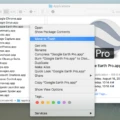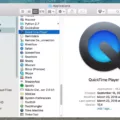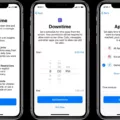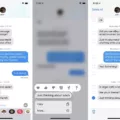Are you an iPad user looking for a way to view your browsing history? With the help of Safari, it’s easy to find and review the websites you’ve recently visited on your iPad. In this blog post, we’ll show you how to view your history in Safari on an iPad.
First, open the Safari app on your iPad. From there, navigate to the Page Back button and long-press it. This will bring up a list of websites you’ve recently visited. You can scroll through these sites to view your browsing history, or you can clear them out by tapping the Clear option at the bottom of the list.
If you want to delete all cookies and clear out your browsing history completely, head over to Settings > Safari. From there, select Clear History and Website Data. This will remove all cookies and website data stored on your device, giving you a fresh start with no trace of what sites you have visited before.
In addition to viewing and deleting your browsing history in the Safari app, you can also manage the search history saved in your Google Account. To do this, go to Settings > Google > Search History and select Delete All Searches from the top right corner of the page. You can also delete individual searches from this page or just pause them by hitting Pause Search History located at the bottom of the page.
Finally, if you’re using Chrome as your browser on iOS devices such as iPhone and iPad, then it’s possible to view and delete Chrome browsing history directly from the Chrome app itself. To do this, open up Chrome app on iOS devices and tap More at the top right corner of the screen followed by the History option from there. This will bring up a list containing all websites accessed via Chrome browser on that particular device or account since its installation date/time. You can choose individual sites from here or just hit the Delete All Time button located at the top right corner in order to clear out the entire browsing history in one go!
We hope this blog post has helped make it easier for you to find and manage your browsing history on an iPad quickly! Don’t forget that all search histories are stored in your Google Account so be sure to use the Pause Search History feature often if needed!
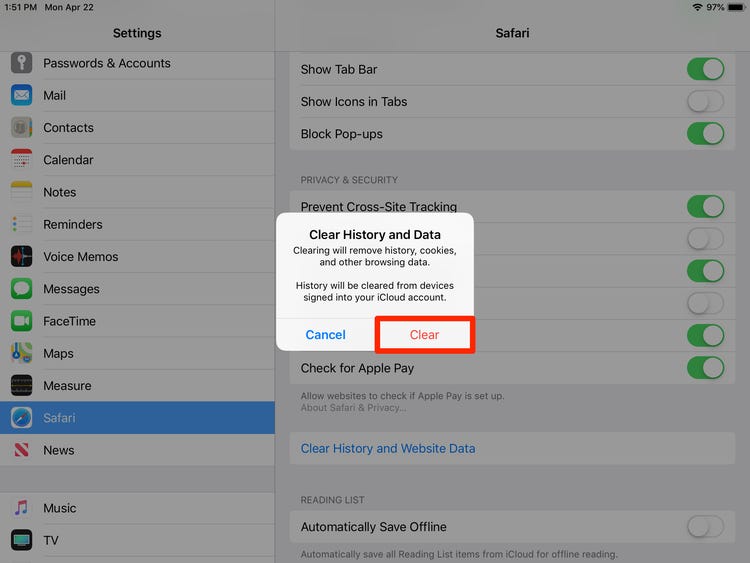
Viewing Safari History on an iPad
To view your Safari history on your iPad, open the Safari app and navigate to the Page Back button. Once you reach this button, long-press it to bring up your recent searches. You can also access additional history options by tapping the icon located at the bottom of your screen. This will bring up a list of tabs that includes your full browsing history, bookmarks, and reading list. If you want to delete any items from this list, simply tap the ‘Edit’ button in the top-right corner of the screen and select which items you would like to remove.
Location of Clear History Button on iPad
The Clear History button can be found on your iPad by going to Settings > Safari. From there, you will see the option to Clear History and Website Data. Tap this button to clear your browsing history and website data from Safari on your iPad.
Finding Google History on an iPad
To find your Google search history on your iPad, open the Google app and tap on your profile picture or initial at the top right. This will take you to the Search History page where you can view a list of all of your previous searches. If you want to delete any part of your search history, simply select the item(s) you wish to delete and tap ‘Delete’. You can also choose to delete all of your search histories by tapping ‘Delete All Time’ above your history.
Viewing My Search History
To see your search history in Chrome on your Android phone or tablet, open the Chrome app and tap the More button at the top right of the page. This will open a drop-down menu. Tap History to view your browsing history. You can also open a new tab and type chrome://history/ into the address bar to view your history directly. On this page, you can browse through your past searches, filter by date or type of activity, and delete individual searches or your entire search history.
Should I Clear My iPad’s History?
Yes, it is important to clear your history on your iPad periodically. Clearing your history will help protect your privacy and speed up the performance of your device. It is also a good idea to delete Safari’s an offline reading list cache to free up more space. To do this, open the Settings app and select Safari. Then tap “Clear History and Website Data” and confirm that you want to delete the data. You can also choose to delete all of the data from the last hour, day, week, or month if you need to clear more space quickly.
Viewing Recent Activity
Yes, you can see your recent activity on your Android phone or tablet. To do so, open the ‘Settings’ app and then go to Google and then Google Account. On the top of the page, you will find an option called ‘Data and Personalization’. Tap on ‘My Activity’ which is located under’ Activity and Timeline’. You can then review your recent activity such as searches, websites visited, apps used, etc.