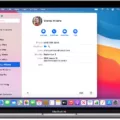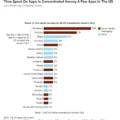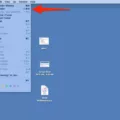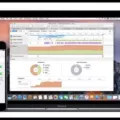Welcome to your Mac! If you’re new to the world of macOS, you may be wondering how to find your downloaded apps on your Mac. Don’t worry, it’s easy. Here’s a step-by-step guide on how to find downloaded apps on Mac.
First, open Finder. You can do this by clicking on the magnifying glass at the top right of your screen. In the Finder window, click Applications in the sidebar menu on the left. This will show you all of the applications that are installed on your Mac.
If you’ve recently downloaded an app and you don’t see it listed in Applications, try checking the Downloads folder in Finder. To do this, go back to Finder and select Downloads from the sidebar menu. All recently downloaded items will be listed here, including apps that haven’t been moved into Applications yet.
If you still can’t find what you’re looking for, use Spotlight Search by clicking Command + Spacebar on your keyboard. Type in either part of the name of the app or its developer and you should see a list of results appear below.
That wraps up our guide on how to find downloaded apps on Mac! If you have any questions or comments about this subject, feel free to leave them in the comments section below and we’ll get back to you as soon as we can!
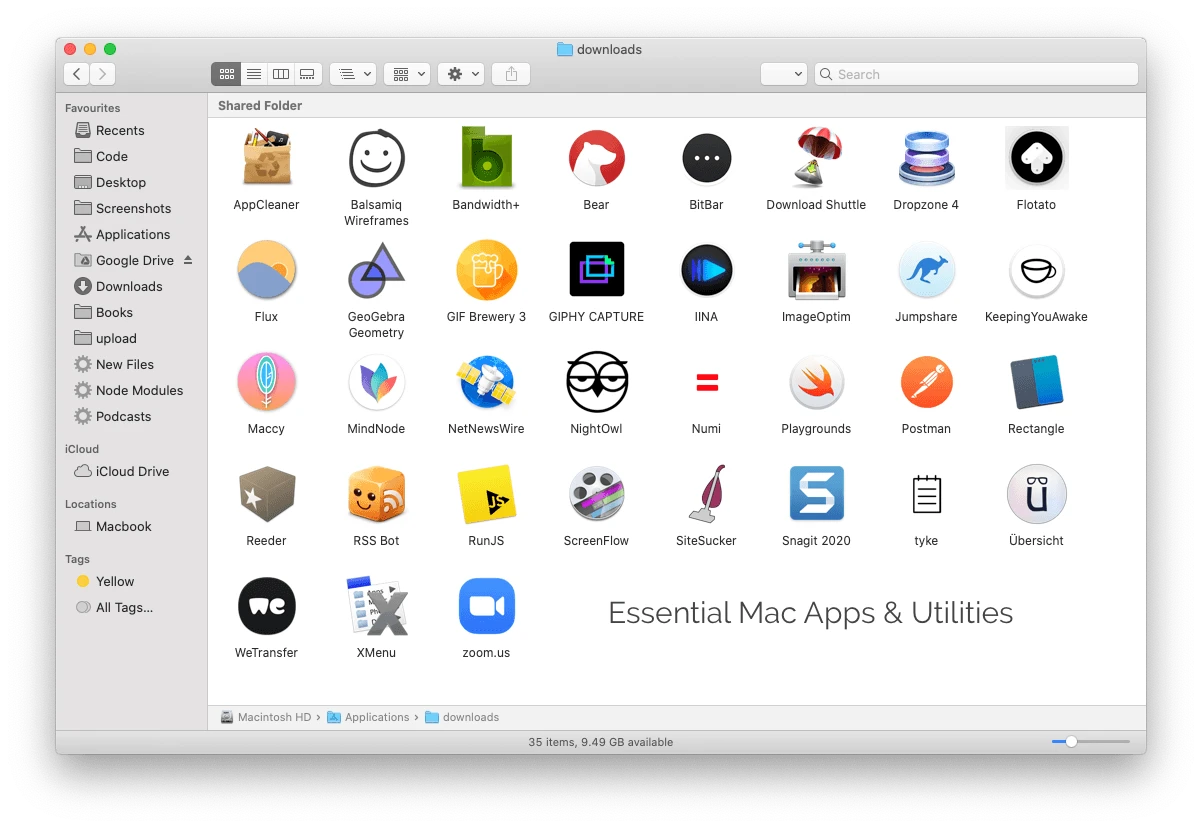
Checking App Downloads on Mac
To check app downloads on Mac, open your System Preferences and then select Security & Privacy. In the General tab, you can view the list of apps that have been downloaded recently. You’ll see when each app was installed and which user account installed it. If you don’t recognize an app in the list, you should investigate further to make sure it’s from a trusted source.
Unable to Locate Applications on Mac
If you can’t find Applications on your Mac, it’s likely because you have unchecked the box for Applications in the Finder preferences. To restore your Applications folder to the sidebar, go to Finder > Preferences > Sidebar and make sure the box next to Applications is checked. Once you have checked the box, you should be able to see your applications folder in the sidebar of Finder windows.