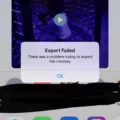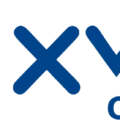Apple’s GarageBand is a user-friendly digital audio workstation (DAW) software that allows you to compose and record music nicely. One of its standout features is the GarageBand Score Editor, which changes MIDI data into standard notation, making it easier to share and work on music projects.
This is especially useful if you want to export sheet music from GarageBand, making the total experience of music production in GarageBand that much better.
How to Use the Score Editor in GarageBand
GarageBand’s Score Editor gives you the means to easily transform your musical ideas into precise sheet music. It is a tool that allows you to convert MIDI into sheet music, to watch, edit and personalize your compositions in standard notation. Here’s how to make the most of this feature:
Accessing the Score Editor:
1. Open Your Project: Launch the project holding your MIDI tracks in GarageBand.
2. Select the MIDI Region: Choose the MIDI region you want to edit.
3. Open the Editor:
- Double-click the selected MIDI region to open the Editor pane at the bottom.
- In the Editor pane, click on the “Score” tab to switch to the Score Editor view.
Converting MIDI to Sheet Music:
Once in the Score Editor, GarageBand automatically displays your MIDI notes as standard musical notation. This instant conversion allows you to see your composition in a traditional sheet music format, facilitating easier reading and editing.
Editing and Customizing Notation:
The Score Editor offers several tools to refine your sheet music:
• Adding Notes: To insert a new note, select the desired note value from the toolbar, then click on the staff at the appropriate position.
• Modifying Notes: Click and drag existing notes to adjust their pitch or duration.
• Deleting Notes: Select the note and press the ‘Delete’ key to remove it.
• Adjusting Dynamics and Articulations: Use the Inspector panel to modify note velocity, add articulations, or change other expressive elements.
GarageBand’s Score Editor feature is a lifesaver for musicians who wish to create perfect sheet music. This takes care of the gap between digital creation and live performance, so that your digital compositions are accurately performed by others.
Exporting Sheet Music from GarageBand
Exporting sheet music from GarageBand is an easy task that will let you share your compositions in both audio and visual formats. Here’s how you can do it:
1. Open Your Project: Select the project containing the composition you want to export in GarageBand.
2. Access the Score Editor: Just click on the software instrument track that you want to convert to sheet music. Click the Editors button above, then choose ‘Score’ (or press ‘N’). It will show your music in standard notation.
3. Print or Save as PDF: In the open Score Editor, go to ‘File’ > ‘Print’ in the menu bar. You can save the sheet music straight in the print dialog box directly or save it as a PDF from the PDF dropdown menu.
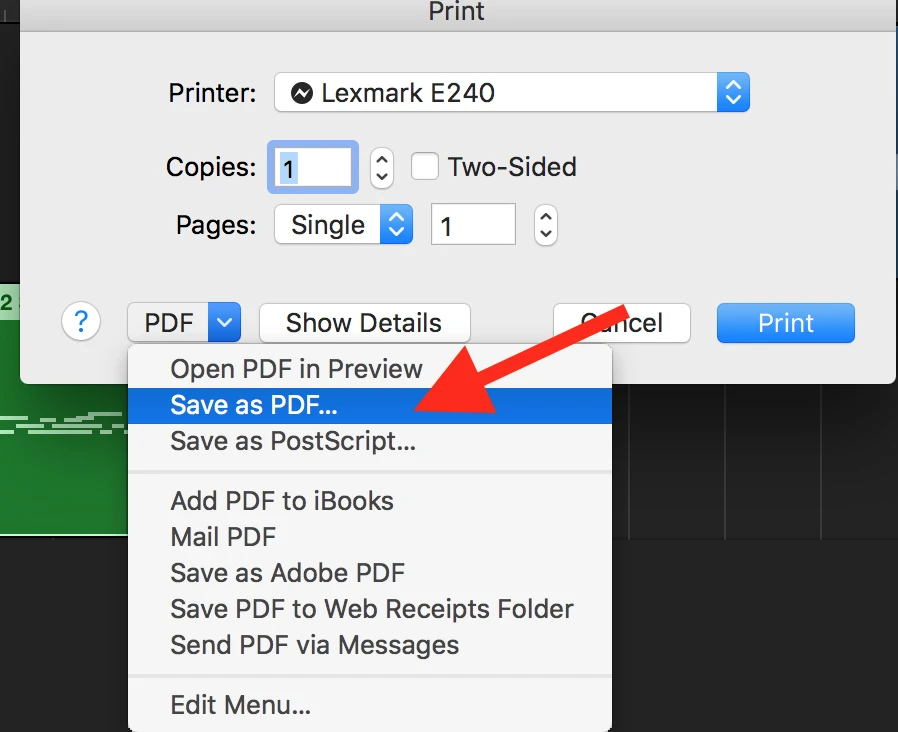
You can use this feature to share your sheet music digitally without any issues.
4. Export the Audio File: In the menu bar, click ‘Share’ and select ‘Export Song to Disk’ in order to export the audio version of your composition.
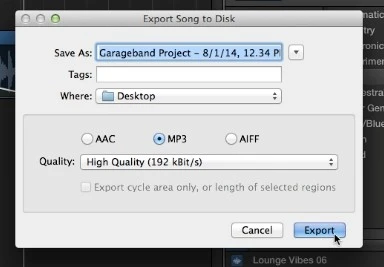
Select the desired format (AAC, MP3, AIFF, or WAVE), and then choose a place where to save the file.
Exporting Songs to Apple Music
Exporting your creations from GarageBand to Apple Music is a straightforward process that allows you to enjoy your music across all your Apple devices. Here’s how to export GarageBand songs directly into your Apple Music library:
1. Open Your Project: Launch GarageBand and select the project you wish to export.
2. Access the Share Menu: Click on the “Share” option in the top menu bar.
3. Select “Song to Music”: From the dropdown, choose “Song to Music.”
4. Configure Export Settings:
- Name Your Song: Enter a title for your track.
- Choose Quality Settings: Select the desired audio quality.
- Add Metadata: Optionally, include artist, composer, and album information.
5. Export the Song: Click “Export” to finalize the process.
Once exported, your song will appear in your Apple Music library, ready for playback on any device linked to your Apple ID. This Apple Music library integration ensures that your music is always at your fingertips, whether you’re at home or on the go.
Selecting the Best Export Quality from GarageBand
To export music from GarageBand, there are considerations to be made to how you want the exported file to look. There are a few options with GarageBand, including; MP3, AAC, AIFF, and WAVE, each with its own pros and cons.
One thing that makes AIFF stand out is that it’s uncompressed, meaning that it is the optimal option when you want the best audio quality GarageBand can give you. With this format, you’ll preserve every last detail of your recording, which is perfect for professional use or for archiving purposes.
AIFF files, however, are much larger, and not necessarily desirable in every case. MP3 is often a popular alternative for everyday use or to share efficiently. When it comes to the AIFF vs MP3 GarageBand comparison, we see that MP3 with compressed audio files, provides files of smaller size while retaining a decent quality, balancing storage size and usability.
How you intend to use it will dictate what export quality you select. But if you have sound clarity as your priority and you would like every single nuance to stay in its place, then AIFF or WAVE will be the best formats for you.
For speeding up track sharing or managing limited storage, MP3 or AAC will do well enough, without compromising on the sound quality excessively. Knowing what the options are and their trade-offs will allow you to choose the GarageBand export quality that fits your needs perfectly.
Saving GarageBand Songs as MP3 Files
Here’s how you can do it:
1. Open Your Project: Launch GarageBand and load the project you wish to export.
2. Access the Export Function: Go to the top menu, click on Share, and select Export Song to Disk.
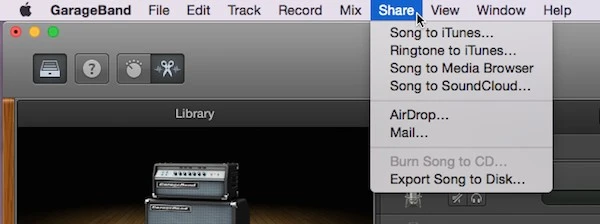
3. Choose MP3 Format: In the dialog box that appears, select MP3 as the file format.
4. Name and Save: Assign a name to your file, choose the desired location on your computer, and click Export.
Opting to save your GarageBand song as an MP3 offers several advantages:
1. Universal Compatibility: MP3 files are widely supported across various devices and platforms, ensuring your audience can easily access your music.
2. Smaller File Sizes: Compared to formats like WAV or AIFF, MP3 files are more compressed, making them quicker to upload and share without significantly compromising audio quality.
Conclusion
It’s easy to export sheet music and audio files from GarageBand. It gives you increased options for how you can create and share music. If you follow the steps in this GarageBand export guide, the composition you created in GarageBand can be easily exported to other formats.
GarageBand’s intuitive interface shrinks the process of creating, editing, and sharing music to manageable chunks, available to people at all levels. It’s no surprise that GarageBand offers you this creative freedom, so don’t hesitate to export in different formats to see which is best for you and have fun!