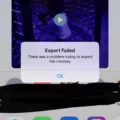GarageBand is an incredibly powerful and user-friendly audio production software that allows musicians, audio engineers, and producers to create music with ease. Whether you’re looking to create a song from scratch or record, edit and mix existing tracks, GarageBand has all the tools you need.
One of the great features of GarageBand is its ability to easily export your audio files into various formats such as AAC or MP3. Exporting your audio files as MP3s gives you the convenience of sharing them with anyone, no matter what device they use. In this blog post, we’ll discuss how to export GarageBand as an MP3 file.
First things first, make sure you have upgraded to the latest version of GarageBand before attempting to export your project as an MP3 file. Once you have done this, open up your project in GarageBand and click on ‘Share’ from the menu at the top of the screen. From here, select ‘MP3’ from the pop-up box that appears.
Next, click on ‘File’ from the menu bar at the top of your screen and select ‘Save As…’ This will bring up a dialog box where you can enter a name for your project and select a folder for it to be saved in. Once you have entered these details, hit save and it will be saved as a .mp3 file type by default.
If you want to save your project to a flash drive or cloud-based storage platform then head back over to the Share menu and select ‘Export Song To Disk’. From here choose your desired format – either AAC or MP3 – which will give you compressed smaller files that are more easily shared online. You can also choose AIFF (Mac compatible) or WAVE (Mac & Windows compatible) formats which are uncompressed but higher quality files.
Lastly, it is worth noting that when importing audio files into GarageBand they will be automatically converted into 44.1 kHz sample rate/16-bit depth format if they are not already in this format (with Apple Loops being the exception). Additionally imported audio files won’t follow tempo changes you make within GarageBand so bear this in mind if using them for recording purposes!
Hopefully, this blog post has provided some useful information about how to export Garageband as an MP3 file type – so why not get creative today and start producing some music.
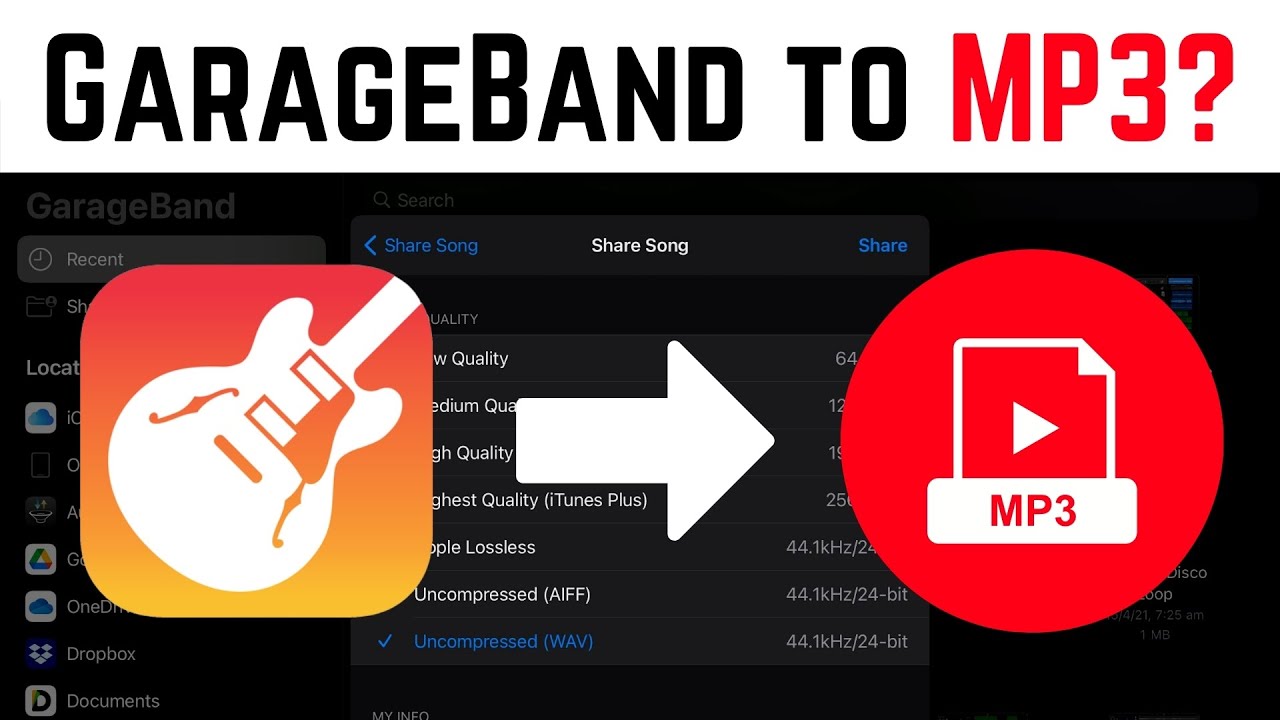
Exporting MP3s from GarageBand iOS
Exporting an MP3 from GarageBand on IOS is very simple. First, open the project you’d like to export as an MP3. Then select ‘Share’ from the menu bar at the top of your screen. In the pop-up box that appears, select ‘MP3’ as the export format. Next, click ‘File’ in the menu bar and select ‘Save As’. Name your project and select a folder to save it in, then hit ‘Save’. You will now have an MP3 version of your GarageBand project!
Exporting a Song from GarageBand
Exporting a song from GarageBand is easy. To begin, open your project and click the Share menu at the top of the window. From there, select Export Song to Disk. You will then be prompted to choose a file format. AAC and MP3 are compressed files that take up less space, while AIFF (Mac compatible) and WAVE (Mac & Windows compatible) are uncompressed, higher-quality files. Once you’ve selected your desired format, simply specify where you want to save the exported file and click Export to finish the process.
Exporting MP3s From an iPhone
Exporting MP3 files from an iPhone is a simple process that can be done with the help of a third-party tool like SynciOS. To begin, download and install SynciOS to your computer. Then, connect your iPhone to the computer using a USB cable. Once the connection has been established, open SynciOS and click on “Media” in the left pane and then “Music” in the right pane. From here, you can select the MP3 files that you wish to export and click on “Export” at the top of the window. The selected files will then be transferred from your iPhone to your computer.
Exporting Songs from GarageBand to Apple Music
Exporting songs from GarageBand to Apple Music is a simple process. First, open GarageBand and select the song you wish to export. Next, click on the File menu and select Share > Song to Music. In the Share dialog, you can optionally rename the file by selecting the song name in the Title field and entering a new name. Finally, click Share to export your song to Apple Music. Your song will now be available in your Apple Music library for streaming or download.
Conclusion
In conclusion, Garageband is an incredibly powerful and user-friendly audio production software. It has a wide range of features, from recording and mixing to loops, effects, and instrumentation. Its intuitive interface makes it easy for users of all levels to create high-quality music. Garageband can export projects in several formats, including MP3, AAC, AIFF, WAV, and Apple Loops, allowing users to share their work with other audio programs as well. With its wide range of features and ease of use, Garageband is the perfect tool for audio creation.