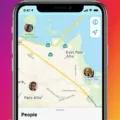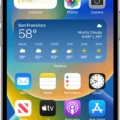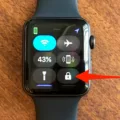The Apple Watch has become one of the most popular smartwatches on the market, offering a wide range of features and functionality. However, there may come a time when you need to reset or erase your Apple Watch. Whether you’re looking to start fresh with a new device or simply troubleshooting an issue, this guide will walk you through the process step by step.
To begin, tap on the Settings app on your Apple Watch. From there, navigate to General and then select Reset. Within the Reset menu, choose “Erase All Content and Settings.” If prompted, you will need to enter your password to proceed.
It’s important to note that if you have a GPS + Cellular model, you will be given the option to keep or remove your cellular plan during the reset process. If you plan on pairing your Apple Watch with your iPhone again, it’s recommended to keep your plan.
Once you initiate the erase process, your Apple Watch will be completely wiped clean. This means that all of your data, including any cards added for Apple Pay, photos, contacts, music, and apps, will be permanently deleted. Additionally, services such as iCloud, iMessage, FaceTime, and Game Center will be turned off.
It’s worth mentioning that erasing your device does not delete any content from iCloud. This means that you can still access your data stored in iCloud even after erasing your Apple Watch.
If you’re looking to unpair your Apple Watch from your iPhone without erasing all content, the process is slightly different. Begin by keeping your Apple Watch and iPhone in close proximity. Open the Watch app on your iPhone and navigate to the My Watch tab. From there, select your Apple Watch and tap on the option to “Unpair Apple Watch.”
You may be prompted to enter your Apple ID password during the unpairing process. If you’ve forgotten your password, you can easily reset it using the appropriate steps.
After confirming the unpairing request, your Apple Watch will no longer be connected to your iPhone. This allows you to pair it with a different device or simply reset the connection.
If you encounter any issues with your Apple Watch, a common troubleshooting method is to perform a force restart. To do this, press and hold both the side button and Digital Crown for approximately 10 seconds. Release both buttons once you see the Apple logo appear on the screen.
After a few seconds, hold down only the side button until you see the “erase all settings” prompt on your Apple Watch. Tap on this prompt, followed by the green check button to confirm the reset process.
Resetting or erasing your Apple Watch can be a useful troubleshooting method or a way to start fresh with a new device. By following the steps outlined in this guide, you can easily erase your Apple Watch and unpair it from your iPhone. Remember to backup any important data before performing a reset to avoid permanent loss.
How Do You Wipe Your Apple Watch to Sell It?
To wipe your Apple Watch and prepare it for sale, follow these steps:
1. On your Apple Watch, open the Settings app.
2. Scroll down and tap on “General.”
3. In the General settings, scroll to the bottom and select “Reset.”
4. Tap on “Erase All Content and Settings.” You may be prompted to enter your password.
5. After confirming your choice, the Apple Watch will begin the reset process, which may take a few minutes.
If you have a GPS + Cellular model and want to sell it without an active cellular plan, you’ll be given the option to remove or keep your cellular plan during the reset process. If you plan to pair your Apple Watch with another iPhone, it’s advisable to keep your plan.
Once the reset is complete, your Apple Watch will be restored to its factory settings. This means that all your personal data, apps, and settings will be erased, and the watch will be ready for a new owner.
Remember to also remove your Apple Watch from your iCloud account if you haven’t done so already. This ensures that the watch is no longer associated with your Apple ID.
By following these steps, you can securely wipe your Apple Watch and prepare it for sale, protecting your personal information and ensuring a smooth transition for the new owner.
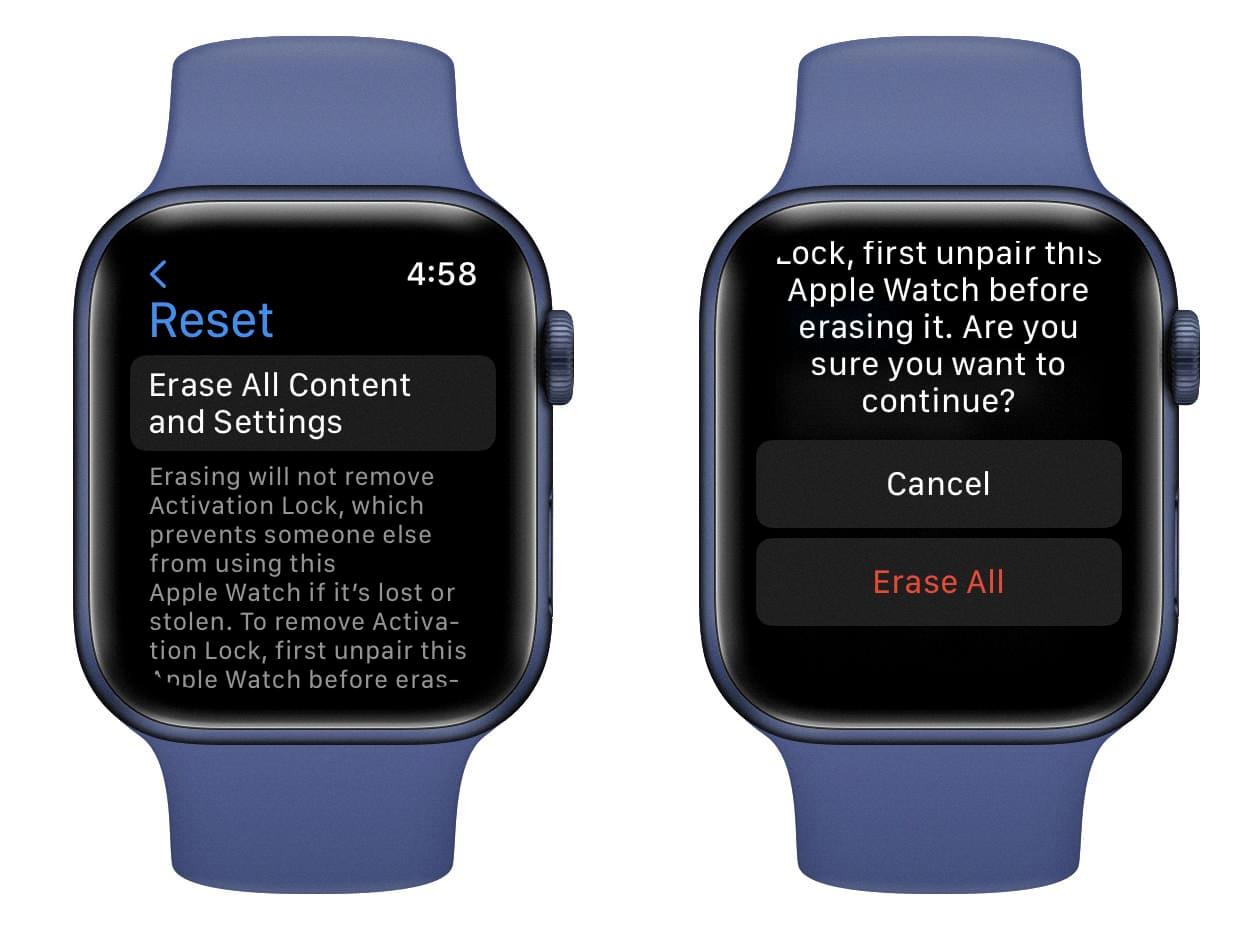
Does Erasing Your Apple Watch Delete Everything?
Erasing your Apple Watch will delete everything on the device. This includes any apps, photos, music, contacts, and settings that were stored on the watch. When you erase the Apple Watch, it returns to its factory settings, essentially wiping all data from the device.
Here is a breakdown of what happens when you erase your Apple Watch:
1. All content and settings are deleted: When you initiate the erase process, the Apple Watch will remove all data and settings that were stored on the device. This includes any apps you downloaded, photos you synced, contacts you added, and any other personalization you made.
2. Apple Pay cards are removed: If you had added cards to Apple Pay on your Apple Watch, erasing the device will remove them. This ensures that your payment information is not accessible to anyone after the erase process.
3. iCloud, iMessage, and other services are turned off: Erasing your Apple Watch will also disable various services, such as iCloud, iMessage, FaceTime, Game Center, and others. This means that you won’t be able to access these services on the watch until you set them up again.
It’s important to note that erasing your Apple Watch does not delete your content from iCloud. Any data that was synced with iCloud, such as your photos or contacts, will still be accessible through other devices linked to your iCloud account.
Erasing your Apple Watch will delete all content and settings on the device, including apps, photos, contacts, and personalized configurations. However, your data will not be deleted from iCloud, and you can still access it through other devices.
How Do You Remove Previous Owner Apple ID From Apple Watch?
To remove the previous owner’s Apple ID from your Apple Watch, follow these step-by-step instructions:
1. Ensure that your Apple Watch and iPhone are in close proximity to each other.
2. On your iPhone, open the Watch app.
3. Tap on the “My Watch” tab located at the bottom of the screen.
4. Scroll down and tap on “Apple Watch” from the list of options.
5. Now, tap on “Unpair Apple Watch.” A confirmation message will appear.
6. Enter your Apple ID password when prompted. If you’ve forgotten your password, you can reset it by following the necessary steps.
7. Tap once more to confirm your decision to unpair the Apple Watch.
By following these steps, you will successfully remove the previous owner’s Apple ID from your Apple Watch.
Why Won’t Your Apple Watch Let Your Erase All Content?
There could be a few reasons why your Apple Watch is not allowing you to erase all content. Here are some possible explanations:
1. WatchOS version: Make sure that your Apple Watch is running on the latest version of WatchOS. Sometimes, certain features may not work as expected if your device is not up to date. You can check for updates by going to the Watch app on your paired iPhone and navigating to General > Software Update.
2. Activation Lock: If your Apple Watch is still linked to your iCloud account, you won’t be able to erase all content without first disabling Activation Lock. To do this, open the Watch app on your iPhone, go to My Watch > Apple Watch, and tap the “i” icon next to your device. Choose “Unpair Apple Watch” and follow the prompts to disable Activation Lock.
3. Restrictions: Check if you have any restrictions enabled on your Apple Watch. Restrictions can prevent you from erasing all content and settings. To check this, open the Watch app on your iPhone, go to My Watch > General > Restrictions, and make sure all restrictions are turned off.
4. Connectivity: Ensure that your Apple Watch has a stable connection to your iPhone. If the devices are not properly connected, it may hinder the erasing process. Restart both your iPhone and Apple Watch, and try again to see if the issue persists.
5. Hardware or software issues: In some cases, there may be underlying hardware or software issues causing the problem. If you have tried all the above steps and are still unable to erase all content, it might be best to contact Apple Support or visit an Apple Store for further assistance.
Remember, erasing all content will permanently delete all data from your Apple Watch, so make sure to back up any important information before proceeding.
Conclusion
The Apple Watch is a powerful and versatile device that offers a range of features and functionalities. Whether you’re looking for a fitness companion, a convenient way to stay connected, or a stylish accessory, the Apple Watch has got you covered.
With its sleek design and customizable watch faces, the Apple Watch allows you to express your personal style. It also offers a variety of straps and bands to choose from, ensuring a comfortable fit for every wrist.
The Apple Watch is not just a timepiece, but a comprehensive health and fitness tracker. With built-in sensors and apps, it can monitor your heart rate, track your workouts, and even detect falls. It also encourages you to stay active by sending reminders to stand up and move throughout the day.
When paired with your iPhone, the Apple Watch becomes an extension of your device. You can receive notifications, answer calls, and reply to messages right from your wrist. It also offers convenient features like Apple Pay, allowing you to make secure payments with just a tap.
Thanks to its GPS and cellular capabilities, the Apple Watch offers even more independence. You can go for a run or run errands without your iPhone and still stay connected. With the cellular model, you can make calls, send messages, and stream music without needing your phone nearby.
Setting up and using the Apple Watch is a breeze, with intuitive controls and a user-friendly interface. And with regular software updates from Apple, you can expect your watch to stay up to date with the latest features and improvements.
The Apple Watch is a remarkable device that seamlessly blends style, functionality, and convenience. Whether you’re a fitness enthusiast, a tech-savvy individual, or simply someone who values efficiency and connectivity, the Apple Watch is sure to enhance your everyday life.