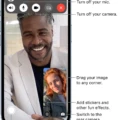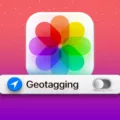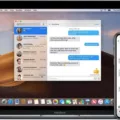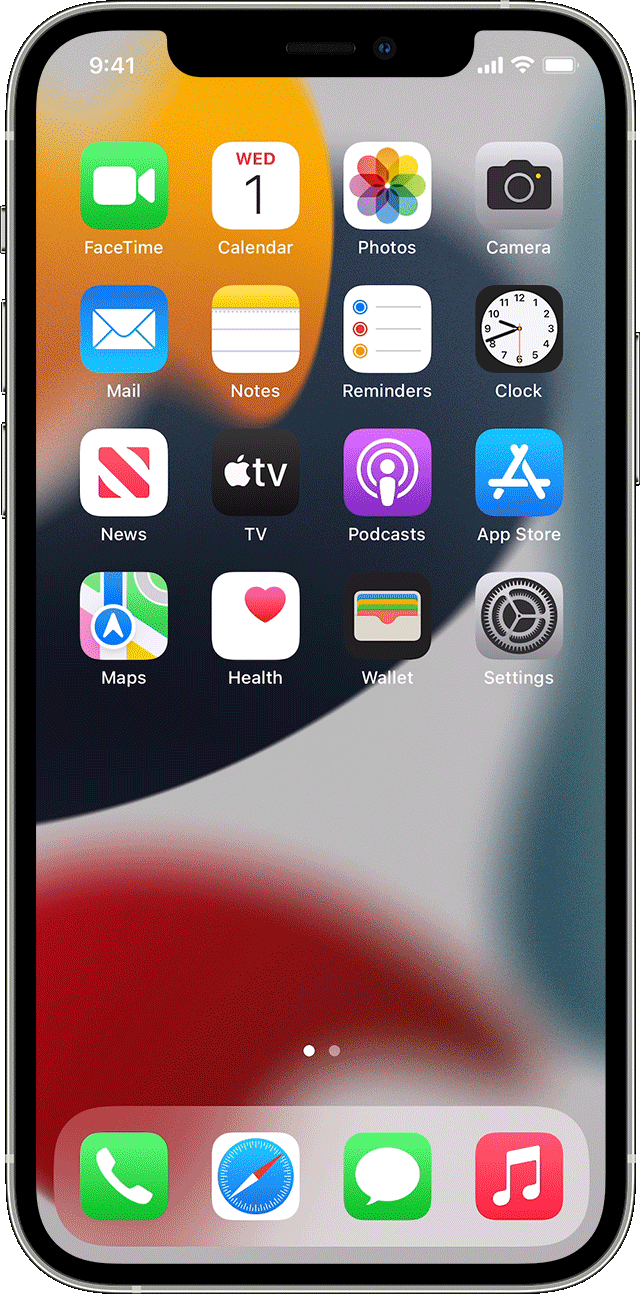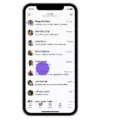The Left Behind feature in iOS 15 is a useful tool that allows you to track the location of your iPhone, iPad, iPod touch, Mac, or AirPods. By enabling this feature, you can receive notifications when you accidentally leave your device behind in a certain location.
To enable the Left Behind feature, you need to ensure that you have shared the location of your iPhone. To do this, go to the Settings app on your iPhone, select Privacy, and tap on Location Services. Toggle on Location Services and set the option to While Using.
Next, open the Find My app on your iPhone and tap on the Devices tab. From the list of devices, select the name of your AirPods or any other device you want to enable the Left Behind feature for.
Below the Notifications section, you will find an option called “Notify When Left Behind.” Tap on it to turn it on, and then follow the onscreen instructions to set up the feature.
You can also add trusted locations to the Left Behind feature. These are locations where you frequently visit and don’t want to receive notifications if you leave your device behind there. To add a trusted location, choose a suggested location or tap on New Location. Select a location on the map and tap Done.
Once you have set up the Left Behind feature, you will start receiving notifications whenever you accidentally leave your device behind in a non-trusted location. This can be particularly helpful in preventing you from losing or misplacing your valuable devices.
It’s important to note that the Left Behind feature may not be available for all devices. If you can’t see the option to enable it for a particular device, it may not be supported.
By enabling the Left Behind feature, you can have peace of mind knowing that you will be alerted if you leave your device behind. This can save you from the inconvenience and potential security risks associated with losing your devices.
The Left Behind feature in iOS 15 provides a convenient way to track the location of your devices and receive notifications if you accidentally leave them behind. By following the steps mentioned above, you can easily enable this feature and ensure the safety of your valuable devices.
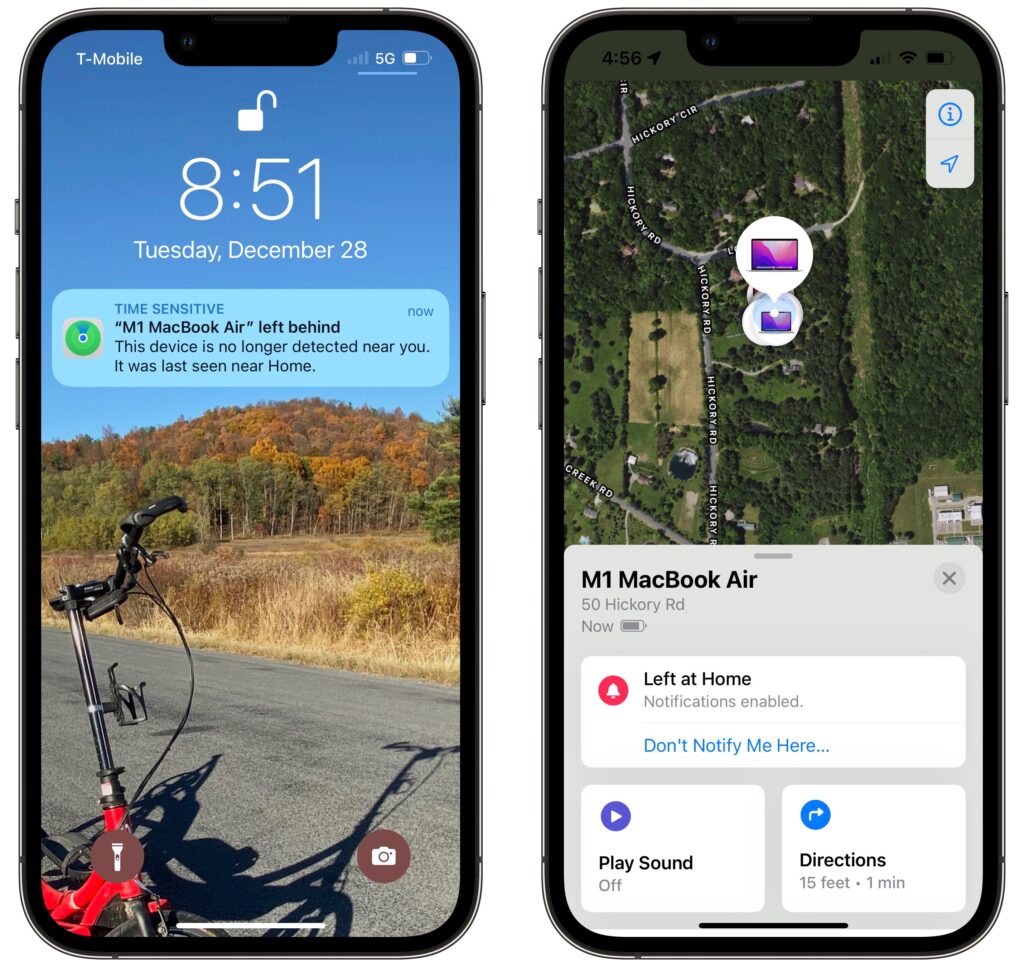
Why is Your Left Behind Feature Not Working Apple?
The left behind feature on your Apple device may not be working due to several reasons. Here are some possible explanations:
1. Location Services not enabled: The left behind feature relies on your iPhone’s Location Services to track its location. If Location Services are not enabled, the feature will not work properly. To check this, go to Settings, select Privacy, and tap on Location Services. Make sure it is toggled on and set to “While Using” or “Always” for the left behind feature to function correctly.
2. iPhone not connected to the internet: The left behind feature requires an internet connection to update the location of your device. If your iPhone is not connected to Wi-Fi or cellular data, the feature won’t be able to transmit the location information. Ensure that your internet connection is active and stable.
3. iPhone’s battery drained: If your iPhone’s battery is completely drained, the left behind feature will not work. This is because the device needs power to transmit its location information. Charge your iPhone and try again.
4. iCloud not activated: The left behind feature relies on iCloud to share the location of your iPhone. If iCloud is not activated on your device, the feature will not work. To enable iCloud, go to Settings, select your Apple ID, and tap on iCloud. Make sure the “Find My iPhone” option is toggled on.
5. Incorrect Apple ID credentials: The left behind feature requires you to sign in with your Apple ID credentials. If you are using the wrong Apple ID or have entered incorrect login details, the feature will not work. Verify that you are using the correct Apple ID and password.
If none of these solutions resolve the issue, it is recommended to contact Apple Support for further assistance.
How Do You Get Your Apple Watch to Notify When Your Phone is Left Behind?
To set up the “Notify When Left Behind” feature on your Apple Watch, follow these steps:
1. Make sure your Apple Watch is connected to your iPhone via Bluetooth and both devices are updated to the latest software version.
2. On your iPhone, open the Apple Watch app.
3. Tap on the “My Watch” tab at the bottom of the screen.
4. Scroll down and select “Notifications.”
5. Look for the option “Notify When Left Behind” and tap on it. If you don’t see this option, it may not be available for your specific Apple Watch model.
6. Now, you can enable the feature by toggling the switch to the “On” position.
7. Once enabled, your Apple Watch will notify you if it gets disconnected from your iPhone. This can happen when you move out of Bluetooth range or if your iPhone is turned off.
8. You can also customize the notification settings by tapping on “Customize…” under the “Notify When Left Behind” option. Here, you can choose to receive a haptic notification, audible alert, or both.
9. Additionally, you can set a specific time interval for the Apple Watch to wait before sending the notification. This allows you to adjust the sensitivity of the feature based on your preference.
It’s important to note that the “Notify When Left Behind” feature requires the Apple Watch and iPhone to be connected via Bluetooth. If the Bluetooth connection between your devices is disrupted or turned off, the feature may not work as intended.
By setting up this feature, you can ensure that you receive a notification on your Apple Watch whenever it gets separated from your iPhone, helping you avoid leaving your phone behind.
How Do You Turn On Left Behind Notifications On Your iPad?
To turn on left behind notifications on your iPad, follow these steps:
1. Open the Settings app on your iPad.
2. Scroll down and tap on “Devices” located at the bottom-left side of the screen.
3. From the list of devices, select the name of your iPad.
4. Under the “Notifications” section, you will find an option called “Notify When Left Behind.” Tap on it.
5. Toggle the switch next to “Notify When Left Behind” to turn it on.
6. Follow the onscreen instructions that appear to complete the setup.
By enabling this feature, you will receive notifications on your iPad when you leave it behind or move away from it. This can be helpful in preventing you from forgetting or losing your device.
Conclusion
The Left Behind feature in the Find My app is an incredibly useful tool for iPhone users. By sharing your iPhone’s location and enabling the Notify When Left Behind option, you can ensure that you never leave your AirPods or other devices behind again. This feature allows you to receive notifications when you move away from your devices, reminding you to grab them before you go.
Setting up the Notify When Left Behind feature is easy, and it provides peace of mind knowing that you will be alerted if you forget your devices. Additionally, you can add trusted locations to exclude certain areas from triggering notifications, such as your home or office.
Not only does this feature help prevent the frustration and inconvenience of leaving your devices behind, but it also adds an extra layer of security. If your devices are lost or stolen, you can track their location using the Find My app, making it easier to recover them.
The Left Behind feature is a valuable addition to the Find My app, ensuring that you never forget your devices and providing added security. By enabling this feature and following the simple set-up instructions, you can make your life easier and keep your important devices safe.