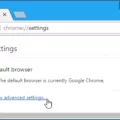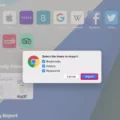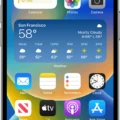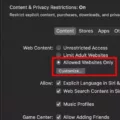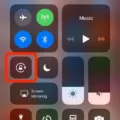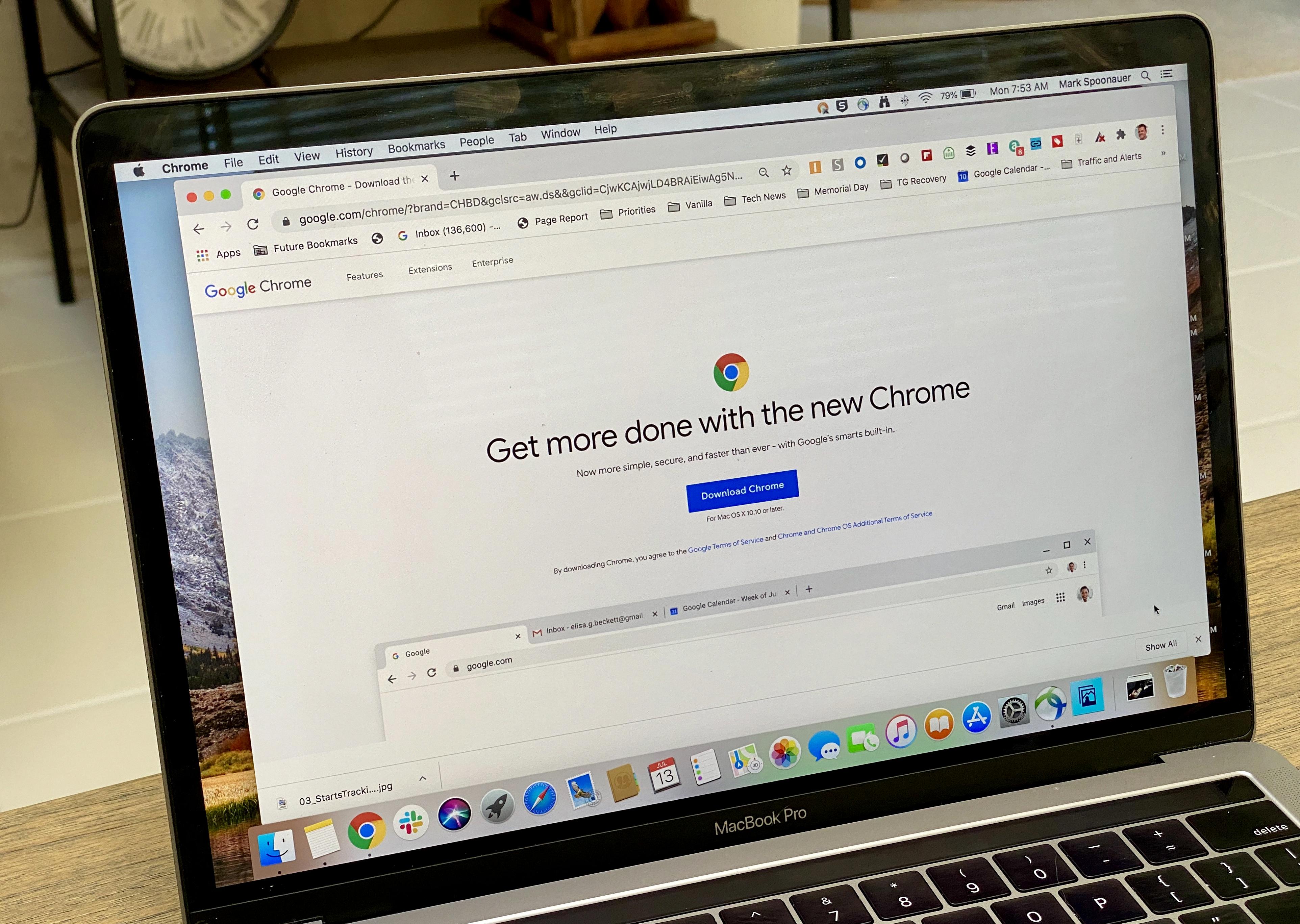Are you having trouble enabling cookies on your iPhone Chrome? It can be a difficult process to wrap your head around, but don’t worry! We’re here to help. By following these simple steps, you’ll be up and running with cookies enabled on your iPhone Chrome browser in no time.
First, open the Chrome app on your iPhone. At the top right, tap More and then select Settings. After that, tap Site settings and then Cookies. You should now see an option to turn to Allow cookies on or off. Make sure that this is set to “on” so that cookies will be enabled on your phone.
Next, if you are using Safari for iPhone or iPad, go to Settings and then scroll down and select “Safari”. Scroll down further until you reach Privacy & Security, where you should verify that “Block All Cookies” is ticked (green/white). Then click “Allow Cookies” to enable them on your device. Finally, clear the browser cache and reopen the browser before attempting again.
By following these simple steps, you should have no problem enabling cookies on your iPhone Chrome browser! If you are still having difficulties after attempting these steps, contact Apple Support for further assistance with this issue.
Enabling Cookies in Chrome
Enabling cookies in Chrome is easy. To get started, open Chrome and click on the ‘More’ icon (three vertical dots) in the top-right corner of your browser window. In the dropdown menu, select ‘Settings’. Then, under ‘Privacy and security’, click on ‘Site settings’. Now, click on ‘Cookies and site data’ and you will be presented with two options. To enable cookies, make sure that the switch next to ‘Blocked’ is turned off. If it’s turned on, simply switch it off to enable cookies in Chrome.
Troubleshooting Cookie Issues
If your cookies are not enabled, it could be because you have not allowed them on your browser. You can enable cookies on your browser by following a few simple steps. In Google Chrome, you need to click “Show Advanced Settings”, then select the Content settings option in the Privacy section. Once there, make sure that the bullet for “Allow local data to be set (recommended)” is checked and that “Block third-party cookies and site data” is unchecked.
If you have followed these steps and still cannot enable cookies, it could be because of other software or browser settings that might be preventing them from being accepted. For example, if you use a firewall or anti-virus software, they may be blocking the cookies from being accepted. You may want to check with your software’s documentation to make sure that no settings are preventing the acceptance of cookies on your computer or device.
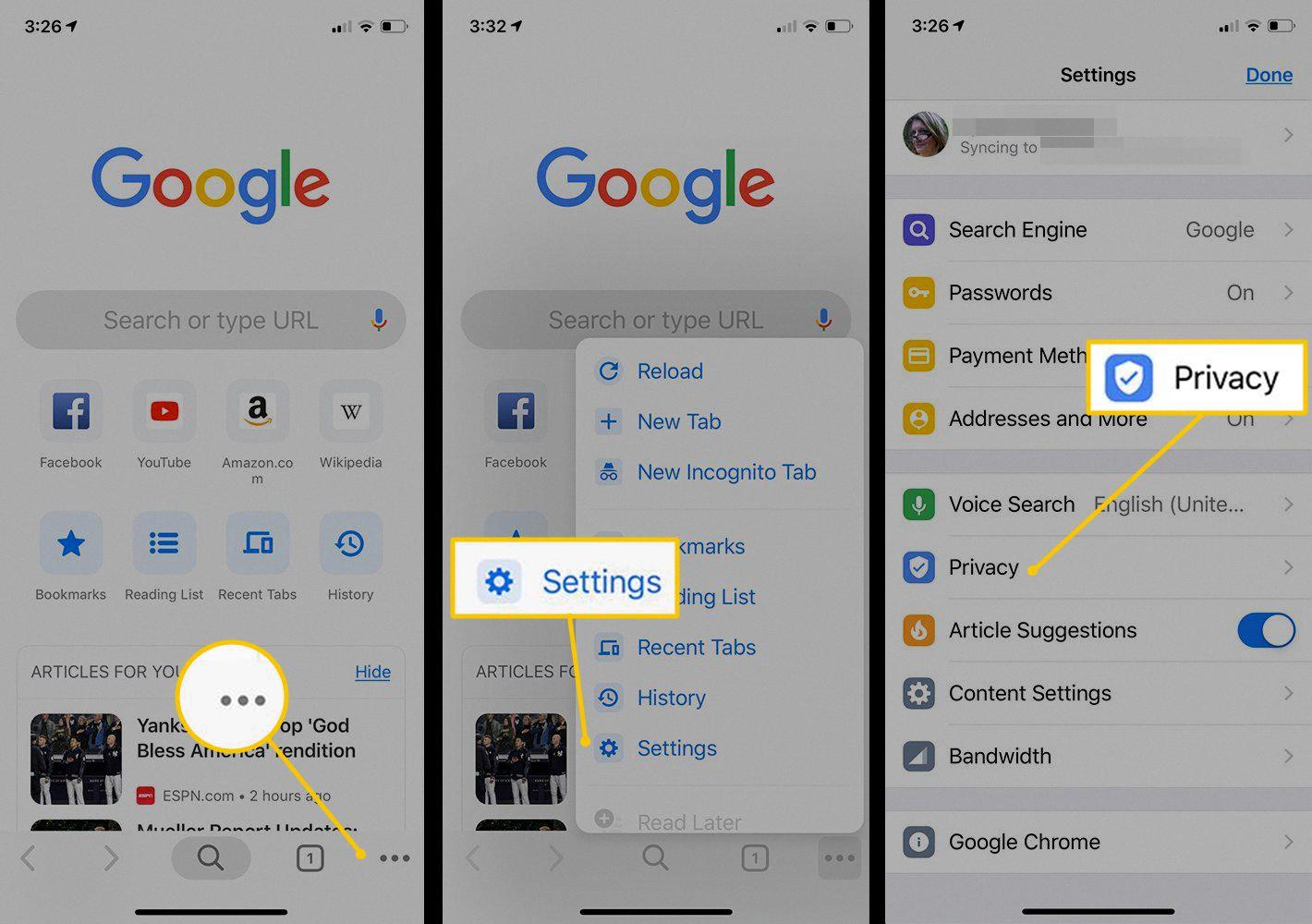
Source: lifewire.com
Can iPhones Access Cookies?
Yes, there are cookies on iPhones. Cookies are small files that are stored in a web browser and can be used to store information about websites you visit. They can be used to remember login information and preferences, as well as track user behavior across the web. This is why some websites may require you to accept cookies before using their services. If you’re concerned about third-party websites collecting your personal information and browsing history, you can block cookies entirely in the Settings app on your iPhone.
Conclusion
In conclusion, you can enable cookies on your iPhone using Chrome by following a few simple steps. Firstly, open the Chrome app and go to Settings > Site settings > Cookies. From there, turn Allow cookies “on”. Additionally, if you’re using Safari on your iPhone, you can enable cookies by going to Settings > Safari > Privacy & Security and ticking “Block All Cookies”. After enabling cookies on both browsers, make sure to clear your browser cache to ensure the changes take effect. With this information in mind, you can now enable cookies on your iPhone with Chrome or Safari and browse the web with confidence.