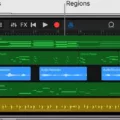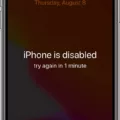Voice memos are a great way to record and save ideas, thoughts, conversations, or important events. With the right tools, you can even edit your voice memos on your computer to make them more organized and easier to listen to. In this blog post, we’ll explore how to edit voice memos on a computer using various methods.
The first step is to download a voice memo app or software that works with your computer. Some popular apps and software programs include EaseUS RecExperts, Voice Memos app (for Mac users), and Windows 10 Voice Recorder. Once you’ve downloaded the program you’ll need to open it up and select the recording you want to edit.
After selecting your recording, it’s time to start trimming or cutting out sections of the audio file. With EaseUS RecExperts and Voice Memos app, you can do this by clicking on the “Scissors” button in the lower right corner of the window. For Windows 10 Voice Recorder users, select Recording from the list then clicks or tap on the “Trim” button at the bottom of the window.
Once you have trimmed out sections of your audio file, you may also want to add sound effects such as background music or sound effects for transitions between different parts of your audio file. To do this with EaseUS RecExperts simply click on “Effects” in the upper left corner then select from a list of available sounds. To add sound effects with Apple’s Voice Memos app simply go into “Edit Recording” mode and then click on “Settings > Sound Effects” where there are several options to choose from including background music and sound effects for transitions between different parts of your audio file.
Finally, once you have finished editing your audio file it is important that you save it in an appropriate format so that it is playable across different devices such as smartphones or tablets. To do this with EaseUS RecExperts simply click on “Export As” in the upper right corner then select which type of format – MP3, WAV, etc – that you would like to save your audio in before clicking “OK” at the bottom right corner of the window. For Apple’s Voice Memos app simply go back into Edit Recording mode then click on “Save As” followed by choosing which format – AAC or M4A – that you would like to save your recording in before clicking “Done” at the top right corner window which will save changes automatically.
Editing voice memos on the computer is easy once you know how! Using any one of these methods should make editing a breeze so whatever method works best for you should be used!
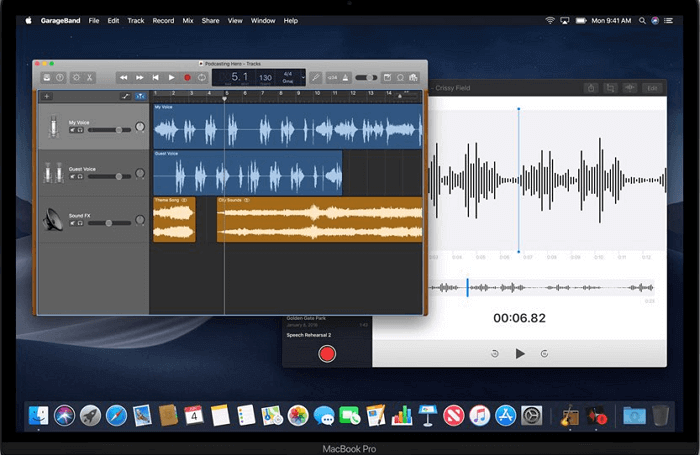
Editing Voice Recordings on a Computer
To edit a voice recording on your computer, you will need to use an audio editing program such as EaseUS RecExperts. After downloading the software, launch it and click the “Recordings” button to open the audio trimmer. You can then import your audio file by clicking the “Import” button in the lower right corner. To cut or trim your audio file, select the scissor button. You may also want to adjust other settings such as volume, fade-ins/fade-outs, and equalization before saving your edited recording. To ensure a high-quality recording, make sure that you are using a good-quality microphone and have adjusted the recording levels appropriately.
Editing Voice Memos on Mac
Yes, you can edit voice memos on Mac. To do so, open the Voice Memos app on your Mac and select the recording you want to edit. Then, click the Edit button in the upper-right corner or use two fingers to tap on the recording in the list and choose Edit Recording. This will open up the recording in an Edit window where you can apply various edits such as trimming, splitting, and adding effects. You can then save the edited recording back into Voice Memos or export it to another audio file format.
Trimming a Voice Recording on a Laptop
To trim a voice recording on a laptop, you first need to open the Voice Recorder app. You can find this app in the Start menu or in the Windows Store. Once you have opened the app, select the recording that you want to trim from the list of recordings. You will then see a Trim button at the bottom of the window. Click or tap this button to open the trimming options. Here you can use your mouse or finger to drag either of the two endpoints of the recording that you want to keep, and it will automatically cut off any content before or after it. When you are satisfied with your selection, click or tap on Save and your new trimmed recording will be ready for playback.
Editing an Already Recorded Audio File
To edit an already recorded audio file, you need to open the audio recording app and select the recording you want to edit. Next, access the transcript of the recording, and choose the sentence or section you want to crop out. Finally, tap on Remove and it is done! You can also use other editing tools like cutting, trimming, and fading if needed.
Does Windows 10 Have an Audio Editor?
Yes, Windows 10 does have an audio editor. It is called Audio Editor Tool and it allows you to edit and record music, voice, and other audio recordings. You can use tools like cut, copy, paste, add audio effects like pitch, reverb, and delay, and adjust the sound of your audio files. Audio Editor Tool is a powerful tool that makes it easy to create the perfect sound for any project.
Does Mac Have An Audio Editor?
Yes, Mac does have a built-in audio editor called GarageBand. GarageBand is a digital audio workstation that comes pre-installed on all new Macs, and it can be used to record, edit, mix, and master audio files. With GarageBand, you can record live instruments, as well as edit and mix multiple tracks of audio. You can even use virtual instruments to create music from scratch. GarageBand also offers a wide range of professional-quality effects and sound processing tools for tweaking your audio to perfection.
Editing Audio Files on Mac
Editing audio files on Mac can be done using the Music app. To get started, open the Music app and select Music > Preferences. In the Preferences window, click on Files and select Import Settings. From here, you can choose the format you want to convert your audio files to in the Import Using pop-up menu. Once you’ve selected your desired format, click OK to save your settings.
Next, select one or more songs from your library that you would like to edit. Then choose File > Convert > Create [format] Version to convert them into the desired format. You can then use third-party audio editings software such as Adobe Audition or Logic Pro X to edit the audio files as desired. When you’re finished, remember to save your changes before exiting the software.
Trimming Audio Files on Mac
To trim an audio file on a Mac, you can use the QuickTime Player app. Right-click on your audio file, select Open with > QuickTime Player, and then select Edit > Trim from the menu bar. Adjust the length of your MP3 file by moving the yellow sliders. Make sure to click on the Play button to listen to the trimmed version before you save it. You can also use other apps like Audacity or GarageBand to trim an audio file but QuickTime Player is a quick and easy way to get started.
Conclusion
In conclusion, Voice Memos is a powerful tool for recording audio on both Mac and Windows computers. It is easy to use, allowing users to quickly record, edit and trim audio recordings. The app also allows users to add transcripts of their recordings, making it easier to pick out specific sentences or phrases that they want to keep. Overall, Voice Memos is an invaluable tool for anyone who needs to record audio quickly and easily.