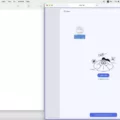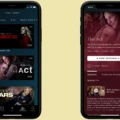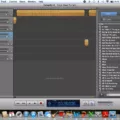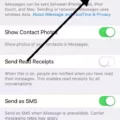Macs are a great choice for video editing, as they offer a variety of powerful tools for creating beautiful videos. Whether you’re creating a home movie, documentary, or something else entirely, editing videos on your Mac can help you make a great result.
The first step to edit videos on your Mac is to import the footage that you plan to work with. This can be done by connecting your camera directly to your Mac with a USB cable, or by usig an external hard drive. Once the footage is imported into the computer, it will appear in the Finder window on your Mac. You can then open the files in an application like iMovie or Final Cut Pro to begin editing.
Once you have all of the footage that you need ready, it’s time to start editing. Depending on which program you use, there are many different features and tools availble for making adjustments and enhancing your video. For instance, iMovie has basic features such as trimming and splitting clips as well as more advanced options such as adding titles and transitions. Final Cut Pro offers even more tools for working with audio and video effects.
When it comes time to export your finished video from your Mac, there are several ways that this can be done. The most popular options include exporting to YouTube or Vimeo for sharing online, burning the file onto a DVD or Blu-ray disc for physical media playback, or saving it in a file format such as MOV or AVI for playing on other devices like phones and tablets. Regardless of which method you choose, make sure that all of the settings are correct before finalizing the export so that your video looks just how you want it!
Video editing on Macs is an easy process that anybody can do with patience and practice! With some trial and error you’ll soon be able to create high-quality videos right from your own home computer!
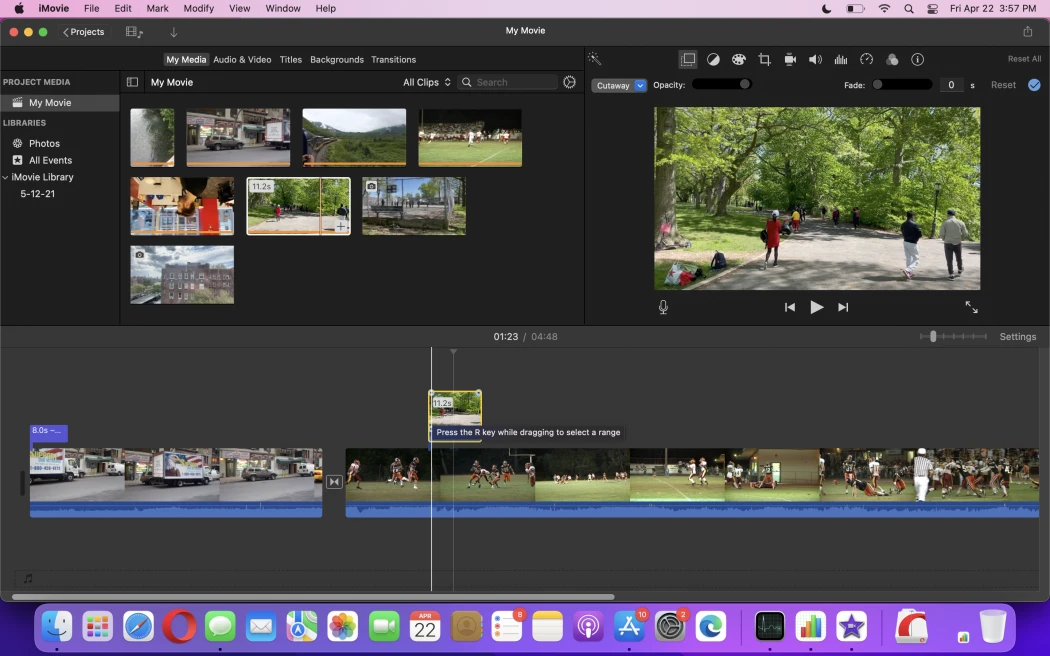
Is There a Video Editor Available on Mac?
Yes, there is a video editor in Mac called iMovie. It is a free application that comes pre-installed on all new Macs. iMovie is an entry level video editing application that provides a range of features suitable for most users. It alows you to trim and rearrange clips, add music and sound effects, apply transitions, adjust color and lighting, and much more. Additionally, it ties in with the iOS version of the app so you can pick up where you left off with your iPhone or iPad.
Editing Videos on a Mac for Free
Editing videos on your Mac for free is easy with Apple’s built-in software, iMovie. To get started, open the Applications folder and launch iMovie. Then choose a video clip to edit by clicking File > Import > Movies in the menu bar. Once you have a video clip open, you can trim it by clicking and dragging the sides of the clip in the timeline, add text or music by selecting one of the options in the “Media” tab at the top of the window, and even apply simple effects like color balance or contrast adjustments from the “Video Effects” tab. When you’re finished editing, click File > Share and select an option to save your finished video clip to your computer or share it with othes online.
Editing Videos on Mac for YouTubers
Youtubers who are editing their videos on a Mac have several options. One of the most popular programs used by Youtubers is iMovie, which comes pre-installed on Macs. iMovie is great for beginners as it is easy to use and has all the essential tools needed to edit videos. Additionally, it includes features such as green screen support and music library integration.
For those loking for more advanced features and tools, Final Cut Pro X is the way to go. Final Cut Pro X has a powerful set of editing features such as audio mixing, multi-cam editing, 3D titles, and more. It also has an intuitive design that makes it easy to learn and use quickly.
Finally, Adobe Premiere Pro CC offers an even more comprehensive set of video editing tools with its timeline-based editing system and effects library. It can also be used in conjunction with other Adobe software suites such as After Effects and Photoshop for added flexibility when creating complex projects.
Does Apple Offer a Free Video Editor?
Yes, Apple has a free video editor called iMovie. It’s available on Mac computers and iOS devices. iMovie is incredibly easy to use and offers a wide range of features that make it perfect for editing videos of all kinds. With iMovie, you can easily combine photos, videos, music, and text to create stunning movies with cinematic transitions and effects. You can even use it to create 4K-resolution movies with green-screen effects. Additionally, iMovie makes it easy to share your creations with friends and family by exporting them directly to YouTube or iTunes.
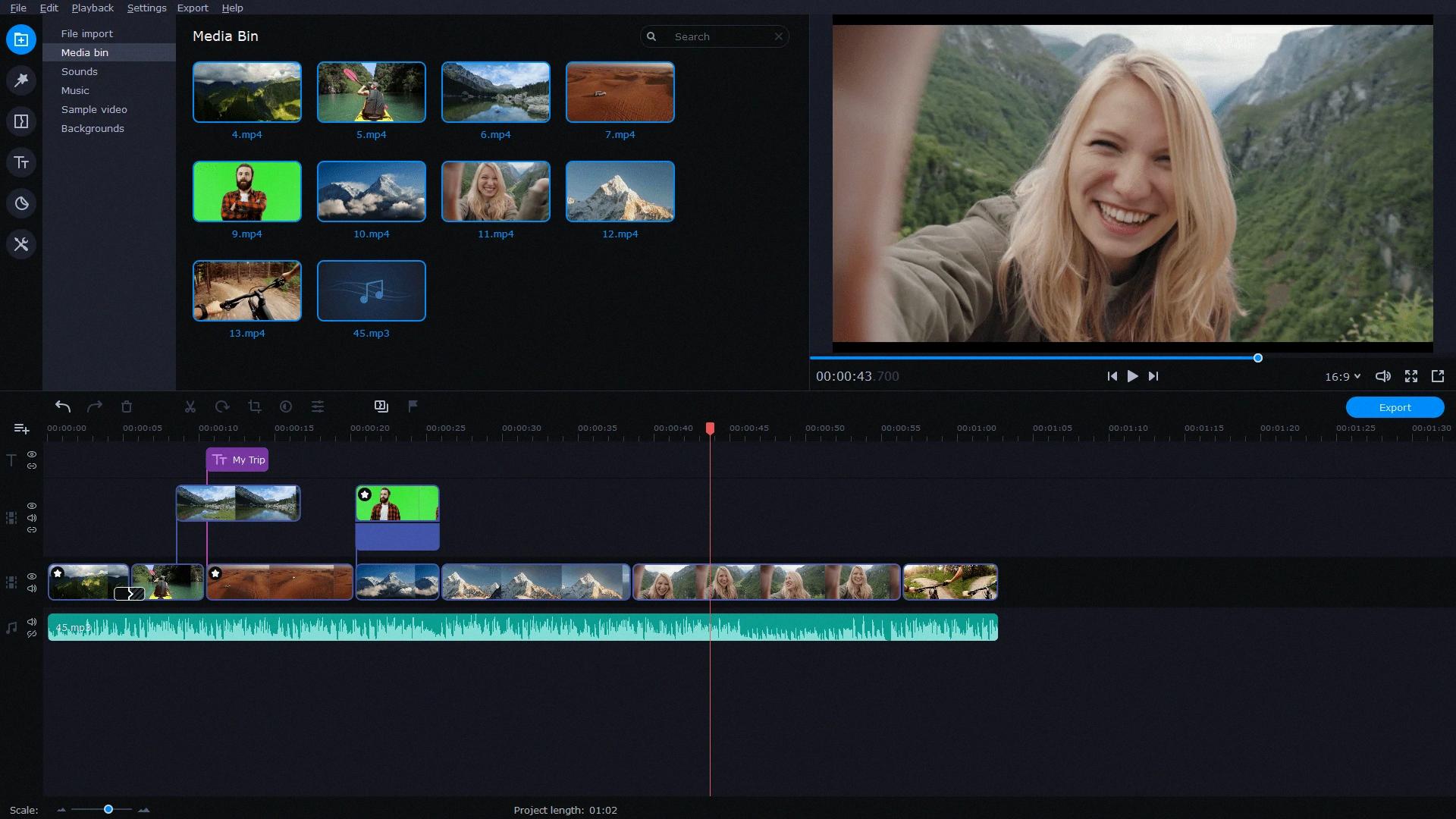
Source: movavi.com
Is Final Cut Pro Limited to Mac Computers?
Yes, Final Cut Pro is an exclusive video-editing software for Mac users. It is only available for Mac computers and devices (including macOS, iOS, iPadOS, and tvOS). Unfortunately, there is no PC version of Final Cut Pro. However, there are many similar editing programs available for Windows users like Adobe Premiere Pro or DaVinci Resolve that can help you create stunning projects with ease.
Finding the Easiest Video Editor for Mac
IMovie is the easiest video editor for Mac. It is free, comes preinstalled on all new Mac computers, and has a simple, user-friendly interface. iMovie includes powerful tools to edit videos with precision and ease such as the ability to trim and split clips, adjust color, add transitions and titles, apply effects, add music and sound effects, and create stunning movie trailers. Additionally, iMovie offers integration with other Apple programs such as Final Cut Pro X or shared iCloud storage for easy collaboration. With its intuitive design and easy-to-use features, iMovie is the perfect choice for beginners looing to edit videos on a Mac.
Editing Videos on Mac Without iMovie
Editing videos on a Mac without iMovie is possible through a variety of video editing software. There are many alternatives to iMovie that offer powerful tools and features that can help you create stunning videos.
First, you’ll need to decide which video editor is best for your needs. Popular options include Wondershare Filmora, ShotCut, Adobe Premiere Elements, Avidemux, and ZS4 Video Editor. Each of thse programs offers different features and benefits, so take the time to research them and decide which one best meets your needs.
Once you’ve decided on an editor, the next step is to download it onto your Mac computer. Most of these programs are available for free or for a minimal cost. After downloading the software, you’ll need to install it onto your device by following the instructions provided by the program itself.
When the program has been installed, it’s time to start creating your masterpiece! Most programs have similar interfaces and will allow you to drag and drop footage into the timeline or storyboard area. You can then use various tools such as transitions, effects, titles and audio tracks to enhance your video project. Once you’re happy with the results, you can save or export your finished work as a movie file or in another format such as MP4 or AVI.
With these steps in mind, editing videos on a Mac withut iMovie is achievable with ease!
Is iMovie Free With Macbook?
Yes, iMovie is free with Macbook. It comes pre-installed on most Macs and the latest version requires macOS 11.5.1 or later and 2.6GB of storage to be able to run. Apple offers a free trial for those who would like to try out the app before purchasing it, but thre is no need to do so if you have a MacBook as it will already be available for use.
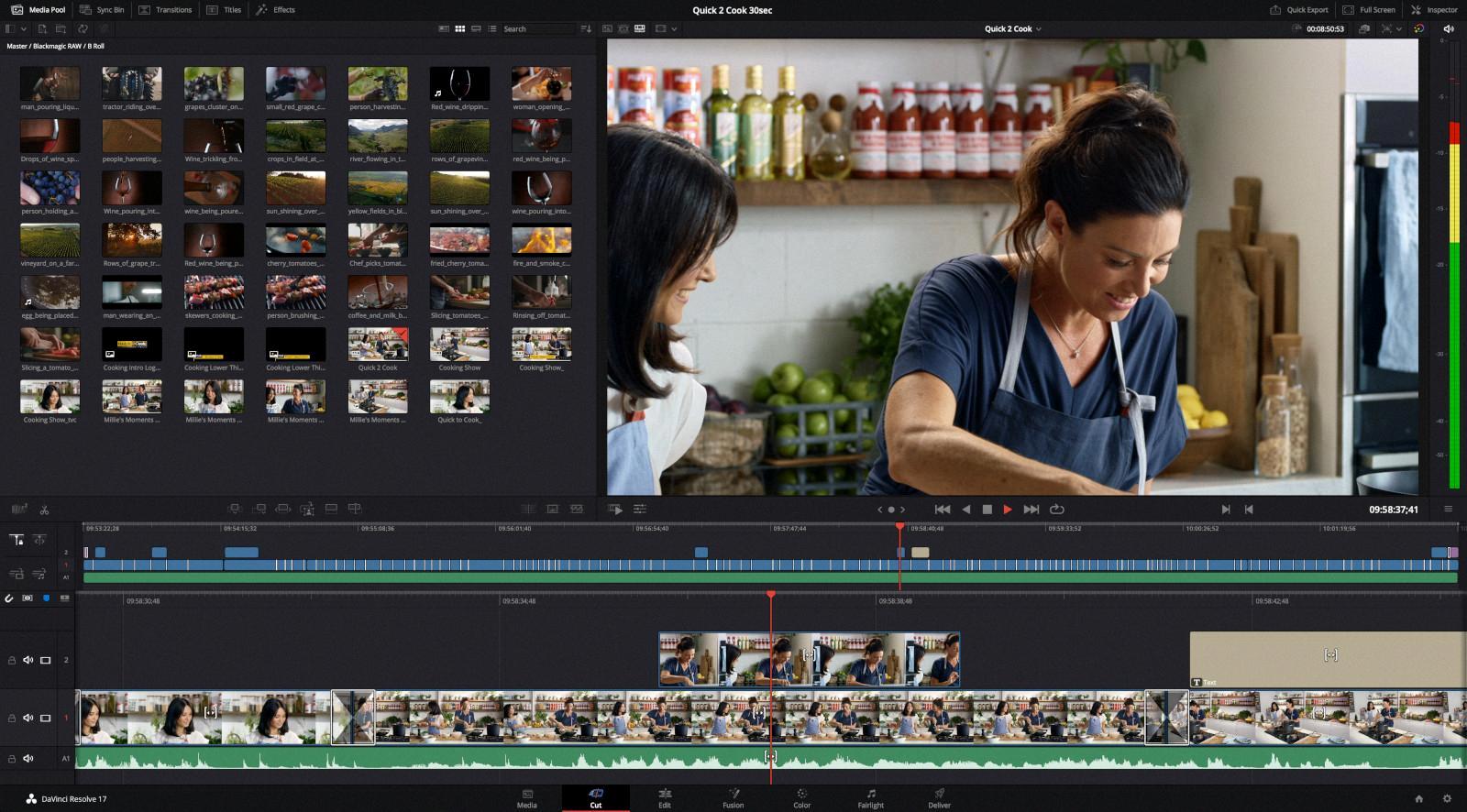
Source: macworld.com
What Free Editor Do YouTubers Use?
IMovie is one of the most popular free video editing software used by YouTubers. It is available as part of Mac’s operating system and it provides a simple, user-friendly interface that can be used to create stunning videos. With iMovie, users can capture and edit their own footage, add text, music, and sound effects to their videos, and even create trailers for their projects. The software also features basic color correction tools, special effects such as green screen, slow motion and fast forward effects, along with a range of themes that users can customize to give their videos a professional look. Additionally, iMovie supports full HD video formats and allows users to export their projects in various file formats for sharing with friends or uploading to YouTube or other social media platforms.
Cutting Out Parts of a Video on a Mac
To cut out parts of a video on a Mac, you can use the QuickTime Player app. First, open the video you want to edit in QuickTime Player. Then choose Edit > Trim and drag the yellow handles in the trimming bar to select the part of the video you want to remove. Once you have selected the area you want to trim, click Trim and your video will be edited accordingly.
Does Apple Still Utilize QuickTime?
Yes, Apple still uses QuickTime. It is a proprietary multimedia framework developed by Apple Inc. that has been available for Macs since 1991. The latest version, QuickTime X, is compatible with Mac OS X Snow Leopard up to macOS Mojave. While support for the Windows version of QuickTime was discontinued in 2016, and support for QuickTime 7 on macOS ended in 2018. QuickTime is still widely used as an audio and video player and as a media format converter.
Do I Need QuickTime Player on My Mac?
Yes, you need QuickTime Player on your Mac. QuickTime is Apple’s media player and framework for playing digital audio and video content. It provides support for a variety of media formats and is the default media player on Apple devices. It can be used to play audio and video files, view images, create slideshows, and more. QuickTime Player also supports streaming audio and video over the internet, so you can watch movies or listen to music from anwhere in the world. Additionally, it offers basic editing capabilities such as trimming clips or adding annotations. All in all, QuickTime is an essential part of any Mac user’s repertoire and should be installed if you want to get the most out of your device.
Editing Videos on a Macbook Air
Editing videos on a Macbook Air is easy and straightforward. To begin, open the Photos app and double-click on the video you want to edit. Once it is open, click Edit in the top right corner of the window. From there, you can move the sliders on both sides of the video timeline to change the start and stop times of your video. To preview your edited video, click the play button and adjust as needed. Once you are satisfied with your edits, click Done and choose to eiter Save Video or Save Video as New Clip. You will then be able to access your edited version from the Photos app.
Cost of Final Cut
Final Cut Pro from Apple is a powerful pro video editor that comes with a one-time cost of $299.99. It offers an array of features and tools that make it the perfect choice for professional video editing. With Final Cut Pro, you get access to precision editing tools such as multi-cam editing, clip connections, and color grading. You also have access to a wide range of sound effects and music library to help you create stunning visuals. Plus, Final Cut Pro integrates seamlessly with other Apple products like Motion and Compressor, so you can easily access your content on any device or platform. All in all, Final Cut Pro is an excellent choice for anyone looing for a comprehensive video editing solution at an affordable price.
Alternative Video Editing Software to iMovie
If you’re looking for an alternative to iMovie for video editing, then you shoud consider FilmoraGo – Video Editor for both iOS and Android devices. FilmoraGo offers a wide range of features that make it a great choice for creating and editing videos on your mobile device. It has an intuitive interface that makes it easy to use even if you’re new to video editing, and the app can be used to create videos with multiple layers, titles and effects. You can also add music and voiceovers to your videos to give them a professional look. Filmora also offers a paid version with additional features such as 4K support, green screen tools, and more. For iPad users, there is also the Filmora – Video Editor app which allows you to edit in HD quality and add special effects.
Replacement for iMovie
OpenShot is the best free and open source alternative to iMovie. It has a wide range of features and tools that make editing videos easy and fun. It has an intuitive user interface that allows you to easily cut, trim, rotate, crop and add effects to your videos withut any prior knowledge. It has many advanced features like 3D animations, audio mixing, compositing and more. OpenShot can be used to create professional-looking video projects quickly, including titles, transitions and special effects. Additionally, it supports a range of popular video formats such as AVI, MP4, WMV and MOV for editing or exporting. For those who want even more control over their video projects, OpenShot also supports custom plug-ins for extra functionality.
Alternative to iMovie
KineMaster is an Android app that provides users with a full-featured video editor, similar to iMovie. It has many of the same features as iMovie, including the ability to add multiple layers of video, images, text, and special effects. It also offers tools for cutting and trimming videos and audio, adjusting speed and volume, adding transitions between clips, and more. You can also add voiceover narration or music from KineMaster’s built-in library. KineMaster also allows you to export your finished project in various formats so you can share it with others or upload it directly to social media platforms like YouTube. The app is constantly being updated with new features so you can stay up to date with the latest innovations in video editing.
Comparing IMovie on Mac and iPhone
IMovie for Mac is deinitely better for more complex editing tasks such as creating effects, titles and transitions. It also has a wider range of features, such as the ability to add music from iTunes and the option to export in different video formats. On the other hand, iMovie for iPhone offers an easier interface for quick edits of content captured on an iPad or iPhone, making it ideal for short videos or simple edits. So it really depends on the project and how much time you want to spend on it. If you’re looking to create a longer video with lots of effects, titles and transitions then using iMovie on Mac is probably the best option. However if you just want to quickly edit a few clips together then iMovie on iPhone might be more suitable.
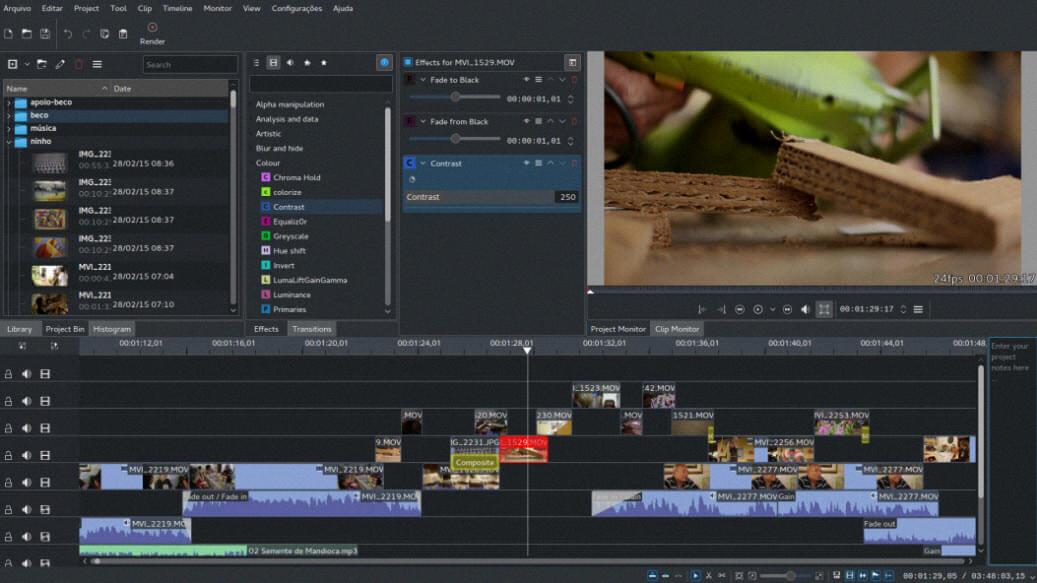
Source: fasrmother197.weebly.com
Creating an Effective Edit
Making a really good edit requires a combination of creative vision, technical know-how, and attention to detail. Start by gathering all the assets you need for your edit – video clips, images, music, etc. Next, decide on the general layout and structure of your edit using a reliable video editing program such as Adobe Premiere Pro or Final Cut Pro X. When you are ready to start editing, make sure to use an editor that you feel comfortable with. It’s important to cut together clips and images in a way that makes the story flow naturally while still keeping the pace of the edit vibrant. Additionally, use bezier (ease) interpolation to smooth out transitions between clips and add motion blur for a more cinematic look. Make sure to color correct befre color grading so that your colors stay true throughout the duration of the edit. Finally, customize presets that fit your project’s aesthetic to give it an individualized feel. With practice and dedication, you can create a really good edit!
Editing a TikTok Video on a Mac
Editing a TikTok video on Mac is easy and there are several tools avalable to help you.
Media.io Online Video Editor is an excellent free online video editor for Mac that alows you to easily edit TikTok videos. It has a simple, intuitive interface and offers all the basic features you need such as trimming, cutting, merging, adding text, transitions and effects, as well as audio editing functions like fading and more.
Magisto is anther great tool for editing TikTok videos on Mac. It offers a range of features including automatic video creation with just one click, trimming and cutting tools, music library, transitions and effects and more.
Adobe Rush is a powerful video editor that can be used to edit TikTok videos on Mac computers. It has a sophisticated user interface which allows you to add titles, transitions and effects with ease. The app also comes with an extensive library of soundtracks for your videos.
BeeCut is a free video editor that’s well-suited for editing TikTok videos on Mac computers. It provides various tools such as cutting and trimming clips, adding text or watermarks to your videos, applying different filters or color correction effect to enhance the look of your videos as well as many other useful features like transitions or animation options.
VivaVideo is another great choice for editing TikTok videos on Mac. This free app has a user-friendly interface that makes it easy to add text or music clips to your clips as well as apply many kinds of special effects including slow motion or speed up functions among others. It also offers an array of preset templates which can be used to create stunning slideshows in no time at all!
Kapwing is an online video editor which lets you quickly edit TikTok videos on Mac computers without any prior experience required. It has intuitive controls which allow you to add text or music tracks in addition to cropping or rotating clips among other features.
Wondershare Filmora X is one of the best editors available for Mac computers that’s capable of handling complex tasks related to editing TikTok videos with ease. This program offers powerful tools like keyframing feature which allows you to adjust vaious parameters such as color correction in order to get the desired results from your projects quickly and efficiently.
Finally, FlexClip is aother great option for creating stunning short form content from scratch or simply editing existing clips from within this powerful program designed specifically for Mac computers users who want an easy way to produce beautiful short-form content quickly and efficiently!
Installing QuickTime on a Mac
Installing QuickTime on your Mac is a straightforward process that only takes a few minutes. First, make sure that your Mac is running the latest version of macOS. If it isn’t, you can upgrade by goig to the App Store and downloading the update. Once your Mac is up to date, open your web browser and go to the Apple QuickTime page to download the installer file. Once the file has finished downloading, double-click it to launch the QuickTime Installer, then follow the on-screen prompts to install it. Once it’s installed, you can open QuickTime from your Applications folder or from Spotlight search. Depending on your system settings, you may be prompted to enter an administrator password before QuickTime can be installed.
Conclusion
Editing videos on Mac can be a great way to create unique and interesting content. With the right tools, you can make professional-looking, high-quality edits with ease. The possibilities are endless when it coms to editing videos on a Mac, and you can create stunning looking projects in no time. You can add effects and transitions, adjust color and contrast, split clips, trim footage, and more. Video editing on Mac is an easy task if you have the right software installed. With the right software in place, you’ll be able to make professional-looking edits with ease. All in all, editing videos on Mac is a great way to bring your creative vision to life.