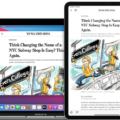Are you looking to get the most out of your Apple Watch? One of the best ways to do this is by editing your calorie goal. This will allow you to track your progress and make sure that you’re always making progress toward reaching your desired fitness goals. In this blog post, we’ll be taking a look at how to edit your calorie goal on an Apple Watch.
First off, it’s important to note that in order to edit your calorie goal on an Apple Watch, you’ll need to have at least iOS 16 installed if you don’t have an Apple Watch. To begin, open the Fitness app on your phone and tap your profile picture in the upper-right corner. Then tap Change Goals and you’ll be prompted to change your Move goal first. From there, adjust the calories burned per day as desired according to what feels manageable for you and what challenges you at the same time.
Once you’re finished with updating your Move goal, repeat these same steps for both Exercise and Stand goals as well. If for some reason you don’t see the option to update Stand or Exercise goals, make sure that watchOS is up-to-date with its latest version before trying again. It’s also important to note that while adjusting these settings is relatively simple, it’s best if they are tailored specifically toward each individual user as everyone has different fitness needs and routines that work best for them personally.
Hopefully, this blog post has given you a better understanding of how to edit calorie goals on Apple Watches so that you can make sure that all of your fitness ambitions are being met efficiently and effectively!
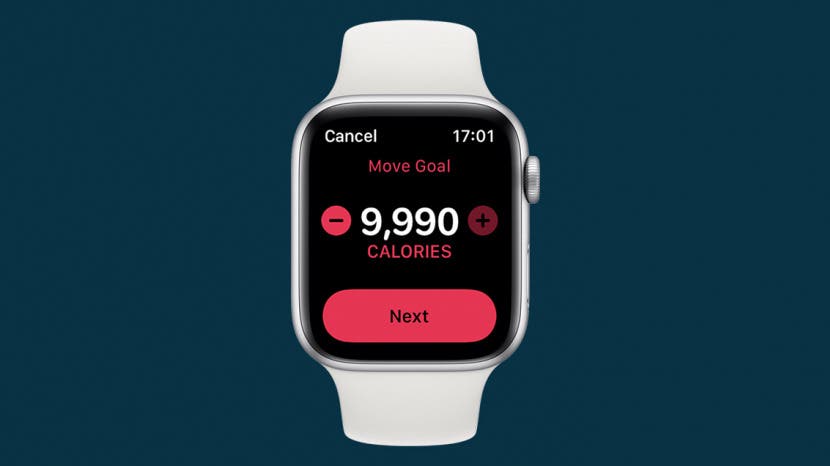
Unable to Change Exercise Goal on Apple Watch
The ability to change your Exercise goal on Apple Watch is dependent on the version of watchOS you are using. If you don’t have the latest version of watchOS, then you won’t be able to update your Stand and Exercise goals. To make sure you have the latest version, open the Watch app on your iPhone and tap General > Software Update.
What Is the Recommended Calorie Goal for Apple Watch?
Your calorie goal on Apple Watch should be based on your individual fitness goals and needs. If you’re looking to lose weight, it’s important to create a calorie deficit. Generally speaking, the average person needs around 2000-2500 calories/day to maintain their current weight. To create a calorie deficit and start losing weight, try targeting a daily calorie goal between 400-600 calories below your maintenance level.
If you’re not necessarily trying to lose weight but just stay active and healthy, aim for a daily calorie goal that is close to your maintenance calories. This could be anywhere from 1500-2500 depending on your age, gender, and activity level.
It’s important to remember that the Apple Watch is only an estimator of your calorie burn and it’s best used as a tool to keep track of your progress over time rather than rely solely on its accuracy for exact numbers. As you get more in tune with your body and start tracking other metrics such as heart rate variability or resting heart rate, you will have a better understanding of how many calories you’re burning each day.
Manually Changing Exercises on Apple Watch
To manually change the exercise on your Apple Watch, first, open the Workout app on your watch. Then, select the type of exercise you wish to do, such as running, walking, or cycling. You can also customize the type of exercise by choosing a goal, such as time, distance, or calories burned. Once you have chosen a workout and set your goal, press Start to begin tracking your activity. If you need to pause or end the exercise at any point during the workout, press Pause or End respectively. When you are finished with your workout session, press Done to save it to your Health app and sync it with other connected fitness apps.
The Impact of Apple Watch on Calorie Counts
Your calorie count may appear high on Apple Watch due to the RESTING calories reported by Apple Health. Resting calories are the calories you burn by staying alive, and this number can be higher than expected if the settings in Apple Health are not adjusted correctly. To help ensure your calorie bonus is accurate, you should review the settings in Apple Health and adjust them as needed. Additionally, make sure that you’re accurately recording your physical activity to ensure that your calorie bonus is accurate.