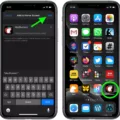The Apple Watch is a great tool to help you stay active and reach your fitness goals. It tracks your activity and lets you set goals for yourself like steps, calories, minutes of exercise, and more. But what if you want to modify an existing workout or create a custom one? In watchOS 9, it’s easy to do just that.
First, open up the Workout app on your Apple Watch. From there, you can choose from a variety of preset workouts like running, walking, cycling, swimming, yoga, and more. You can also customize any of these preset workouts by adding or removing exercises, changing the duration of the workout, or setting target heart rate zones. You can even save custom workouts for future use.
If you’d rather manually add a workout to your Apple Watch instead of using one of the preset options, that’s easy too! Just open up the Health app on your iPhone and select the Browse tab. Then tap Activity > Workouts > Add Data in the top-right corner of the screen. Here you can select an activity type from the menu at the bottom of your display and enter details about your workout such as duration and intensity levels.
Once you’ve entered all of this information into your Apple Watch or iPhone Health app, it will be stored in both apps for future reference. To edit any existing workouts that have already been logged in either app simply open up the Health app on your iPhone again and tap on Health Data at the bottom then Activity > Workouts > Show All Data. Here you’ll be able to swipe left on any existing workout data entries and tap “Delete” to delete them from both apps.
Editing a workout on an Apple Watch is easy once you know how! With watchOS 9 there are plenty of options available for customizing existing workouts or creating new ones that fit with whatever fitness goals you have set for yourself.
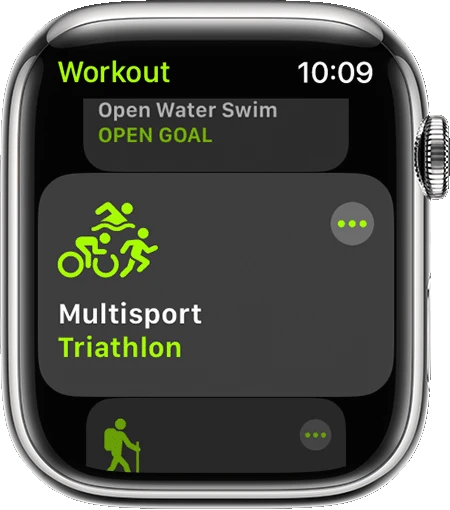
Editing Apple Watch Workouts
Yes, you can edit Apple Watch workouts in watchOS 9. To do so, open the Workout app on your Apple Watch and tap on the specific workout that you want to edit. From there, you can modify the duration, goals, and other settings. You can also customize existing workouts or create your own to match your goals.
Changing Exercise Manually on Apple Watch
To change the exercise type on your Apple Watch, press the Digital Crown to open the Home screen, then tap on the Workout app. Once in the Workout app, select Change Type from the bottom of your display. This will bring up a list of different workout types you can choose from. Select one and press Start to begin tracking your new activity. You can also customize each activity by adjusting goals and view settings before you start.
Deleting and Editing Exercises on Apple Watch
To delete and edit exercises on your Apple Watch, open the Apple Health app, tap on Browse, then tap on Activity, then tap on Workouts. Scroll down to the bottom and select Show All Data. You can then swipe left on the workout you want to delete and tap “Delete.” The workout will be removed from your watch and the changes will be synced back to your Apple Watch. To edit an existing workout, tap on it and you can adjust the type of exercise and time spent doing it. Once you have made your edits, select “Done” in the upper right corner to save your changes.
Adding Workouts Manually on Apple Watch
Yes, you can manually add a workout on your Apple Watch. To do so, open the Workout app on your Apple Watch and scroll down to the bottom of the screen. Tap ‘Add Workout’ and then select the desired workout type from the list of available options. Once you have selected a workout type, you can begin tracking your progress by tapping ‘Start’.
Can You Change the Workout Type on an Apple Watch After It Has Been Set?
Yes, you can change the workout type on your Apple Watch even after you have started a workout. To do this, open the Workout app on your watch and scroll down to the bottom of the list of available workouts. Swipe left on the entry you want to change and tap the red “X” button to delete that workout type. Then, select a new one from the list to replace it.
Deleting Accidental Exercise Minutes on Apple Watch
If you’ve accidentally logged exercise minutes on your Apple Watch, you can easily delete them. To do this, open the Fitness app and tap on the Workouts tab. Then, swipe left on the workout you want to delete and tap “Delete.” This will remove the workout from your tracker and sync it back to your Apple Watch. If the changes don’t seem to be taking effect, try restarting both your watch and phone. You should now see that the accidental exercise minutes have been deleted!
Conclusion
In conclusion, the Apple Watch Workout is an excellent way to track and monitor your fitness progress. It allows you to customize your workout and set specific goals, as well as track your heart rate, calories burned, and more. The Apple Watch also features a variety of other features like reminders, sleep tracking, music control, and more. You can also sync the data from your workout with the Health app on your iPhone to see a complete picture of your fitness journey. With its ability to provide detailed and accurate tracking of your progress over time, the Apple Watch Workout is a great way to stay motivated in achieving your fitness goals.