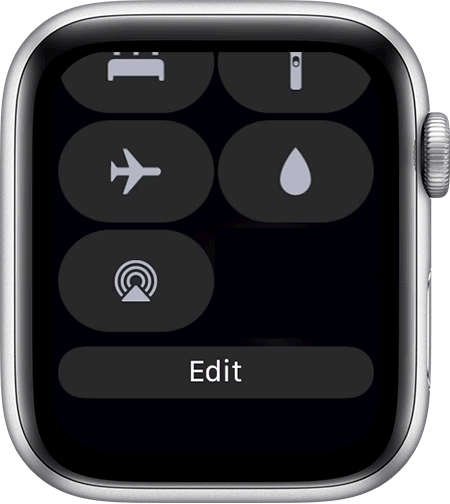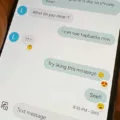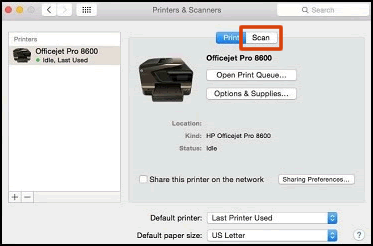When it comes to managing documents, scanned documents can be a real pain. They’re often unsearchable, difficult to format, and can’t be edited without a lot of manual labor. Fortunately, there are ways to edit scanned documents on Mac without having to spend hours typing in all the data manually.
To begin with, you’ll need access to a program that supports Optical Character Recognition (OCR). OCR technology is used to recognize text in scanned documents so that they can be converted into editable formats such as Microsoft Word or PDF. On the Mac platform, there are several good OCR programs available for purchase.
Once you have your OCR software installed and running, open up the scanned document you want to edit in your program of choice. For PDFs, Acrobat Reader is one of the most popular programs for editing these types of documents. Once you have the document open in Acrobat Reader, click on “Tools > Edit PDF” from the top toolbar. This will launch Acrobat’s OCR feature which will automatically convert your scanned PDF into an editable copy of your document.
If you want to make changes to text within the document, simply click on “Edit Text” from the top toolbar and select the piece of text you want to change. You can then use your mouse or keyboard arrows to move around and edit specific words or phrases within your document as needed. When done editing, make sure you click on an empty space to preserve any changes made before closing out of Acrobat Reader.
For those who prefer using native Apple applications such as Preview or Pages for their word processing needs, it is also possible to convert a scanned document into an editable format with these programs too! All you need to do is open up the file in Preview or Pages and select “Convert To Text” from their respective menus which will bring up an OCR window where you can select which type of file format (e.g., Word) you would like your document converted too! Once complete, simply save your new file, and voila! You now have an editable version of your originally scanned document ready for editing!
In short, editing scanned documents on Mac does not have to be a daunting task. With access to powerful OCR programs like Acrobat Reader or native applications like Preview/Pages plus a few simple steps outlined above, anyone should now be able quickly to transform their scans into fully-editable files!
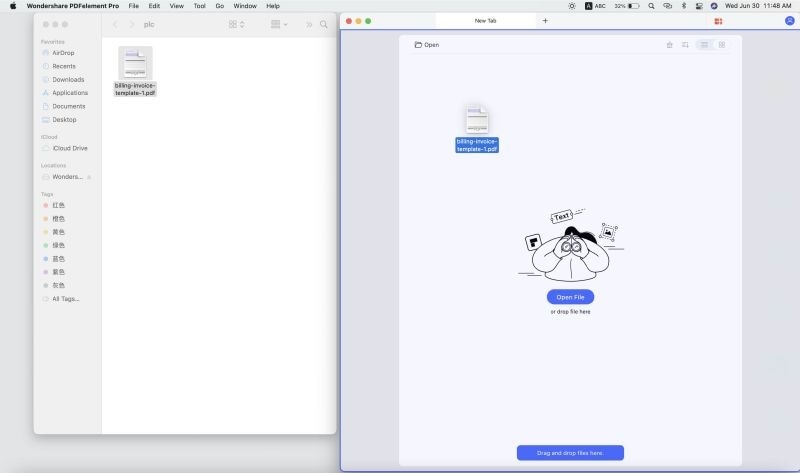
Editing a Scanned Document on Mac
Yes, you can scan a document and edit it on Mac. To do this, you’ll need PDF software that supports Optical Character Recognition (OCR) technology. OCR will convert the scanned document into an editable text format, which you can then edit using the PDF editor or by converting it to a text-based file format such as Microsoft Word or Preview on Mac. OCR is quite accurate and fast, so you don’t have to worry about losing any data when converting your scanned documents. Once your document is converted and edited, you can then save it for later use.
Making a Scanned Document Editable
To make a scanned document editable, you can use Adobe Acrobat. This software has an Optical Character Recognition (OCR) feature that can convert the scanned image into text. Once the document is converted, you can use the Edit PDF tool to easily make changes and edits. To begin, open the scanned document in Adobe Acrobat and select Tools > Edit PDF. The OCR process will then automatically be applied to your document and it will become fully editable. After making your desired modifications, save the document to keep track of your changes.
Editing Text in a Scanned PDF on a Mac
In order to edit the text in a scanned PDF on a Mac, you will need to use optical character recognition (OCR) software. OCR software is used to convert images of text into actual text that can be edited and manipulated. Once the scanned PDF has been processed by the OCR software, you can then open it in a PDF editor such as Adobe Acrobat Pro DC or Apple’s built-in Preview application to make changes to the text. To edit in either of these programs, simply open the file and click “Edit” from the top toolbar. Then select the piece of text you want to edit and make any desired changes. Be sure to click on a blank space after making your changes in order for them to be preserved.
Adding Text to a Scanned Document on a Mac
Adding text to a scanned document on a Mac can be done in several ways. The easiest way to do this is by using the Preview app that comes pre-installed on all Macs.
First, open the scanned document in Preview, then click the Show Markup Toolbar button at the top of the window. This will open up a toolbar with several annotation options, including a textbox icon. Click this icon, then type your desired text into the box. You can drag and resize the box to wherever you want it on the document.
Once you’re happy with how your text looks, click File > Save or hit Command+S to save your changes. Your newly added text should now be part of your scanned document!
Converting a Scanned PDF to an Editable Format
The process of converting a scanned PDF to editable text is fairly straightforward and can be completed quickly using Adobe Acrobat. To begin, open the PDF file containing the scanned image in Acrobat for Mac or PC. Then click on the “Edit PDF” tool in the right pane. Acrobat will automatically apply optical character recognition (OCR) to your document and convert it into a fully editable copy of your PDF. Finally, you can click the text element you wish to edit and start typing.
The Challenges of Editing a Scanned PDF
Scanned PDFs are actually image files, which means that you can’t edit the text directly within the file. To be able to edit the text, you would need to use an Optical Character Recognition (OCR) tool to convert the image into an editable text format. OCR tools work by recognizing characters within an image and then converting them into a digital format so that they can be edited. Unfortunately, OCR technology is not perfect and some characters may not be recognized correctly, so it is important to proofread your document after conversion.
Editing Scanned Texts
Yes, scanned text can be edited. To do this, you need to use a program that is capable of Optical Character Recognition (OCR). OCR software converts the scanned image or PDF into data that can be edited with a word processing program. Popular OCR programs include ABBYY FineReader, Adobe Acrobat Pro DC, and OmniPage Ultimate. Once the scan has been converted into data, you can edit the text in the same way you would edit any other digital document. This includes adding or deleting words and phrases, changing fonts and formatting, and making other modifications to suit your needs.
Editing PDFs Without Adobe on Mac
If you are using a Mac, you can easily make a PDF editable without Adobe by using the Preview App. You can use the markup toolbar to make changes to your PDF. From this toolbar, you can add text, highlight text, add notes, draw shapes, add a signature, and more. It is also possible to rearrange pages and delete pages from your PDF. Furthermore, you can change page size and orientation as well as export your edited PDF in different formats such as JPEG and PNG. All these features make Preview an excellent tool for editing your PDFs on Mac without Adobe.
Conclusion
In conclusion, scanned documents can be edited on Mac by using PDF software with OCR capabilities. The OCR technology will convert the scanned document into an editable text format allowing users to edit the document using a PDF editor or by converting it to a text-based file format. This allows users to make changes and edits to the document directly in Acrobat or through other compatible applications like Microsoft Word or Preview on Mac. With this method, users are able to quickly and easily modify documents without needing to rescan them or manually type out the information.