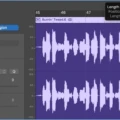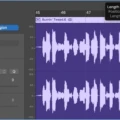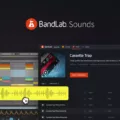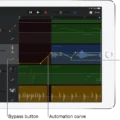Are you looking for an easy way to duplicate audio in Garageband? With this step-by-step guide, you’ll be able to quickly and easily duplicate tracks in Garageband.
First, select the track you’d like to copy. Next, copy the single audio region with Command+C. Then hit Command+D to duplicate the track. The new track is selected but contains no audio. To fix this, select the region in the Tracks area, then choose Edit > Copy (or press Command-C). Option-drag the region to the new track. If option dragging isn’t possible, you can control-click on the region and choose Copy from the shortcut menu.
Creating loops is also a simple process in Garageband. Select your desired region and use Control + Shift + o (the letter, not the number). This will bring up two options: either “One Shot” or “Loop”. Make sure your workspace is open with your track regions visible and then tap on your track region with your finger to bring up a menu. Select “Loop” from this editor menu and it will extend the loop to the end of your screen.
Now that you know how to duplicate tracks and create loops in Garageband you can get started making great music!
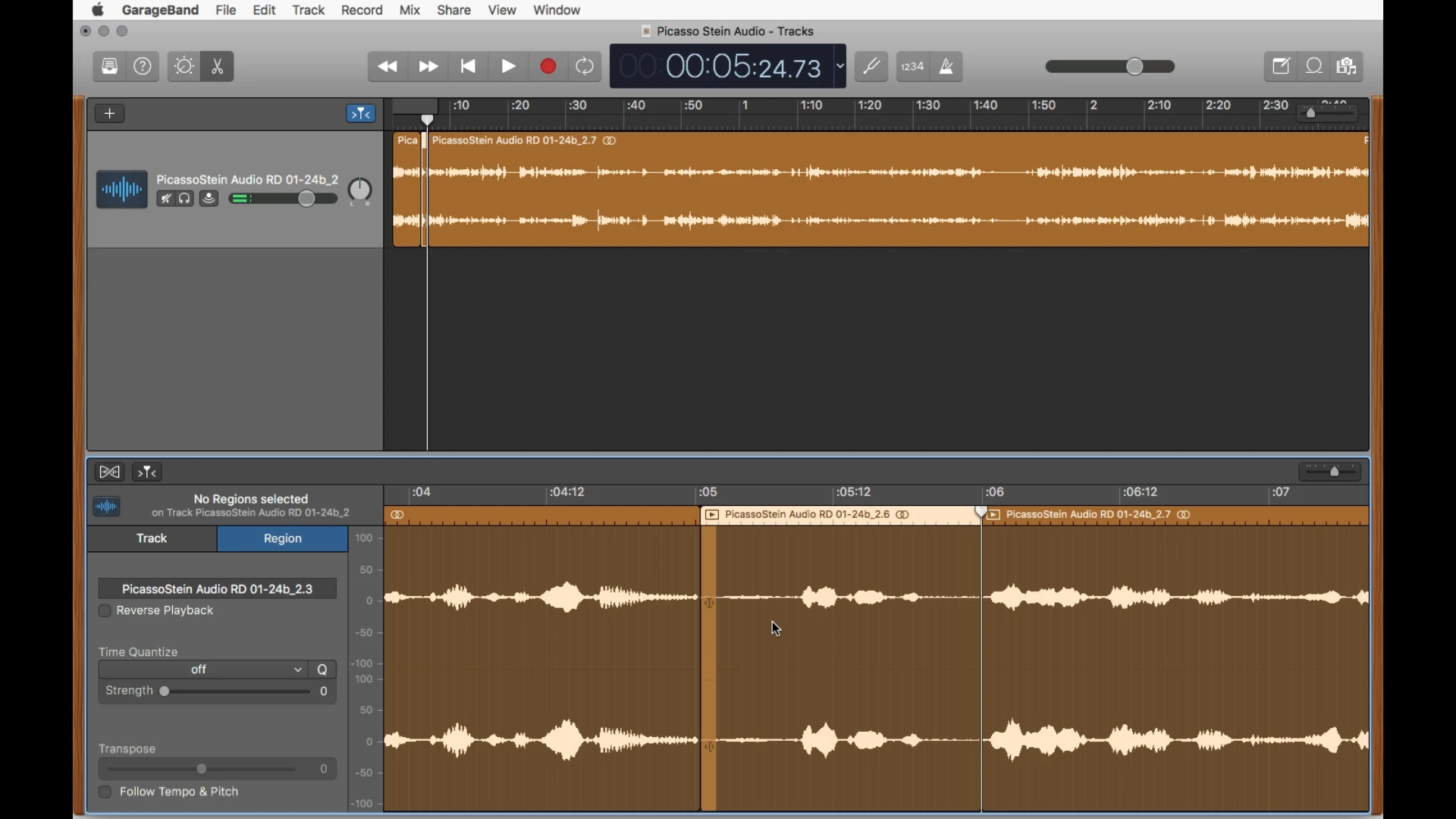
Duplicating Tracks in GarageBand
Yes, you can duplicate a track in GarageBand. To do so, select the track you’d like to copy and press Command+C to copy the single audio region. Then, press Command+D to duplicate the track. The new track will be selected, but it will not contain any audio until you paste the audio region from your original track with Command+V.
Duplicating a Song in GarageBand
To duplicate a song in GarageBand, go to the project browser, select the song you want to duplicate, and choose File > Duplicate. This will create a copy of the song with a unique name. Alternatively, you can select the song and press Command-D to duplicate it. Once you have created the duplicate, it will appear in your project browser as a separate project. You can then customize it by adding new tracks, editing existing ones, and so on.
Repeating a Beat on GarageBand
To repeat a beat on GarageBand, first select the region of the beat that you want to loop. Then press Control + Shift + o (the letter, not the number). You will be presented with two options, either One Shot or Loop. Selecting Loop will cause the beat to repeat continuously until you manually stop it. If you select One Shot, the beat will only play once and then stop.
Repeating Sections in GarageBand on iPhone
To repeat a section in GarageBand on iPhone, first, make sure your workspace is open and that your track regions are visible. Then, tap on the track region with your finger to bring up the editor menu. From this menu, select the option “Loop” to extend the loop to the end of the screen. This will cause the selected section to repeat until you remove it or select a different option from the editor menu.
Conclusion
In conclusion, Garageband is a powerful yet user-friendly digital audio workstation. With its intuitive interface and comprehensive toolset, it’s an ideal choice for music producers of all levels. It’s easy to use and provides a range of options to customize your sound, from looping audio regions to creating complex arrangements and manipulating sound effects. Whether you’re a beginner or an experienced producer, Garageband has something to offer everyone.