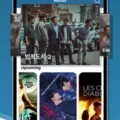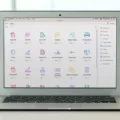The iMac is an all-in-one desktop computer from Apple, offering a sleek and powerful machine for users who want the best performance. With the latest Intel Core processors, ample storage options and innovative features, the iMac is an ideal choice for any home or office. But what if you want to draw or paint on your iMac? Here’s a look at how you can get creative with your iMac.
Before you start drawing on your iMac, you’ll need some software. There are a few great options available, such as Adobe Photoshop and Illustrator, PaintTool SAI, Krita and Autodesk SketchBook Pro. Each of these programs offers different features and capabilities that allow you to create art digitally.
Once you have the appropriate software installed on your computer, it’s time to get started. The first step is to connect a graphics tablet to your computer. Graphics tablets are pressure-sensitive devices that allow you to draw more naturally than using a mouse or trackpad. Popular models include Wacom Intuos Pro, Huion Inspiroy Q11K V2 and XP-Pen Artist 22E Pro.
Once the graphics tablet is connected to your Mac, open up the drawing program of your choice and start sketching away! Depending on which software you’re using, there may be differnt tools and settings that allow you to customize how you draw on your screen. For example, Adobe Photoshop has brush settings that let you adjust size, texture and opacity while Krita has layers so that each element of a drawing can be separated out easily.

Drawing on an iMac can be both fun and productive – whether it’s creating detailed illustrations or just doodling around for fun! With the right setup and software in place, anyone can unleash their iner artist with an iMac.
Drawing Tools for iMac
If you’re looking for an easy and reliable way to draw on your iMac, you can take advantage of the built-in drawing app in macOS Preview called Markup. With this simple yet surprisingly robust tool, you can draw, sketch, and doodle all in one place. The app provides a variety of powerful features that make it perfect for anyone who wants to create digital art on their iMac. For example, you can use the selection tool to quickly select parts of your artwork, or add text and shapes to futher customize your work. You also have access to a range of brushes, shapes and colors that will help you bring out the best in your drawings.
Additionally, there are several third-party drawing apps available for Macs that offer even more features and tools than what is included with Preview Markup. FireAlpaca is a great option if you’re looking for something more advanced. It offers layers support, customizable brushes and various filters so you can create artwork with great detail and precision. Tayasui Sketches is anothr good choice for creating unique digital artwork on your iMac. It includes many painting tools and 3D brushes which will help you easily bring your ideas to life. Paintbrush is an ideal option if you’re someone who loves creating pixel art; it has numerous features such as layers support and custom brush sizes which will help make this possible. Finally, Sketchbook offers loads of professional-grade art tools such as perspective guides and ruler guides so that users can create detailed sketches with ease.
Overall, there are plenty of options when it comes to drawing apps for Macs! Whether you’re a beginner or an experienced artist looking to take their artwork up a notch, these apps provde everything you need in order to create beautiful pieces of digital art on your iMac.

Source: macworld.com
Drawing Freehand on a Mac
To draw a freehand on your Mac, start by opening the application you want to use, such as Paint or Preview. Next, select the pencil or brush tool from the toolbar. To begin drawing, click anwhere on the page and move your mouse to create a line. To create a curved segment, click and drag to create an arc. To finish the freehand shape, double-click to complete the last line. You can also add extra points by clicking again in the middle of a line; this will create a sharp corner instead of an arc.
Drawing Digitally on a Mac
Digital drawing on a Mac is easy and convenient with a variety of tools available. You can use the default Mac drawing program, Apple’s Sketch, to create stunning digital artwork. Sketch allows you to draw in vector format, which allows you to easily resize and edit your art without compromising quality. You can also use third-party software such as Adobe Illustrator or Procreate to create professional-level digital drawings. Additionally, many modern Macs come with touchscreens that allow you to draw directly onto the screen using your finger or an Apple Pencil. No matter what kind of digital drawings you want to make, there are pleny of options available for Mac users.
Getting Started with Drawing on Mac
To start drawing on a Mac, you’ll first need to open an appropriate program. Some popular graphic design programs for Mac include Adobe Photoshop, Adobe Illustrator, and Gimp. Once you’ve opened the program, you’ll likely find a toolbar at the top of the screen with various drawing tools. Select the brush, pencil, or marker type that you’d like to use from this toolbar and choose your color. Once you’ve made these selections, you can start drawing by selecting one of the tools and clicking and dragging your mouse across your canvas. Additionally, most programs also offer additional settings that allow you to customize your brush size and shape as well as oher features.
Using Draw Tools on Mac Computers
Yes, there is a draw tool on Mac. The draw tool can be accessed by opening the Preview app, selecting View > Show Markup Toolbar, and then clicking on the crayon icon located on the far right. The draw tool allows you to doodle and draw in Preview with a pen of different colors. You can also change the thickness of the lines you draw, hoever other features are limited.
Does Mac Include a Drawing Program?
No, Mac does not come with a dedicated drawing program. However, many users find that the default app for opening images, PDFs, and other files — called Preview — is an adequate substitute. Preview allows you to perform basic image manipulation such as cropping and resizing, adding text to images, adjusting brightness or contrast of an image, and even annotating PDFs with lines and shapes. It is not a full-fledged drawing program like Windows Paint but it can provide enogh tools for some basic drawing needs.
Drawing with Paint on a Mac
To draw somthing on a Mac using Preview, open the image you would like to draw on in the Preview app. Click on the ‘Tools’ icon at the top of the window, then select ‘Annotate’ from the drop-down menu. You’ll now see a range of annotation tools including shapes, text, arrows, lines and more. Select a tool to start drawing. When you’re finished drawing, click the ‘Done’ button at the top right of the window to save your changes. If you want to undo any changes you make while annotating your image, simply press Command + Z or select ‘Undo’ from the drop-down menu under ‘Tools’.
Drawing on a Computer Screen
Drawing on your screen is easy and can be done using a variety of tools. First, open the app or apps you want to draw on. Then, click or tap the Windows Ink Workspace icon in the taskbar. This will open the Screen Sketch app. From there, you can use the Sketchpad tools to mark up the screen as needed. You can use various drawing tools such as pens, pencils, markers, and shapes to add annotations or highlights to your image. Once you’ve finished drawing, you can save your work or share it directly from Screen Sketch.
Finding an Alternative to Paint for Mac
Mac users looking for an app like Paint on Windows can use Paintbrush. Paintbrush is a free, lightweight, and user-friendly paint program that is ideal for quickly creating simple images. It offers most of the features of more comprehensive paint programs, without the complexity. With its easy-to-use interface, Paintbrush allows users to quickly create custom images in a variety of formats, including PNG, GIF, TIFF and JPEG. Additionally, it supports layers and transparency selection so users can fully customize their images. Paintbrush is available as a free download from MacUpdate.
Does Apple Offer a Free Drawing App?
Yes, Apple has a free drawing app called Adobe Fresco. It is available for both iPad with Apple Pencil and iPhone. Adobe Fresco is a powerful drawing and painting app that is designed to help professional artists and hobbyists alike create beautiful artwork. It includes features such as realistic brushes, layers, vector art, and even the ability to sync your work across different devices so you always have access to your artwork no matter where you are.
Free Drawing Apps for Mac
MediBang Paint Pro is a free app for Mac that allows you to create digital art. It was originally developed for comic creators, but it quickly got adopted by anyone loking for a versatile drawing pad for Mac. It has a wide range of features including brush and pencil tools, gradient fill, layers, textures and more. It also includes the option to save your work in multiple file formats such as JPG and PNG. With its user-friendly interface and powerful tools, it’s one of the best free drawing software available.
Is Sketch Free for Mac Users?
Sketch is free for Mac users who are part of an academic institution, such as students, teachers and staff. The Academic version of Sketch is aailable to download from our Sketch Education Store.
If you’re not part of an academic institution, then you can purchase a license from our store. The current offering is limited to Mac-only licenses, but we are continuously exploring ways to expand the platform further.
Best Drawing Program for Mac
The best drawing program for Mac is Adobe Photoshop. With its intuitive and powerful tools, it allos you to create digital artwork quickly and easily. It offers a wide array of features that enable you to bring your ideas to life, from layers, filters and brushes to text, shapes and 3D objects. Additionally, its integration with Adobe Creative Cloud allows for cloud storage and easy collaboration with other artists. Other great drawing programs for Mac include Affinity Designer, Sketchbook, Corel Painter 2022, Adobe Illustrator and Krita. Each of these programs offer their own unique set of tools and features that can help bring your creative vision to life, so it’s worth exploring them all in order to find the one that works best for you.
Drawing on a Computer
Drawing on a computer is a relaively simple process, provided you have the right software. First, you’ll need to choose a graphic software package that includes a full complement of drawing and artistic tools. Popular options include Adobe Photoshop, Corel Painter, GIMP, and SketchBook Pro. Once you’ve chosen your software package, open it up and go to the “File” menu. Choose the “New” option to create a new file for your drawing.
Once the new file is open, you can begin creating your drawing. Depending on your preferences, you can use ether manual or automatic tools to get started. Manual tools include traditional brushes and pencils that allow you to draw freehand with a mouse or pen tablet. Automatic tools can quickly generate shapes or lines with minimal effort from the user. It’s important to familiarize yourself with some of these automatic drawing tools before beginning your project in earnest.
When it comes time to add color to your work, remember that there are penty of options available in most modern graphic software packages. Many programs feature extensive color palettes as well as special effects like gradients and textures that can help bring drawings to life. In addition, many programs allow users to create their own custom brushes for unique effects and styles of painting.
Once you’re satisfied with your creation, save it in an approriate file format such as JPEG or PNG so that it can be shared easily online or printed out for display purposes. With the right tools at your disposal and a bit of practice, creating drawings on a computer can be an enjoyable and rewarding experience!
Drawing on a Computer
Drawing on the computer can be done throuh a variety of different applications, both online and offline. For online options, Google Drawings, Chrome Canvas, Jamboard, Google Keep, Autodraw, Limnu, Sketchpad, Boxy SVG and Gravit Designer are all great choices. These programs offer a range of features to help you create digital drawings. For those who prefer offline drawing applications there are also several options available. Popular programs include Adobe Photoshop and Illustrator as well as Corel Painter and Autodesk Sketchbook Pro. Whichever program you choose to use, it’s important to keep in mind that these tools require practice and patience in order to create beautiful artwork.
Drawing on a Macbook Pro
To draw on a Macbook Pro, you will need an Apple Pencil or other compatible stylus. First, open the document that you want to draw on. Then, from the menu bar, select File > Insert from [device] > Add Sketch. On your device, a sketch window will open and you can begin to draw using your Apple Pencil or finger. When you’re finished sketching, tap Done on your device and the drawing will be saved in the document.
Installing Sketch App on Mac
Installing Sketch on Mac is a straightforward process. First, go to the Academic Software page of Sketch and click on the ‘Download Sketch’ button. This will start downloading the software to your downloads folder. Once the download is complete, unzip the file in your downloads folder and then drag the Sketch file into your applications folder. Finally, open the application and Sketch has now been installed and is ready for you to use.
Conclusion
The iMac is an all-in-one desktop computer from Apple, first released in 1998. It combines a powerful processor with a beautiful display and a range of ports for connecting peripherals such as a mouse and keyboard, as well as external storage devices. The iMac is designed for both business and home use, offering users the ability to work efficiently or enjoy entertainment in one device. Its latest model is equipped with high-performance processors, large amounts of RAM, and plenty of storage capacity. Additionally, it coms with the macOS operating system preinstalled and features Touch ID for added security. With its sleek design and powerful features, the iMac provides a great value for anyone looking to upgrade their computing experience.