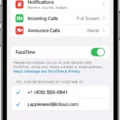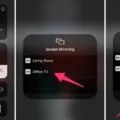The iPhone has become a staple in the tech world, known for its sleek design, powerful performance, and user-friendly interface. One of the many features that sets the iPhone apart is its ability to drag and drop items within and between apps. This handy feature allows users to easily move text, images, and files with a simple finger gesture.
To take advantage of the drag and drop feature on your iPhone, it’s important to make sure you have the latest software installed. If you’re running iOS 16 and the drag and drop feature isn’t working, check if the apps you’re using are updated to their latest versions. Sometimes, app updates can fix compatibility issues and ensure smooth functionality.
Once you have the necessary updates, you can start using drag and drop on your iPhone. This feature allows you to move text and items within an app, as well as copy items from one app to another. For example, you can easily drag an image from the Notes app and drop it into an email. However, it’s important to note that not all third-party apps support drag and drop, so keep that in mind when using different apps.
To initiate a drag and drop action, simply press and hold your finger on the item you want to move. You’ll notice that the item becomes slightly larger and a shadow appears underneath it. While continuing to hold your finger on the item, you can then move it around the screen. If you want to drag multiple items at once, you can select them all before initiating the drag and drop action.
To drop the item or items, navigate to the desired location within the same app or switch to a different app altogether. Once you’ve reached the desired location, release your finger to drop the item. It will seamlessly integrate into its new location, whether it’s a different section within the same app or a different app altogether.
The drag and drop feature on the iPhone provides a convenient way to organize and transfer content, making it easier than ever to manage your files and information. Whether you’re rearranging text within a document, moving images between apps, or simply copying and pasting information, drag and drop offers a streamlined and efficient method.
The iPhone’s drag and drop feature is a powerful tool that allows users to easily move and copy items within and between apps. By following a few simple steps, you can take advantage of this feature and enhance your productivity on your iPhone. So go ahead and start exploring the possibilities of drag and drop on your iPhone today!
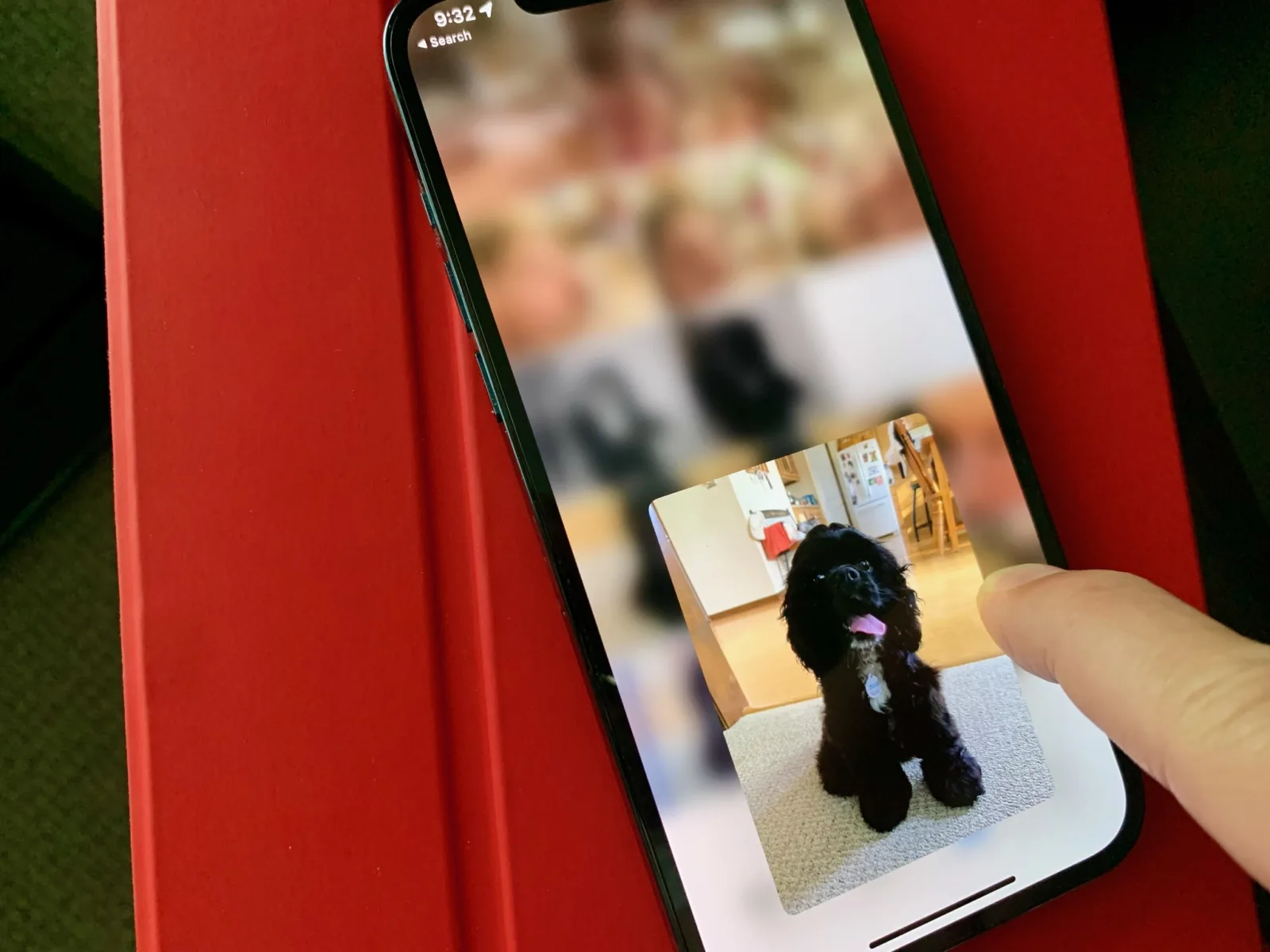
Why is Your Drag And Drop Not Working On Your iPhone?
There can be several reasons why the drag and drop feature may not be working on your iPhone. Here are a few possible causes:
1. Software Compatibility: Ensure that your iPhone is running on iOS 16 or later, as the drag and drop feature may not be available in older iOS versions.
2. Enable Drag and Drop: Check if the drag and drop feature is enabled on your iPhone. Go to “Settings” > “General” > “Accessibility” > “Touch” > “AssistiveTouch” and toggle on “Drag & Drop” if it is disabled.
3. App Compatibility: Drag and drop may not be supported in all apps. Make sure the app you are using supports this feature. You can check the app’s description in the App Store or contact the app developer for more information.
4. App Update: If you have the latest software installed in your iOS device and still the drag and drop feature fails to work on iOS 16, then you can check if the apps you are working with are updated to their latest version or not. App updates often include bug fixes and improvements, which may resolve compatibility issues.
5. Check Restrictions: It is possible that the drag and drop feature has been restricted on your iPhone. To check this, go to “Settings” > “Screen Time” > “Content & Privacy Restrictions” > “Allowed Apps” and ensure that the app you are using is allowed to use the drag and drop feature.
6. Restart Your iPhone: Sometimes, a simple restart can resolve minor software glitches. Try restarting your iPhone and see if the drag and drop feature starts working.
7. Reset All Settings: If none of the above solutions work, you can try resetting your iPhone’s settings. Go to “Settings” > “General” > “Reset” > “Reset All Settings”. Note that this will reset all your personalized settings, but it may help resolve any software conflicts causing the drag and drop issue.
If the problem persists after trying these troubleshooting steps, it is recommended to contact Apple Support or visit an authorized service center for further assistance.
What is The Drag And Drop Feature On Apple?
The drag and drop feature on Apple devices allows users to easily move text and items within an app or between different apps using their finger. It provides a convenient way to manipulate and organize content on your device.
Here are some key points about the drag and drop feature on Apple:
1. Functionality: Drag and drop allows you to select and move text, images, files, and other items by simply dragging them across the screen with your finger.
2. Within an app: You can use drag and drop to rearrange text or items within the same app. For example, you can move paragraphs in a document or rearrange photos in an album.
3. Between apps: One of the notable benefits of drag and drop is the ability to transfer content between different apps. For instance, you can drag an image from the Photos app and drop it into an email or a presentation.
4. Copying and moving: Drag and drop gives you the flexibility to either copy or move items. When you drag an item, you can choose to duplicate it in the new location or remove it from the source location.
5. Third-party app support: While drag and drop is a native feature on Apple devices, not all third-party apps support this functionality. However, many popular apps, such as Notes, Mail, and Files, do support drag and drop, making it easier to work with various types of content.
The drag and drop feature on Apple devices enables users to manipulate, copy, and transfer text and items within an app or between different apps by using their finger. It provides a convenient and intuitive way to organize and work with content on your device.
Conclusion
The iPhone is a powerful and versatile device that offers a wide range of features and functionalities. From its sleek design and high-quality display to its advanced camera capabilities and seamless user interface, the iPhone continues to set the standard for smartphones.
One of the standout features of the iPhone is its drag and drop functionality, which allows users to easily move and organize files within the Files app. This feature is not only convenient but also saves time and effort when it comes to managing files on the device.
Furthermore, the drag and drop feature on the iPhone is not limited to just the Files app. Users can also utilize this functionality to move text and items within apps and even copy items from one app to another. This level of flexibility and integration makes multitasking and productivity on the iPhone a breeze.
It’s worth mentioning that in order to fully utilize the drag and drop feature on the iPhone, it is important to ensure that both the device’s software and the apps being used are up to date. This ensures compatibility and optimal performance.
The iPhone’s drag and drop feature is a testament to Apple’s commitment to providing users with a seamless and intuitive user experience. Whether you’re organizing files, multitasking between apps, or simply copying and pasting, the iPhone’s drag and drop functionality is a valuable tool that enhances productivity and simplifies everyday tasks.