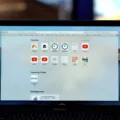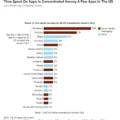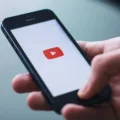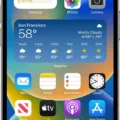If you are an iPhone user, you have probably noticed that downloading videos on your device has become more difficult since the release of iOS 13. With the introduction of this new operating system, Apple has removed the ability for users to download videos directly from Safari. However, it is still possible to save videos from Safari on your iPhone if you take the right steps.
In this blog post, we will discuss how to download videos on your iPhone from Safari. We will look at two different methods: using SaveFrom.net and using Safari itself. Let’s get started!
Using SaveFrom.net
The first method we will discuss is using SaveFrom.net to download videos on your iPhone from Safari. This method requires a few steps but is relatively quick and easy to do:
1. Copy the URL of the chosen video
2. Visit SaveFrom.net
3. Paste the URL of the video into the Search field
4. Select the arrow
5. Select and hold Download
6 . Go to the quick action menu and select Download Linked File
7 . Select the Downloads icon in the top right corner
Once you have completed these steps, you should see a progress bar that indicates when your video has been downloaded onto your device successfully.
Using Safari to Download Videos
The next method we will discuss is using Safari itself to download videos onto your device from Safari in 2021. To do this, follow these steps:
1 . Tap and hold on to the video
2 . Below the pop-up window, you’ll see a list of options, including Download Linked File
3 . Click on Download Linked File
4 . On the top right-hand side of the browser, you’ll see a small circle with a downward arrow – this is where you’ll see your video downloading
Once you have completed these steps, your video should begin downloading onto your device successfully! You can check its progress by clicking on that same downward arrow icon in Safari’s upper-right corner again – it will show up with a progress bar indicating how much longer until it’s done downloading completely!
We hope that this blog post has given you a better understanding of how to download videos on your iPhone from Safari in 2021! If you have any further questions about this topic or any other related topics, please don’t hesitate to reach out so we can help answer them for you!
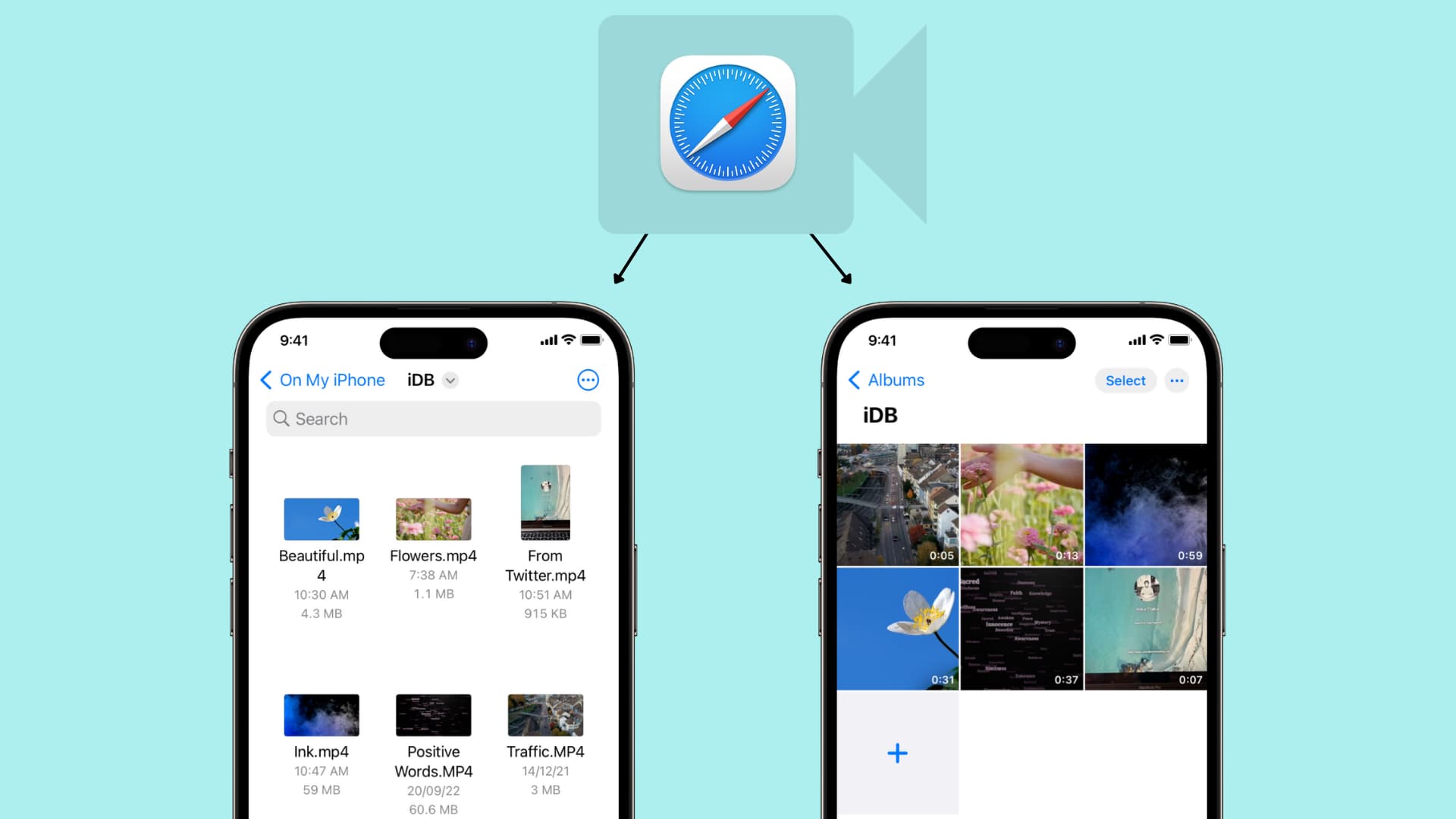
Downloading Videos From Safari On iPhone
Yes, you can download videos from Safari on your iPhone. Starting from iOS 13, iPhones let you save files from Safari as long as the video has a download option. To do this, first, navigate to the video in Safari and click the share button in the bottom navigation bar. From there, select “Save Video” and it will be saved to your device’s Photos app. You can then access the video anytime by opening the Photos app.
Downloading Videos from Websites to an iPhone
To download a video from a website to your iPhone, you’ll need to first copy the URL of the video. You can then visit SaveFrom.net and paste the URL into the Search field. Select the arrow and then hold down on Download until a quick action menu pops up. From there, select Download Linked File and wait for your video to download. Once it’s complete, open up your Downloads folder by selecting the icon in the top right corner of your screen. Your downloaded video should be ready for viewing!
Downloading Embedded Videos from Safari to an iPhone
To download an embedded video from Safari to your iPhone, you’ll first need to tap and hold on to the video. A pop-up window will appear and below it, you’ll see a list of options, including Download Linked File. Tap on this option to start the download. On the top right-hand side of the browser, you’ll see a small circle with a downward arrow – this is where you’ll be able to monitor the progress of your download. When the video has finished downloading, you can find it in your phone’s Photos app or any other file-management app that you have installed.
Inability to Download Files Using Safari on iPhone
There can be several reasons why Safari is unable to download a file on your iPhone. First, make sure that your internet connection is working properly and verify if the website from which you are trying to download the file is up and running. Additionally, it might be helpful to clear your browser’s cache and cookies by going to Settings > Safari > Clear History and Website Data. If that doesn’t work, try disabling the “Open ‘safe’ files after downloading” option in Safari’s General Preferences pane which may be interfering with the download process. Lastly, if none of the solutions work, there may be an issue with your security settings or operating system so it might be best to contact Apple Support for further assistance.
Downloading Videos from an iPhone Browser
Yes, iPhone does let you download video from your browser. To do this, you’ll need to use a third-party application or website that creates a link to download the video. Once the link is created, you can then open it in Safari and save the video to your device. You can also use the Files app on iPhone to save videos from third-party applications and websites. However, it is important to note that downloading videos from third-party sources may be against some websites’ terms and conditions, so make sure to check befre downloading any content.
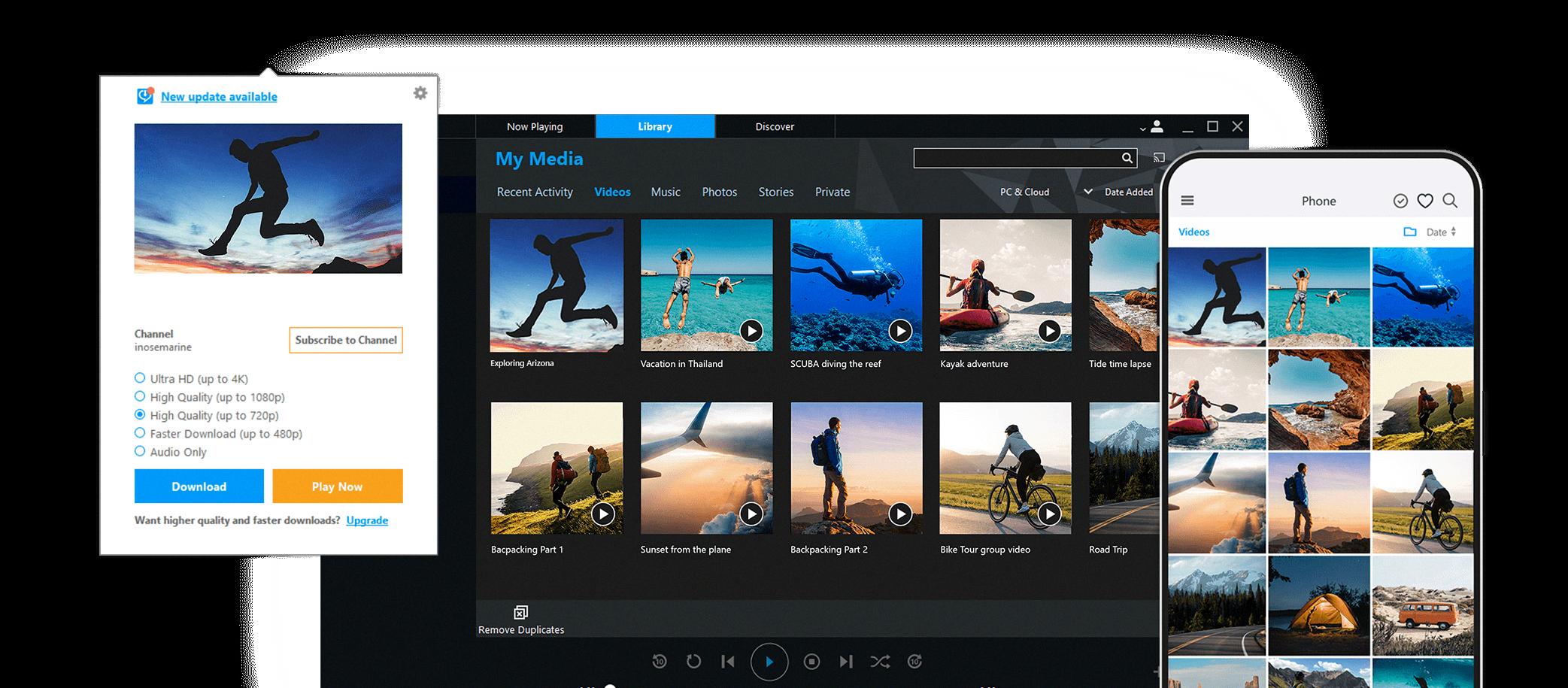
Source: real.com
Saving Videos from Websites on Safari
To save a video from a website on Safari, first, find the video you want to save. Then right-click or Control-click on the video and select Download Video. Alternatively, if the video is an embedded YouTube or Vimeo video, you can click the Share button and then select Save Video As. This will download the video to your computer. Safari will decompress any files it downloads, such as .zip files. Once downloaded, you can access the file in your Downloads folder.
Locating Safari Downloads on an iPhone
Safari downloads on iPhone are located in the “Downloads” folder. To access this folder, open the Files app and select “Browse” at the bottom-right corner. Then, tap “On My iPhone” and you’ll see a list of all the files you’ve downloaded. Tap and hold a file to open a pop-up menu where you can copy, duplicate, move, delete, or rename it. If you need help finding a specific file, you can also search for it using the search bar at the top of the screen.
Conclusion
In conclusion, downloading videos from Safari on an iPhone is a straightforward process. All you need to do is copy the video’s URL and paste it into the SaveFrom.net website. Once you click on the Download Linked File option, you will be able to find the video in your Downloads folder located at the top right-hand corner of your Safari browser. With this simple process, you can easily download any video from Safari and watch it whenever you want!