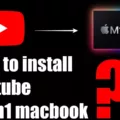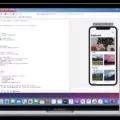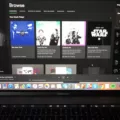If you’re looking for a way to keep up with the latest trends and watch entertaining videos, TikTok is the perfect app for you. This popular social media platform has become one of the fastest-growing apps with over 800 million active users each month. With its wide variety of funny, creative, and inspirational content, it’s no wonder why people are so obsessed with it. But what about watching videos on a Macbook Air? Is it possible?
The good news is that yes, you can access TikTok on your Macbook Air. In fact, there are two ways to do so: by using the website or downloading the desktop app. Both are easy to use and will offer you full access to all of TikTok’s features.
To access TikTok from its website on your Macbook Air, simply open Safari or any other web browser and type in tiktok.com. This will open up the homepage where you can log into your existing account or create a new one if needed. Once logged in, you’ll be able to browse trending videos and upload your own content as well as comment and like others’ posts just like you would on the mobile app.
The second option is to download the desktop version of TikTok which is available for both PC and Mac computers. To download this program on your Macbook Air, go to the App Store app and search for “TikTok” in the search bar. From here you can select “free” next to the app icon which will begin downloading it onto your computer. Once downloaded, open up the application where you’ll be required to log into an existing account or create a new one if needed. After logging in, you’ll have full access to all of TikTok’s features including watching videos, uploading content, liking posts, and commenting on them as well as searching for specific users or topics just like on mobile devices!
Whether you’re using a PC or Mac laptop, accessing TikTok is an easy process that will give you full access to all of its features so that you can stay up-to-date with trends and watch entertaining videos anytime!
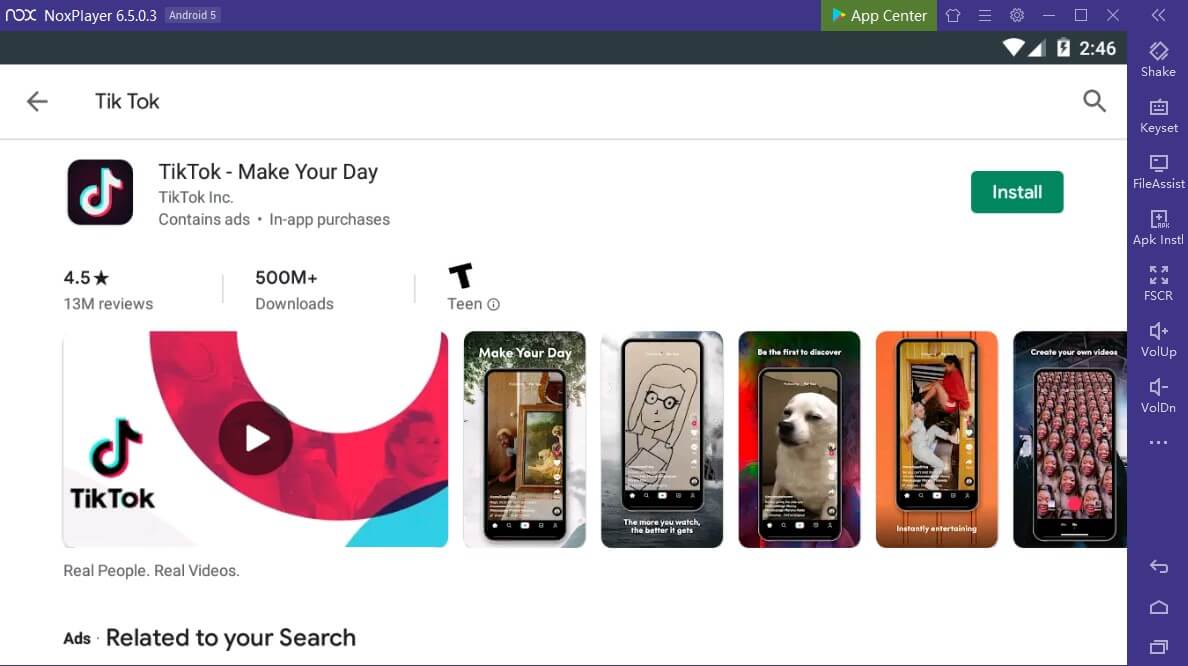
Can TikTok Be Used on a Macbook Air?
Yes, you can easily use TikTok on a Macbook Air. All you need to do is visit the TikTok website in any web browser and log into your account. Once you’re logged in, you can browse through videos and upload your own content. The TikTok website offers the same features as the mobile app, so you can do everything from your laptop that you would be able to do on your phone.
Saving TikTok on a Macbook Air
To save a TikTok video to your MacBook Air, you’ll need to first download the video from the app. To do so, open the TikTok app and find the video you want to save. Tap “Share” on the bottom right of the video, then select “Save Video”. This will save the video to your device’s camera roll.
Once you have saved it, you can now transfer it to your MacBook Air. You can do this by connecting your device (iPhone/Android) to your laptop using a USB cable. Open iTunes on your Mac and select your device from the sidebar. Select File Sharing in the menu and select TikTok from the list of apps. Now drag and drop the videos you want to transfer into your Macbook Air’s folder. Disconnect your device after that, and you should be able to access all of your videos on your laptop!
Downloading Apps on a Macbook Air
Yes, you can download apps on your Macbook Air. First, open the App Store app and then browse or search for the app that you want to download. Once you find the app, click the price or Get button and then follow any additional instructions to complete the download. If you have an Apple ID and password, you may be asked to sign in so make sure to have those details ready.
Is There a Laptop Version of TikTok Available?
Yes, there is a laptop version of TikTok. It works in much the same way as the mobile app, allowing you to watch and create videos, follow accounts and trends, comment on and like posts, search for content, and more. The main difference between the mobile and desktop versions is that the desktop version has more real estate to work with, so you can see more of TikTok’s features at once. You can also access some desktop-specific features such as creating polls or using TikTok’s screen recording function. Additionally, you can use keyboard shortcuts to quickly navigate through the app. To get started using the laptop version of TikTok, simply visit their website from any web browser on your device and sign in with your existing account details.