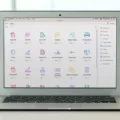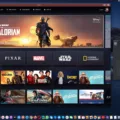Welcome to the world of Rosetta, the revolutionary technology that allows you to use apps designed for Intel-based Macs on Macs with Apple Silicon. In this blog post, we will cover what Rosetta is, how to download and install it on your Mac with Apple Silicon, and the benefits that Rosetta can offer.
What is Rosetta?
Rosetta is a translation layer developed by Apple that allows users to run apps designed for Intel-based Macs on Macs with Apple Silicon. This means that you can continue using your favorite apps without any issues or performance lags. The technology works by dynamically translating code from Intel-based machines into instructions that are compatible with Apple Silicon processors, allowing for seamless and smooth app performance.
How to Download & Install Rosetta on Your M1 or M2 Mac
The easiest way to download and install Rosetta is through an Intel-based macOS app. When you open the app, a prompt will appear asking if you would like to download and install Rosetta 2. Simply click “Install” and enter your username and password in order for the installation process to begin.
Alternatively, you can manually download and install Rosetta by opening Terminal on your Mac and entering the command /usr/sbin/softwareupdate –install-rosetta –agree-to-license into the command line. Press Enter and follow any other instructions prompted on the screen in order to complete installation.
Benefits of Using Rosetta
Using apps designed for Intel-based machines can provide countless benefits; from improving productivity to accessing features not available in native apps designed specifically for Apple Silicon processors. Additionally, having access to these apps ensures that you can keep up with ever-changing software updates by ensuring compatibility between versions made for different processor architectures.
We hope this blog post has helped shed some light on what Rosetta is as well as how to download it onto your M1 or M2 Mac computer so that you can continue using all of your favorite applications!
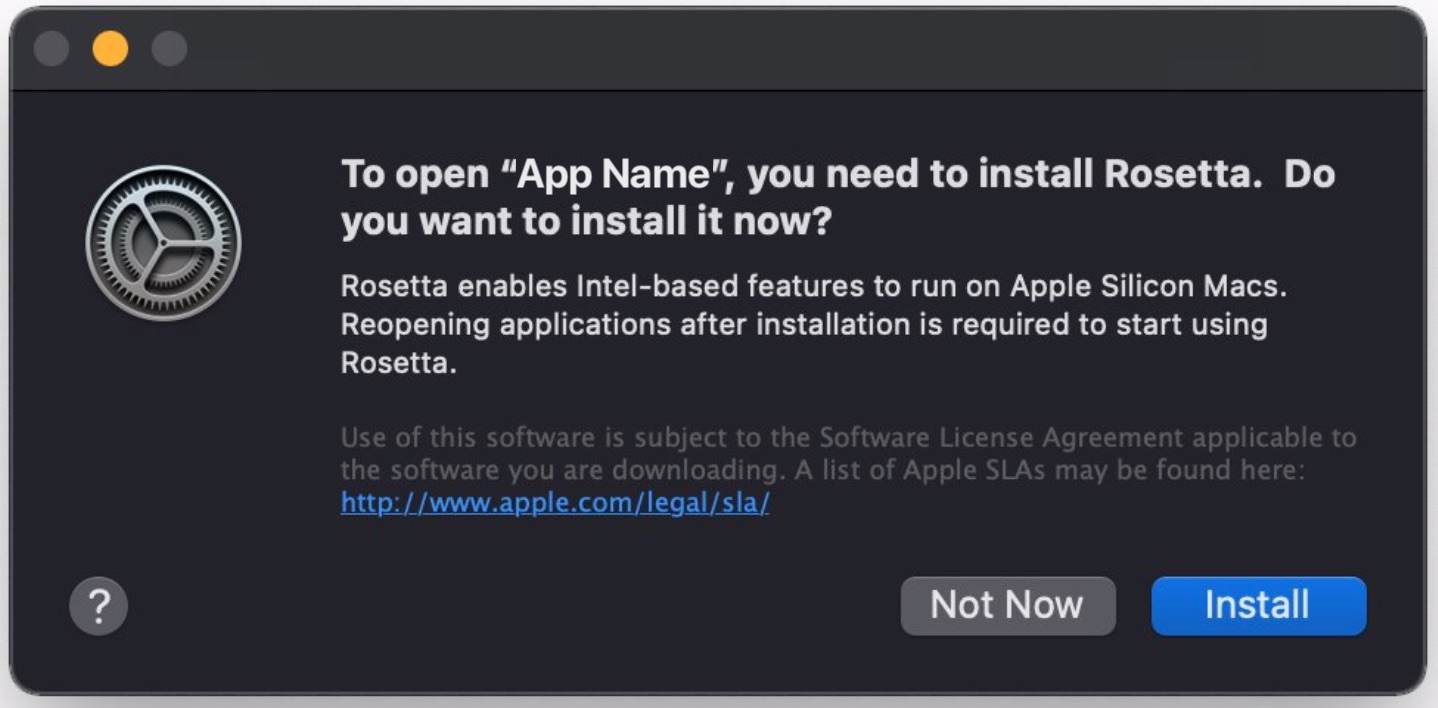
Installing Rosetta on an iMac
To install Rosetta on your iMac, you first need to make sure that you have the most recent version of macOS installed. Once you’ve confirmed that is up-to-date, the installation process is quite simple.
First, open the App Store on your Mac and search for ‘Rosetta 2’. Once you’ve found it, click ‘Get’ to begin the installation process. You will be asked to enter your username and password to confirm, and then the download will start automatically.
Once it’s finished downloading, Rosetta will appear in your Applications folder and you should be able to run compatible apps with Rosetta 2. If you ever need to uninstall Rosetta, simply open Finder, select Applications from the left sidebar, find Rosetta in the list of applications, and drag it into your trash can.
Downloading Rosetta M1 on Mac
Firstly, you will need to start an Intel-based macOS app that requires Rosetta 2 to run on an M1 Mac. Once the app is running, a download prompt for Rosetta 2 will appear on your screen. All you have to do then is click ‘Install’, and the system will begin downloading and installing Rosetta (Rosetta 2) on your M1 Mac. After the installation is complete, you can start using Rosetta 2 on your M1 Mac without any further steps required.
Installing Rosetta on an M1 Mac Manually
To manually install Rosetta on an M1 Mac, you will need to open the Terminal application on your Mac. Once in the Terminal, copy and paste the following command into the command line: /usr/sbin/softwareupdate –install-rosetta –agree-to-license. Press Enter to run the command. This will begin downloading and installing Rosetta on your Mac. Once the installation is complete, you will be able to run applications that require Rosetta on your Mac.
Downloading Rosetta
You can download the Rosetta Stone app from the App Store on your device. To find it, open the App Store and search for “Rosetta Stone.” Then tap on the Rosetta Stone icon with a blue stone and yellow background. Finally, tap the “Install” or “Get” button to download the application.
Checking if Mac Has Rosetta Installed
In order to check if your Mac has Rosetta installed, you will need to launch System Information. You can do this by clicking the Apple logo in the top left corner of your screen and selecting the “About This Mac” option. In the System Information window that appears, select the “Applications” tab. If you see an application named “Rosetta 2” listed in this tab, then it indicates that Rosetta is installed on your Mac. If not, then it means you do not have Rosetta installed and it will not be available on your machine.
Keep in mind that even if Rosetta is installed on your Mac, it will only be triggered when an x86 executable is launched. Otherwise, Rosetta will remain inactive on your machine.
Transitioning from M1 to Rosetta
To change from M1 Silicon to Rosetta 2 on your Mac, you’ll need to open the app in Finder and right click. Then check the box, “Open using Rosetta”, which will cause the Intel version of the app to run using Rosetta 2. To go back to running the M1 native version of the app, simply uncheck the box. Once you’ve made your selection, make sure to save your changes before closing the window.
Checking if Rosetta 2 is Installed on Mac M1
Rosetta 2 is automatically installed on Mac M1 devices, so you don’t need to do anything to make sure it’s there. To check if Rosetta 2 is installed on your device, open the Spotlight search by pressing Command + Space. Then type in “Activity Monitor” and hit return. In the Activity Monitor window that appears, look for a section titled “Kind” and see if any of your apps are listed as “Intel” or “Rosetta 2”. If you see either of these two options, then Rosetta 2 is installed on your Mac M1 device.
Identifying Whether a Mac App Runs on Rosetta or M1
You can tell if an app is running on M1 or Rosetta by selecting the app icon in Finder and going to Get Info (? I). The Kind field will tell you if the app is a native M1 app (Application (Apple Silicon)), an Intel-only app running under Rosetta 2 (Application (Intel)), or an application with both native and Intel code (Application (Universal)).
Conclusion
In conclusion, Rosetta is a software program designed for Mac computers with an Apple silicon processor. It provides compatibility between Intel-based and Apple silicon apps, allowing them to run on the same Mac without any performance issues. Install Rosetta by either letting it automatically download when you open an Intel-based macOS app, or manually downloading it from the Terminal window. With Rosetta installed, your M1 or M2 Mac will be able to run all your favorite apps without any compatibility issues.