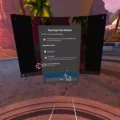Are you wanting to experience the world of virtual reality with your Oculus Quest but don’t know how to download the Oculus app on your PC? Don’t worry – we’ve got you covered! The Oculus app is essential for setting up and using your Oculus Quest, as it helps you pair your headset with your PC and provides access to the Oculus Store. In this blog post, we’ll walk you through everything you need to know about downloading the Oculus app on your PC.
Getting started is easy. All you need is a Windows or Mac computer that meets the system requirements for running the Oculus app: either Windows 10 (64-bit) or macOS 10.13 or higher. Once you’ve verified that your computer meets these requirements, head over to the official Oculus website and download the latest version of the Oculus PC app. Once it’s downloaded, install the program, open it up, and follow the onscreen instructions to log in using the account associated with your Quest 2 headset.
Now that you have the Oculus PC app installed on your computer, it’s time to connect your Quest headset. To do this, make sure your Quest is turned on and connected to your computer with a USB cable. There are two options when it comes to selecting a cable: If your PC has a USB-C port, then you can use a USB-C to USB-C cable; otherwise, you may need a USB-C to USB-A cable (which will also work). Meta sells a 16-foot Oculus Link cable for $79, but any USB-C cable should do – just make sure it’s long enough for what you need! You can find plenty of these cables on Amazon for around $20 (opens in new tab).
Once everything is plugged in and ready to go, open up the PC App and press ‘Add a New Headset’ and select either the original Quest or Quest 2 from there. This will prompt an easy first-time setup process. Just follow all of the instructions presented by the app and soon enough, you’ll be ready to start exploring VR worlds!
We hope this blog post helped answer any questions about downloading and installing the Oculus App on your PC! If you have any other questions regarding this topic or anything else related to virtual reality technology, feel free to reach out – we would love to hear from you!

Unable to Download Oculus App on PC
If you are having trouble downloading the Oculus app on your PC, it may be due to a few different factors. Firstly, your PC may not meet the minimum system requirements for the Oculus app. These requirements include an Intel i5-4590 or AMD Ryzen 5 1500X processor and 8GB of RAM. Secondly, if you have an older version of Windows, this could be preventing the app from being downloaded as the Oculus app requires Windows 10. Lastly, there may be a compatibility issue with your graphics card or other hardware components which is preventing the download from taking place. If you are running Windows 10 and have met the minimum system requirements but still cannot download the Oculus app, try performing a Windows update as this sometimes fixes compatibility issues.
Does Oculus Quest 2 Have a PC App?
Yes, Oculus Quest 2 does have a PC app. The Oculus PC app is available for download from the Oculus website and can be used to manage your headset, enable features like Passthrough+, update your headset’s software, and more. Once you’ve downloaded and installed the program, simply log in using the account associated with your Quest 2 headset to get started.
Downloading Oculus Quest 2 to a PC
To download Oculus Quest 2 to your PC, you need to first connect your Oculus Quest 2 headset to your PC using a USB cable. Then open the Oculus PC app and click on ‘Add a New Headset’. Select either the original Oculus Quest or Quest 2 from the drop-down list. After that, you will be guided through an easy first-time setup process. Once this is completed, you will be able to download the latest version of the Oculus software for your headset and start using it with your PC.
Using Oculus on a PC
Yes, you can use Oculus on your PC provided it has the necessary hardware. You’ll need a VR-ready PC with at least an Intel Core i5-4590 or AMD Ryzen 5 1500X processor and compatible graphics card, 8GB of RAM, three USB 3.0 ports, plus one USB 2.0 port, and one HDMI port. Additionally, you’ll need a USB-C cable to connect your headset to your PC; if your PC has a USB-C port, you can use a USB-C to USB-C cable, otherwise, you’ll need a USB-C to USB-A cable. Meta sells an Oculus Link cable for $79 but any good quality cable should work—just make sure it’s long enough for your setup.
Troubleshooting Issues with Installing the Oculus App
There could be a few different reasons why you are unable to install the Oculus app. Firstly, check that your internet connection is stable and strong enough to download and install the app. If the connection is good, then try restarting the Oculus app on your PC computer, as this can sometimes help with installation issues. You may also need to restart your entire computer if the problem persists. Lastly, make sure you have enough storage space available for the app to install. If none of these solutions help, please contact Oculus support for further assistance.
Does Oculus Work with Windows 10?
Yes, Oculus works on Windows 10. It is designed to work optimally with Windows 10, which allows you to take advantage of features like Oculus Desktop and the ability to run Dash as an overlay. With Windows 10, you can also access Rift Core 2.0’s core functionality such as Home, Store, and Social Center. For the best experience, we recommend using Windows 10 with your Oculus headset.
Downloading the Oculus App
You can download the Oculus app from the official website, www.oculus.com/setup. On the page, you’ll find a link to download the software under “Oculus Rift S or Rift”. Once the download is complete, open the file and click ‘Install Now’ to begin the installation process. After installation is complete, you can open and use the Oculus app on your computer.
Playing Oculus Quest 2 on Steam PC
To play Quest 2 on Steam PC, you will first need to download and install the Steam app. Once it is installed, launch the Steam app and select the desired VR game to play. You can then either connect your Quest 2 to your PC via a USB-C cable or wirelessly using a 5GHz Wi-Fi connection. This will provide a stable connection for playing games on your PC. Finally, you can then launch the game in VR mode and enjoy it!
Requirements for Playing Oculus on PC
In order to play Oculus on PC, your computer will need to meet certain minimum requirements. Specifically, you’ll need a processor of at least an Intel i3-6100/AMD Ryzen 3 1200, FX4350 or greater; a graphics card of at least an NVIDIA GTX 1050 Ti/AMD Radeon RX 470 or greater, or alternatively an NVIDIA GTX 960 4 GB/AMD Radeon R9 290 or greater; 8 GB RAM of memory; and one USB 3.0 port. Additionally, your computer must be running Windows 10 as the operating system.
Conclusion
In conclusion, the Oculus PC app is a great tool for connecting your Quest 2 headset to your computer. It allows you to access a wide range of games, experiences, and content from the Oculus Store, as well as stream PCVR games from SteamVR. The setup process is easy and the app will help guide you through it. All you need is a USB-C cable to connect your Quest 2 headset to your computer. While there are plenty of USB-C cables available on Amazon for around $20, Meta also sells a 16-foot Oculus Link cable for $79 that provides an optimized connection. With the Oculus PC app, you’ll be able to enjoy all the great features of the Oculus Quest 2 on your computer.