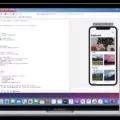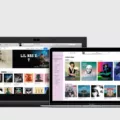Are you looking to explore the world from your Macbook Pro? Google Earth is a great way to do just that! Google Earth is an interactive 3D globe software that allows users to explore the world with high-resolution satellite imagery, aerial photos, and other geographical data. With Google Earth, you can travel anywhere in the world from your own computer!
In this blog post, we’ll show you how to download and install Google Earth on your Macbook Pro. First, go to the official Google Earth website and click on the “Google Earth Pro On Desktop” button. You’ll be prompted to agree to Google’s Privacy Policy before proceeding with the download. Once you agree, click the “Download Earth Pro On Desktop” button and wait for it to finish downloading.
Once it has finished downloading, open up your Downloads folder, double-click on the downloaded file, and follow the instructions given by the installer. When the installation is complete, you can start exploring the world right away!
Google Earth makes it easy for you to find locations around the world with its search feature. Just type in a location or address in the search bar and hit enter. You will then be able to zoom in and out of that location using various tools such as satellite imagery, aerial photos, or other geographical data sources. You can also add layers such as historical maps or terrain information for a more detailed view of any area of interest.
Google Earth also offers great features such as flight simulator mode for virtual pilots and real-time tracking of satellites orbiting our planet. You can even take guided tours of cities around the world with Street View images provided by Google Maps.
So now that you know how easy it is to download and install Google Earth on your Macbook Pro, why not try it out today? Explore places near and far from the comfort of your home – all without leaving your chair!
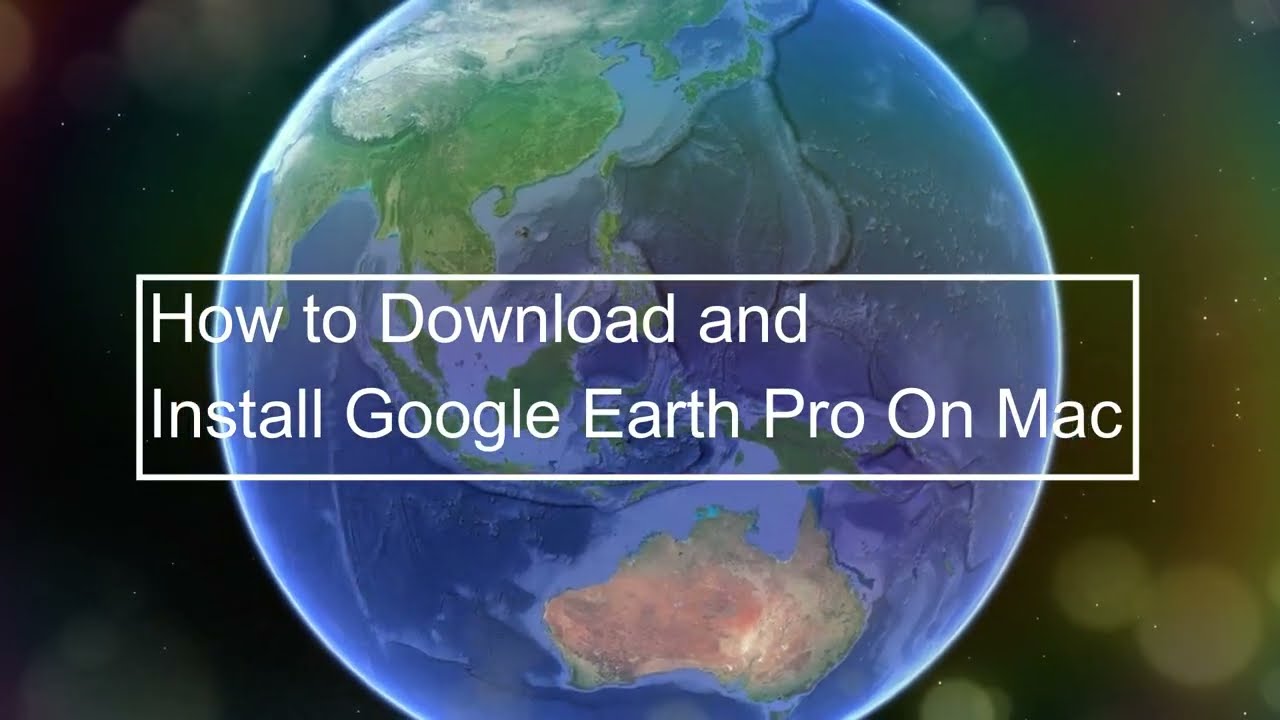
Availability of Google Earth on Macbook Pro
Yes, Google Earth is available for Macbook Pro! To download it, simply go to the Google Earth website and click the ‘Download’ button. You will then be prompted to select your operating system and confirm that you agree to the Privacy Policy. Select ‘Mac OS X’ and click ‘Agree & Download’. Once downloaded, open the .dmg file and drag the Google Earth icon into your Applications folder to complete the installation. Enjoy exploring the world from your Macbook Pro!
Downloading Google Earth Pro on a Laptop
To download Google Earth Pro on your laptop, you must first visit the official website using any web browser. Once there, click on the ‘Google Earth Pro On Desktop’ button to start the download. A new window will appear and from there you can click on the ‘Download Earth Pro On Desktop’ button. Depending on your internet connection, it may take a few minutes for the download to complete. After that, simply follow the instructions to install Google Earth Pro on your laptop and you should be ready to explore the globe!
How Can I Download Google Earth?
To download Google Earth, simply go to the Google Earth download page. The page will detect your operating system automatically, so you don’t have to worry about choosing a specific version. Once you are on the page, click the Agree and Download button. After this, a Thank You page will display while Google Earth downloads in the background. Once it has finished downloading, you can install it on your computer or device and start using it right away!
Unable to Install Apps on MacBook Pro
There are a few possible reasons why you may not be able to install apps on your Macbook Pro.
First, make sure that the app you’re trying to install is compatible with your Macbook Pro’s operating system. Many apps will only work on certain versions of macOS (the operating system used by Macs). For example, if you are running an outdated version of macOS, some apps won’t install at all. To check which version of macOS your Mac is running, go to the Apple menu > About This Mac.
Second, make sure that your Apple ID is logged in properly in the App Store. If it isn’t, you won’t be able to download apps from the App Store even if they’re compatible with your computer. To log in to the App Store, click Store > Sign In and enter your Apple ID and password.
Third, make sure that you have enough storage space on your computer for the app you want to install. Apps can take up a lot of space on a hard drive or SSD—so if there isn’t enough room for the app and its associated files, it won’t install correctly (or at all). To check how much storage space you have available, click? > About This Mac > Storage tab.
Finally, if you’re still having trouble installing apps on your Macbook Pro after checking these things, it’s possible that something is wrong with either the computer’s hardware or software. You may need to contact Apple Support or take it to an Apple store for diagnosis and repair.
Is Google Earth Pro Free to Download on a Laptop?
Yes, Google Earth Pro is free on the laptop. The software allows you to explore the world from a whole new perspective with high-resolution aerial and satellite imagery, 3D terrain, street view, maps, and more. It also provides advanced features such as importing and exporting GIS data, and historical imagery for going back in time, as well as annotation tools for drawing lines, shapes, and text directly onto the map. The app is available on Windows, Mac, or Linux laptops.
Conclusion
In conclusion, Google Earth is a powerful, user-friendly tool that allows users to explore the world from their computers. It provides detailed satellite imagery and 3D terrain maps of any location in the world and can be used for a variety of purposes – from researching locations to simply exploring the world. It is available on both PC, Mac, and Linux systems and can be downloaded easily from the official website. Google Earth provides an easy-to-use interface that makes exploring remote places easier than ever. It is free to use and comes with a variety of features that make it a great choice for anyone looking for an interactive way to explore the world.