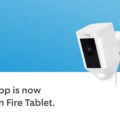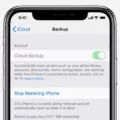Are you looking for a new ringtone for your iPhone XR? You’ve come to the right place. In this blog post, we’ll walk you through how to download free ringtones on your iPhone XR.
First, let’s talk about the iPhone XR. It’s an incredibly popular phone and one of Apple’s best-selling models. It features an edge-to-edge display with a 6.1-inch Liquid Retina HD display, allowing you to experience vivid colors and sharp details like never before. It also has an A12 Bionic chip that powers immersive augmented reality experiences and advanced camera features, making it the ultimate device for capturing stunning photos and videos.
Now that you know a bit more about the iPhone XR, let’s get into downloading free ringtones for it! Here are some easy steps to follow:
1) Open the iTunes Store app on your iPhone XR.
2) Tap on “More” in the bottom navigation menu and select “Tones.”
3) Find a ringtone that you want to download for free and tap on it.
4) On the next page, scroll down until you see a button that says “Get Ringtone (Free).” Tap on it.
5) Enter your Apple ID password if prompted and then tap “OK” to confirm your purchase (even though it is free).
6) After downloading, open Settings > Sounds & Haptics (on supported models) or Sounds (on other iPhone models), select any sound, then tap Download All Purchased Tones under Sounds & Vibration Patterns.
7) Finally, find your downloaded ringtone in the list of tones and tap on it to set it as your new default ringtone!
We hope this guide helped you learn how to download free ringtones for your iPhone XR! Enjoy listening to all of your favorite tunes every time someone calls or texts you!

Downloading Ringtones to an iPhone XR
To download ringtones to your iPhone XR, open the iTunes Store app. Tap More, then tap Tones. Find a ringtone that you want to download and tap the price. Choose an option to automatically set the ringtone, or tap Done if you’d like to make your decision later. You may need to enter your Apple ID password to complete your purchase. Once the purchase is complete, the ringtone will be available on your iPhone XR.
Adding Ringtones to an iPhone XR Without iTunes
To add a ringtone to your iPhone XR without using iTunes, you need to first find and download the ringtone you want. This can be done online or from the App Store. Once you have downloaded the ringtone, open your Settings app and select Sounds & Haptics > Ringtone. You will see a list of available tones; select the one you want and tap it to set it as your ringtone. Finally, use the volume buttons on your device to adjust the volume of your new tone. And that’s it – you’ve successfully added a custom ringtone to your iPhone XR without using iTunes!
Downloading Ringtones Directly to an iPhone
Yes, you can download ringtones directly to your iPhone. To do this, go to the Settings app, and tap Sounds & Haptics (on supported models) or Sounds (on other iPhone models). Below Sounds and Vibration Patterns, tap any sound. Then tap Download All Purchased Tones. You may not see this option if you already downloaded all the ones that you purchased or if you haven’t purchased any tones.
Adding a Sound Ringtone to an iPhone
Adding a custom ringtone to your iPhone is a simple process. First, you’ll need to download and install iTunes on your computer. Then, choose an audio file that you would like to use as your ringtone. It must be in MP3 format, so if it’s not already an MP3, you may need to use a converter program to convert it. Once it is an MP3 file, rename the file with the .m4r extension (ex: RingtoneName.m4r).
Next, open iTunes and add the ringtone file to your iPhone’s library by dragging the file into the “Tones” section of iTunes. Once the ringtone has been added, sync your iPhone with iTunes and it will appear in your list of tones for use as a ringtone. Lastly, go into Settings > Sounds > Ringtones on your iPhone and select the newly added tone from the list. And that’s all there is to it!