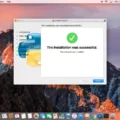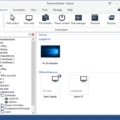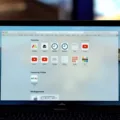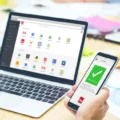Are you looking for an easy way to access your Mac computer from anywhere? If so, AnyDesk is a secure and reliable remote desktop software that is perfect for you. AnyDesk allows you to connect to your Mac from any device and use it just like you were sitting in front of it.
The great thing about AnyDesk is that it’s designed specifically for the Mac operating system. It can be used on any version of macOS, from the latest to older versions. It is also easy to install and configure so that you can quickly get up and running with it.
In this blog post, we’ll take a look at how to download and install AnyDesk on your Mac. We’ll also discuss some of the features of AnyDesk that make it so popular among users. So let’s get started!
First, go to the Anydesk website (www.anydesk.com) and click on “Download”. The website should automatically detect that you’re using a Mac, so no further steps are necessary there. Once the download link appears, click it and wait for the file to finish downloading onto your computer.
Once the download is complete, open the program by double-clicking on the installation file or by locating it in Finder. You will then be prompted with an installation wizard that will guide you through setting up AnyDesk on your computer. When prompted, accept all of the terms and conditions and click “Install” when complete.
When the installation is finished, open up AnyDesk on your computer and create an account if needed (or log in if you already have one). Once logged in, you’ll be able to connect remotely with other computers or devices running AnyDesk – simply enter their unique ID number or scan their QR code into yours!
One of the best features of AnyDesk is its proprietary DeskRT codec which compresses image data without loss of quality while also providing near-instant response times due to its high bandwidth efficiency – making data-intensive software run smoothly! Plus, all connections through AnyDesk are secured with end-to-end encryption which ensures that only authorized users can access data on your system.
So if you’re looking for a secure remote desktop solution for your Mac computer – whether at home or work – then consider downloading and installing AnyDesk today!
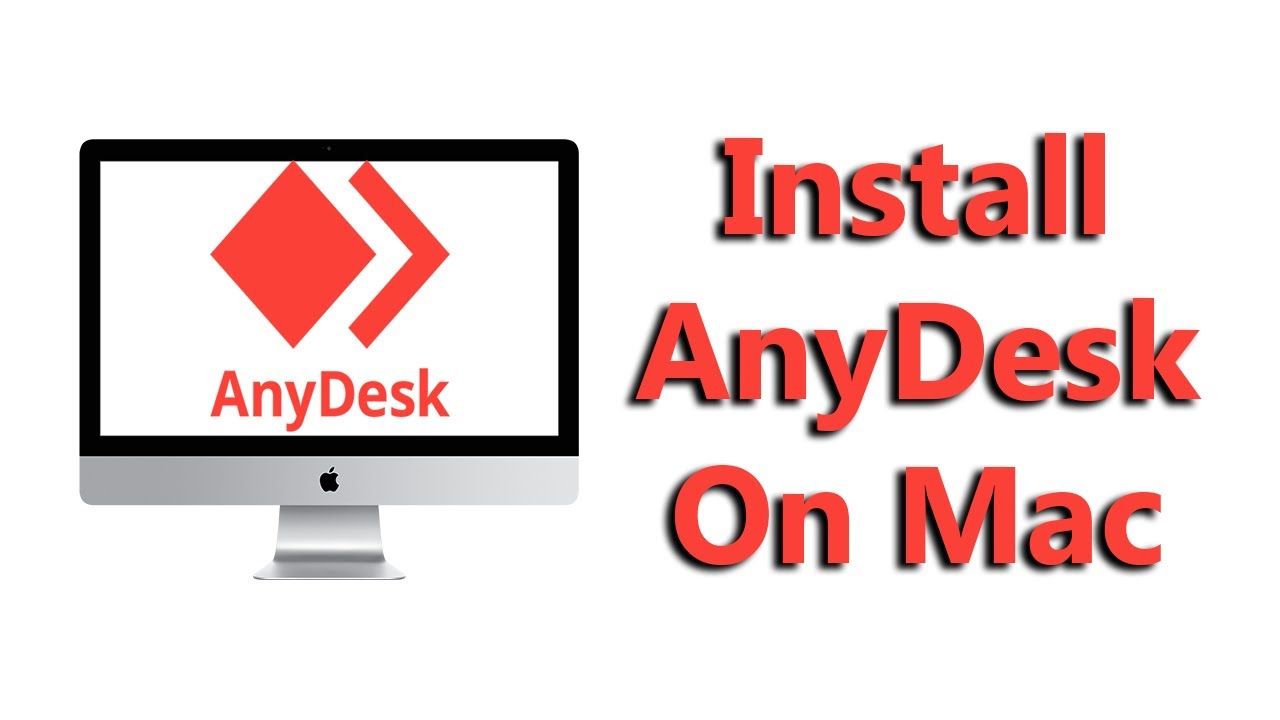
Can Mac Users Install AnyDesk?
Yes, you can get AnyDesk on Mac! The AnyDesk macOS remote desktop client is a great way to access your Mac computer remotely. It is compatible with all versions of Apple’s operating system, from the latest version to older versions. It offers a range of features and capabilities that make it an invaluable tool for accessing your Mac from anywhere. These features include secure file transfer, screen sharing, and remote printing. With AnyDesk, you can easily stay connected and work remotely from any location.
Connecting AnyDesk to a Mac
To connect AnyDesk to your Mac, you must first install the application on your Mac. Once the installation is complete, you will need to generate a unique ID code for your Mac. To do this, open the AnyDesk app and click on the three dots in the top right corner of the window. From here, choose “Permissions” and then select “ID”. A 9-digit ID code will be displayed here which you can share with someone who wants to access your Mac remotely.
You can also share a randomly generated Alias which is easier to remember than an ID code. To do this, click on the three dots again and choose “Permissions” followed by “Alias”. Here, you can enter a custom alias that you can share with someone who wants to connect to your Mac remotely.
Once someone has your ID or Alias, they will need to download and install AnyDesk on their device as well. They should then open AnyDesk and enter either your ID or Alias in the search bar located at the top of the window. When they hit enter, it should prompt them to enter a 4-digit security code that you have set up for your Mac in order for them to gain access remotely. After both of these steps have been completed successfully, they will be connected remotely and able to control your Mac from their own device!
How AnyDesk Works on Mac
AnyDesk works on Mac by using the same DeskRT codec that is used on Windows, Android and Linux. It enables the program to compress and transfer image data efficiently without compromising quality. The protocol also ensures near-instant response times and smooth running of data-intensive software due to its unrivaled bandwidth efficiency. AnyDesk is also compatible with Mac’s native Apple Remote Desktop protocol, allowing users to seamlessly switch between the two protocols depending on their needs. Furthermore, AnyDesk also provides intuitive security features such as TLS 1.2 encryption and RSA 2048 asymmetric key exchange for a secure connection.
Location of AnyDesk on Mac
On Mac devices, AnyDesk can be found by clicking on the blue question mark icon located in the right corner of your screen. Once you have selected this icon, select the “AnyDesk (MacOS)” option under the tab “Remote support”. This will open a page with an icon that says “double click the app icon to launch AnyDesk”. By clicking on this icon, you will be able to access and use AnyDesk on your Mac device.
Enabling AnyDesk on Startup for Mac
To enable AnyDesk on a startup Mac, you will need to first go to System Preferences > Users & Groups. Once in the Users & Groups window, select Login Options from the left sidebar and then select Automatic Login. Make sure that this is set to Active and then select the user who should be logged in automatically. After that, click on “Login objects” and select AnyDesk. Finally, restart your Mac for the changes to take effect.
Enabling AnyDesk Access
To enable AnyDesk access, open the AnyDesk application and go to Settings > Security > Permissions > Permission Profile. From here, you can choose the desired permission profile for the remote connection. Select “Unattended Access” and enter your desired password to enable access. Once you have saved your settings, you are now ready to connect remotely using AnyDesk!
Using AnyDesk Without Installing
Yes, you can use AnyDesk without installing it on your desktop-based platform (Windows, macOS, Linux)! The portable client allows you to run the program simply by double-clicking the file and has most of the features that our full installation offers. With the portable client, you don’t have to worry aout taking up space on your computer or going through a lengthy installation process. So if you need to access your desktop from a different device quickly and easily, then AnyDesk’s portable client is a great solution!
Using AnyDesk Through a Browser
Yes, you can use AnyDesk through your browser. With AnyDesk’s web-based remote access technology, you can easily connect to any device from anywhere in the world without having to install any software. All you need is a web browser and an internet connection. You can access other devices directly from the go.anydesk.com page, where you will be able to initiate remote connections and manage them in real-time. With the help of its intuitive user interface, you can control the remote device just like you would your own computer or laptop. Plus, you can also share files and securely transfer data between computers with military-grade encryption for extra security.
Differences Between AnyDesk and Remote Desktop
The main difference between AnyDesk and Remote Desktop (RDP) is the level of features each program offers. AnyDesk offers a wide range of features, including file transfer, printing capabilities, and remote control over the network. These features are accessible at an affordable price point for individual users. On the other hand, RDP has limited features and only offers the basics when it comes to remote access – mainly screen sharing and remote control with no additional tools or options.
In terms of security, both programs are secure with high-level encryption protocols for data transfer. However, RDP is inherently more secure as it requires Windows authentication for access, while AnyDesk does not have this feature built-in. Additionally, RDP also has several custom features that can be used for commercial use without additional costs.
Overall, both AnyDesk and Remote Desktop offer secure remote access solutions with different levels of features – depending on your needs you can choose either one to suit your needs best.
Conclusion
In conclusion, AnyDesk is a powerful and secure remote desktop client that is designed for Mac computers. It offers users a range of features, such as high-speed data transfer and the proprietary DeskRT codec which compresses image data efficiently. The installation process is easy and straightforward, allowing users to get up and running quickly. AnyDesk ensures near-instant response times and smooth performance for data-intensive tasks, making it an excellent choice for remote access needs.