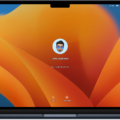Are you an Apple Watch Series 3 user? Then you know just how convenient it is to have a watch that does so much. But one feature that can be annoying is the Zoom feature. When enabled, it automatically zooms in on your screen when you double-tap with two fingers. While this can be helpful at times, sometimes it gets in the way and can be annoying.
Fortunately, it’s easy to disable the Zoom feature on your Apple Watch Series 3. All you need to do is open the Settings app and select Accessibility. Scroll down until you see the Accessibility Shortcut setting, which will likely say “Zoom” if it’s enabled. Simply tap this setting and uncheck Zoom to turn it off.
Now you can enjoy all of the features of your Apple Watch Series 3 without worrying about accidental zoom-ins! However, if you ever want to enable the Zoom feature again, simply repeat these steps and check the box next to “Zoom” instead of unchecking it.
With that said, the Apple Watch Series 3 offers a wide range of features that make life easier for users. From tracking your fitness goals to playing music and more, this watch has something for everyone. So don’t let an unwanted feature like Zoom get in the way of enjoying all that your watch has to offer!

Disabling Zoom on an Apple Watch
To disable Zoom on your Apple Watch, you’ll need to open the Settings app on your watch. Once in the Settings app, scroll down and tap on Accessibility. Inside Accessibility, scroll down until you see Accessibility Shortcut. If it says Zoom, tap it and uncheck the box next to Zoom to turn it off. Once you’ve done that, Zoom will be disabled on your Apple Watch.
Troubleshooting Zoom Issues on Apple Watch Series 3
Your Series 3 Apple Watch is likely zooming in because the zoom feature is enabled on the device. To access this setting, go to Settings > Accessibility > Zoom. You can activate zoom on the watch by double-tapping on the screen with two fingers. If you wish to turn it off, simply select “Off” from the Zoom menu. Additionally, if you are using a protective case or screen protector, this could also be causing your Apple Watch to zoom in as it may not be able to accurately detect finger gestures while they are covered.
The Causes of Constant Zooming on Apple Watch
Your Apple Watch is likely set to use the Zoom accessibility feature, which allows you to magnify the display of your watch with a double tap of two fingers. This feature is enabled by default on some Apple Watch models and can be enabled in the Accessibility settings in the Watch app on your iPhone. If you don’t want your Apple Watch to zoom, you can disable this feature in the Accessibility settings.