Blink Camera is a reliable and affordable security system that offers great features to monitor your home or office. With its motion detection technology, you can easily keep an eye on any movement in front of the camera. However, there may be times when you want to disable the camera for personal reasons. Here’s how you can do it in a few simple steps.
Firstly, open the Blink app on your compatible mobile device. You will see all the cameras that are connected to your system. To disable a camera, tap on the Settings icon to the right of the camera name. This will take you to the camera settings page.
Scroll down to the bottom of the page and you will see the option to ‘Delete Camera’. Tap on this option and a confirmation message will appear asking if you want to delete the camera. Tap on ‘Yes’ to confirm.
Repeat this process for all the cameras that you want to disable. Once you have deleted all the cameras, they will no longer be connected to your Blink system and will not be able to detect any motion.
Alternatively, if you do not want to delete the camera permanently, you can simply disarm it. To do this, tap on the Blue Colored Icon of the camera that you want to disarm. This will convert the blue icon into a Grey color, indicating that the camera’s motion detection has been disabled.
It is important to note that disabling or deleting a camera will only affect that particular camera and not the entire system. If you want to re-enable or add a camera, you can do so at any time by following the same process.
Blink Camera is a great security system that offers excellent features to keep your home or office safe. However, there may be times when you want to disable a camera for personal reasons. By following the simple steps outlined above, you can easily disable or delete a camera from your Blink system.
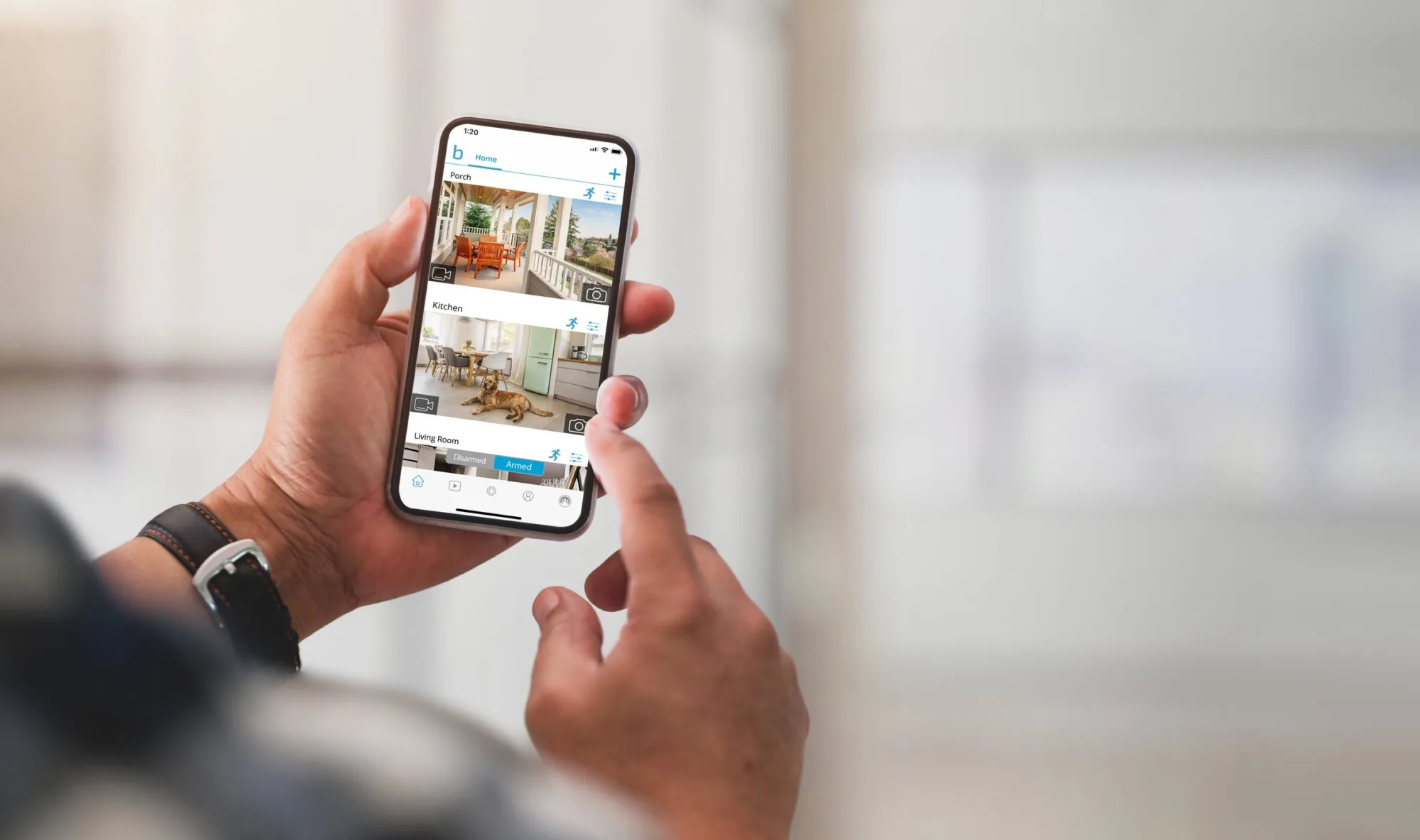
Disabling Blink Camera Temporarily
You can temporarily disable a Blink camera by using the “disable camera” feature in the Blink app. This feature allows you to turn off a specific camera without having to disarm the entire system. To disable a camera, open the Blink app on your compatible mobile device and select the camera you want to disable. Then, tap on the settings icon for that camera and select “disable the camera.” This will turn off the camera and prevent it from recording or sending notifications until you manually enable it again. It is important to note that disabling a camera does not delete any previously recorded footage, and the camera will continue to consume battery power even when disabled.
Disabling a Blink Camera
To disable your Blink camera, follow these steps:
1. Open the Blink app and select the camera you want to disable.
2. Tap on the settings icon (gear icon) to the right of the camera name.
3. Scroll down to the bottom of the settings page and tap on the “Disable Camera” option.
4. Tap on “Yes” to confirm that you want to disable the camera.
5. The camera will now be disabled and will no longer record or send alerts.
6. To enable the camera again, simply repeat these steps and choose the “Enable Camera” option instead.
Note: Disabling the camera will not delete any recordings or settings associated with the camera. If you want to permanently delete the camera, you will need to follow the steps mentioned in the Blink app to remove the camera from your account.
Disarming a Blink Camera: What to Expect
If you disarm your Blink camera, it will stop detecting any movement in its range. Once you click on the Blue Colored Icon, it will turn grey, indicating that the camera’s motion detection feature is disabled. This means that the camera will not trigger any alerts or record any footage of any movement in front of it. You can disarm your camera when you don’t want it to record any activity for a specific period, such as when you are at home and don’t want to receive any false alerts, or when you have guests over. Disarming the Blink camera is a temporary setting, and you can enable the motion detection feature again whenever you want.
Conclusion
The Blink Camera is a reliable and user-friendly security system that provides peace of mind to homeowners and renters alike. Its wireless and battery-operated design allows for easy installation and maintenance, while its motion detection and live view capabilities provide a sense of security at all times. The Blink App offers a range of features, including the ability to manually arm and disarm the system or individual cameras, as well as the option to remove cameras as needed. the Blink Camera is an excellent choice for anyone looking for a simple and effective home security solution.








