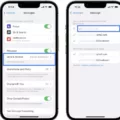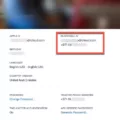The Apple iPhone is a powerful and versatile device that allows users to connect with people all around the world. One of the key features of the iPhone is its ability to make international calls, making it a great tool for travelers or individuals with friends and family in different countries. In this article, we will explore how to dial international numbers on an iPhone and some tips for troubleshooting any issues you may encounter.
To dial an international number on your iPhone, you can use the plus (+) dialing feature. Simply open the Phone app and navigate to the keypad. To input the plus sign, touch and hold the 0 key until the plus sign appears. Then, enter the country code followed by the phone number. Finally, tap the Call icon to place the call.
For example, if you are calling someone in Brazil with the country code 55 and the number 123456789, you would dial +55 123456789. The plus sign acts as a placeholder for the exit code, which is typically 011 for calls from the United States.
It’s important to note that the country code varies depending on the country you are calling. You can find a comprehensive list of country codes online or refer to your phone carrier’s website for specific information. Additionally, some countries or regions may have additional area or city codes that you need to include when dialing the number.
If you are experiencing issues with making international calls on your iPhone, there are a few troubleshooting steps you can try. First, check your network settings to ensure that you have a stable internet connection. You can do this by going to Settings > General > Transfer or Reset iPhone > Reset > Reset Network Settings. Keep in mind that this will erase all current saved settings, including Wi-Fi passwords and preferred networks.
Another troubleshooting step is to try making or receiving calls in a different location. This can help determine if the issue is specific to your current location or network. If you are still unable to make international calls, it may be worth contacting your phone carrier for further assistance.
Facetime is another option for making international calls on an iPhone. Facetime is a built-in video calling app that allows you to connect with other Apple devices worldwide. As long as both parties have an internet connection, you can use Facetime to make free video calls. This can be a great alternative for international communication, especially if you want to see the person you are speaking with.
The iPhone offers a convenient and easy way to make international calls. By using the plus (+) dialing feature and entering the appropriate country code, you can connect with people from all around the world. If you encounter any issues, try troubleshooting your network settings or consider using Facetime as an alternative. The iPhone’s versatility and connectivity make it a valuable tool for staying connected globally.
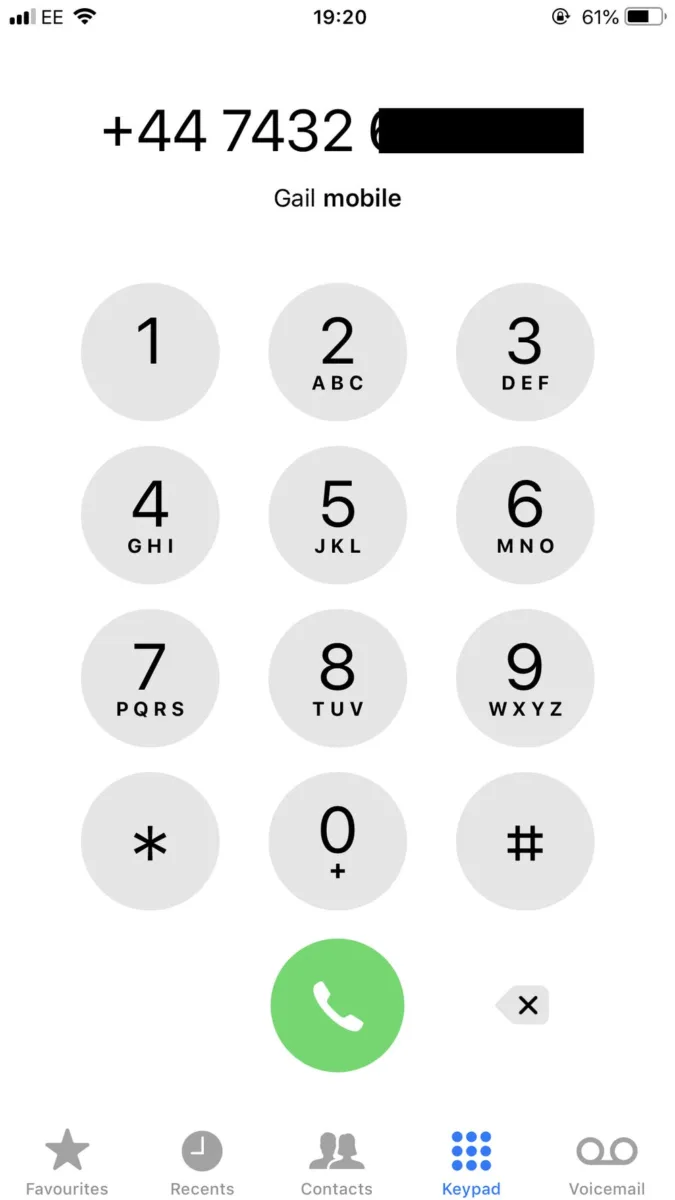
How Do You Make An International Call From Your iPhone?
To make an international call from your iPhone, you can use the Plus (+) dialing feature. Here are the steps to follow:
1. Open the Phone app on your iPhone.
2. Locate the keypad tab and tap on it to bring up the numeric keypad.
3. Touch and hold the number on the keypad until the plus sign (+) appears. This is usually located at the bottom of the screen.
4. Enter the country code of the country you wish to call. The country code is a specific number assigned to each country and is usually preceded by a plus sign (+). For example, the country code for the United States is +1.
5. After entering the country code, input the phone number of the person you want to call. Make sure to include any additional area codes or local codes as required.
6. Double-check the number to ensure it is entered correctly.
7. Once you have entered the country code and phone number, tap the Call icon to initiate the call.
By using the Plus (+) dialing method, you can easily place international calls from your iPhone. This feature removes the need to manually enter the international access code or exit code, making the process more convenient.
How Do You Dial Internationally?
To make an international phone call, follow these steps:
1. Dial the international access code: Begin by dialing 011. This code is used to indicate that you are making an international call.
2. Enter the country code: After dialing the international access code, enter the specific country code for the country you wish to call. Each country has a unique code assigned to it. For example, the country code for the United States is 1, and the country code for the United Kingdom is 44.
3. Include the area or city code: After entering the country code, you may need to include an area or city code if you are calling a specific region within the country. This will depend on the country you are calling. Area or city codes are used to narrow down the location within a country. For example, in the United States, each state has its own set of area codes.
4. Dial the phone number: dial the actual phone number of the person or business you are trying to reach. Make sure to include any additional digits, such as an extension number, if necessary.
To summarize:
– Dial 011 to access international calling.
– Enter the country code for the specific country you are calling.
– Include the area or city code if required.
– Dial the phone number of the person or business you want to reach.
For example, if you are calling a phone number in Brazil (country code 55), in the city of Rio de Janeiro (city code 21), you would dial 011 – 55 – 21 – XXXX-XXXX.
Why Won’t Your iPhone Make International Calls?
There could be several reasons why your iPhone is not able to make international calls. Here are some possible explanations:
1. International calling is not enabled: Check if your carrier has enabled international calling on your account. Some carriers may require you to activate this feature separately.
2. Insufficient account balance: Ensure that you have sufficient credit or a valid international calling plan to make international calls. Contact your carrier to verify if this is the case.
3. Roaming is disabled: If you are currently outside your home country, make sure that roaming is enabled on your iPhone. Without roaming, you may not be able to connect to a local network and make international calls.
4. Network coverage: If you are in an area with weak or no network coverage, it can affect your ability to make international calls. Try moving to a different location with better network reception.
5. Dialing errors: Double-check that you are entering the correct international dialing code and the phone number you are trying to reach. Remember to include the country code and any necessary prefixes or area codes.
6. Call restrictions: Some countries or carriers impose restrictions on international calling. Contact your carrier to confirm if there are any specific restrictions that may be affecting your ability to make international calls.
7. Software or hardware issues: In some cases, software glitches or hardware problems can interfere with the phone’s ability to make calls. Try restarting your iPhone or updating its software to see if that resolves the issue.
If none of these solutions work, it is recommended to contact your carrier’s customer support for further assistance. They will be able to troubleshoot the issue specific to your account and provide you with a resolution.
Can iPhone to iPhone Call Internationally?
IPhone to iPhone calls can be made internationally using the Facetime app. Facetime is the default video calling app on an iPhone, and it allows users to make video and audio calls to other Apple devices anywhere in the world, as long as both parties have an internet connection.
Here are some key points about Facetime international calls:
1. Internet Connection: To make international calls using Facetime, both the calling and receiving iPhone must be connected to the internet. This can be through a Wi-Fi connection or a cellular data network.
2. Apple Devices: Facetime is built-in on every Apple device, including iPhones, iMacs, and iPads. This means that you can make international calls from an iPhone to any other Apple device.
3. Video and Audio Calls: Facetime allows users to make both video and audio calls. This means that you can have face-to-face conversations with your contacts or simply have a voice call if preferred.
4. International Dialing: When making international calls using Facetime, there are no additional charges or fees. The call will be treated as a standard internet call, and you will not incur any long-distance charges.
5. Contact Availability: To make a Facetime call, the person you are calling must also have an Apple device with Facetime enabled and be connected to the internet. You can easily check if a contact is available for Facetime by looking for the Facetime option in their contact information.
6. Quality and Connectivity: The quality of Facetime international calls may vary depending on the strength and stability of the internet connection. It is recommended to have a strong and reliable internet connection for the best call quality.
IPhone to iPhone calls can be made internationally using the Facetime app. It is a convenient and built-in feature for Apple device users, allowing them to have video and audio calls with friends, family, and colleagues around the world, as long as both parties have an internet connection.
Conclusion
The iPhone is a versatile and powerful device that offers a wide range of features and functionalities to enhance communication and productivity. With its sleek design and user-friendly interface, it has become a popular choice among users worldwide.
One notable feature of the iPhone is its ability to make international calls using the plus (+) dialing method. This allows users to easily place calls while abroad by simply entering the country code and phone number. Additionally, the iPhone also supports the use of Facetime for international video calls, making it convenient for users to connect with friends and family around the world.
Furthermore, in the event of network issues or difficulties making calls, users can try resetting their network settings to resolve any connectivity problems. By going to the settings menu and selecting the option to reset network settings, users can erase any saved settings and preferences that may be causing issues.
The iPhone is a reliable and innovative device that continues to evolve and improve with each new model. It offers a seamless and intuitive user experience, making it an ideal choice for individuals who value both style and functionality in their mobile devices.