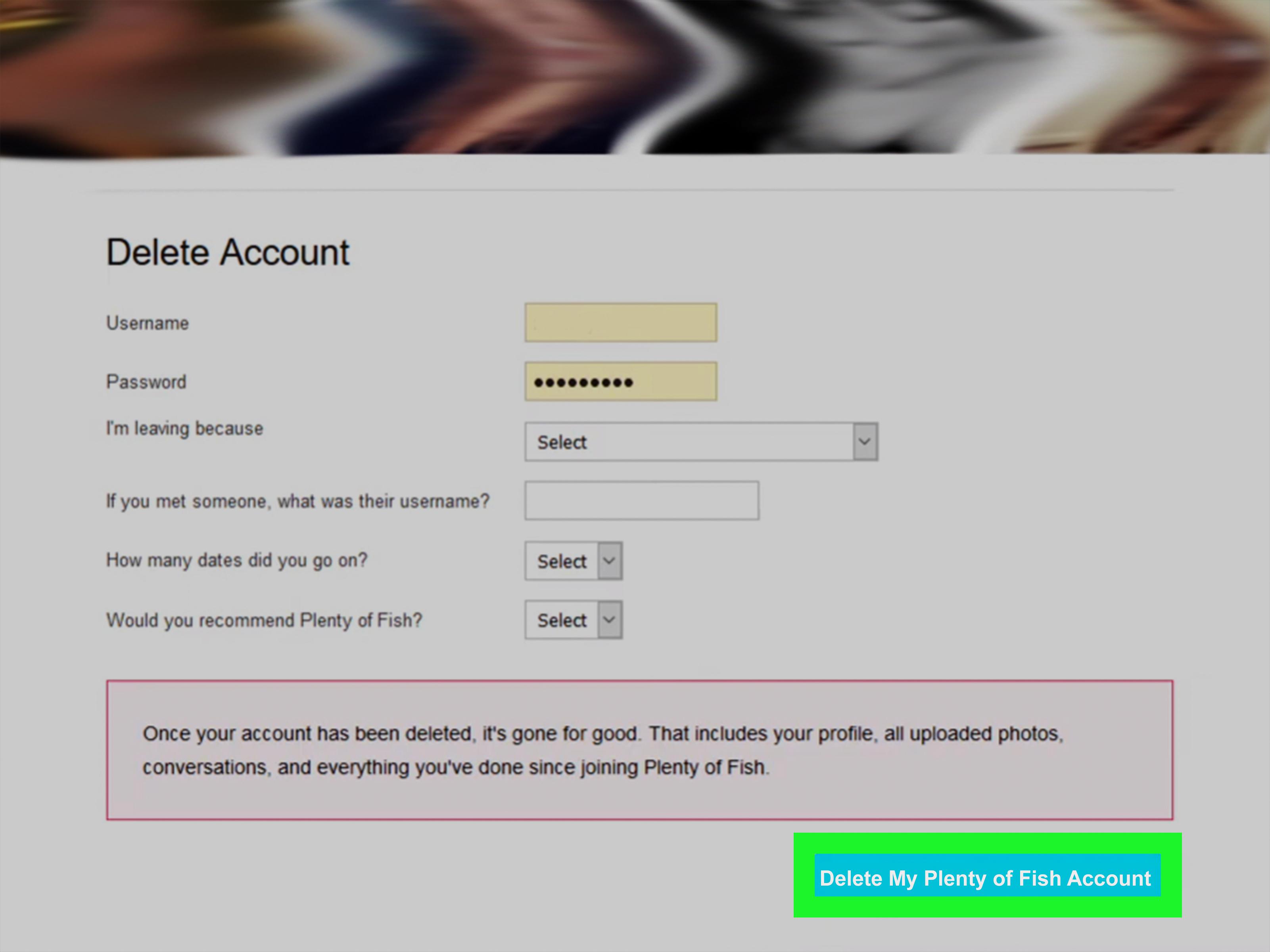YouTube Channel is a popular platform for content creators to showcase their videos and connect with their audience. However, there may come a time when you decide to delete your YouTube Channel, either due to personal reasons or to start fresh with a new channel. In this article, we will explore how to delete a YouTube Channel on an iPhone.
Deleting a YouTube Channel on an iPhone is a straightforward process. Here are the steps to follow:
1. Open the YouTube app on your iPhone. Look for the recognizable red and white YouTube icon and tap on it to launch the app.
2. Once the app is open, click on your profile picture located in the upper right corner of the screen. This will take you to your account settings.
3. In the account settings, scroll down until you find the option “Settings”. Tap on it to access the advanced settings for your YouTube Channel.
4. Inside the advanced settings, you will see various options related to your channel. Look for the option “Delete Channel” and tap on it.
5. A confirmation prompt will appear asking if you really want to delete your channel. Read through the prompt and make sure you understand the consequences of deleting your channel.
6. If you are certain about deleting your channel, select the option “Delete Channel” to proceed.
7. you will be asked to confirm the deletion by tapping on the “Delete my content” button. Keep in mind that this action is irreversible and will permanently delete your channel and all its content.
It’s important to note that deleting your YouTube Channel on an iPhone will remove all your videos, comments, playlists, and subscribers associated with that channel. Make sure to back up any important content before proceeding with the deletion.
Deleting your YouTube Channel may be a big decision, so take the time to consider if it’s the right choice for you. If you are unsure, you can always choose to unpublish your videos or privatize your channel instead.
Deleting a YouTube Channel on an iPhone is a simple process but should be done with careful consideration. By following the steps mentioned above, you can permanently delete your channel and its content. Remember to back up any important videos or data before proceeding.
How to Delete a Channel On YouTube?
To permanently delete your channel on YouTube, follow these steps:
1. Sign in to YouTube Studio using your Google account credentials.
2. From the left sidebar, click on “Settings” to access your channel settings.
3. In the “Settings” menu, select “Channel Advanced Settings” to proceed.
4. Scroll down to the bottom of the page and locate the “Remove YouTube Content” section.
5. Click on the option that says “I want to permanently delete my content” to initiate the channel deletion process.
6. A confirmation message will appear, informing you about the consequences of deleting your channel. Read it carefully.
7. To proceed with the deletion, tick the boxes to confirm that you understand the implications and still want to delete your channel.
8. click on the “Delete my content” button to permanently delete your YouTube channel.
Please note that deleting your channel will remove all your videos, comments, playlists, and other content associated with your account. This action cannot be undone, so make sure you have a backup of any important data before proceeding.
By following these steps, you will be able to delete your YouTube channel permanently.
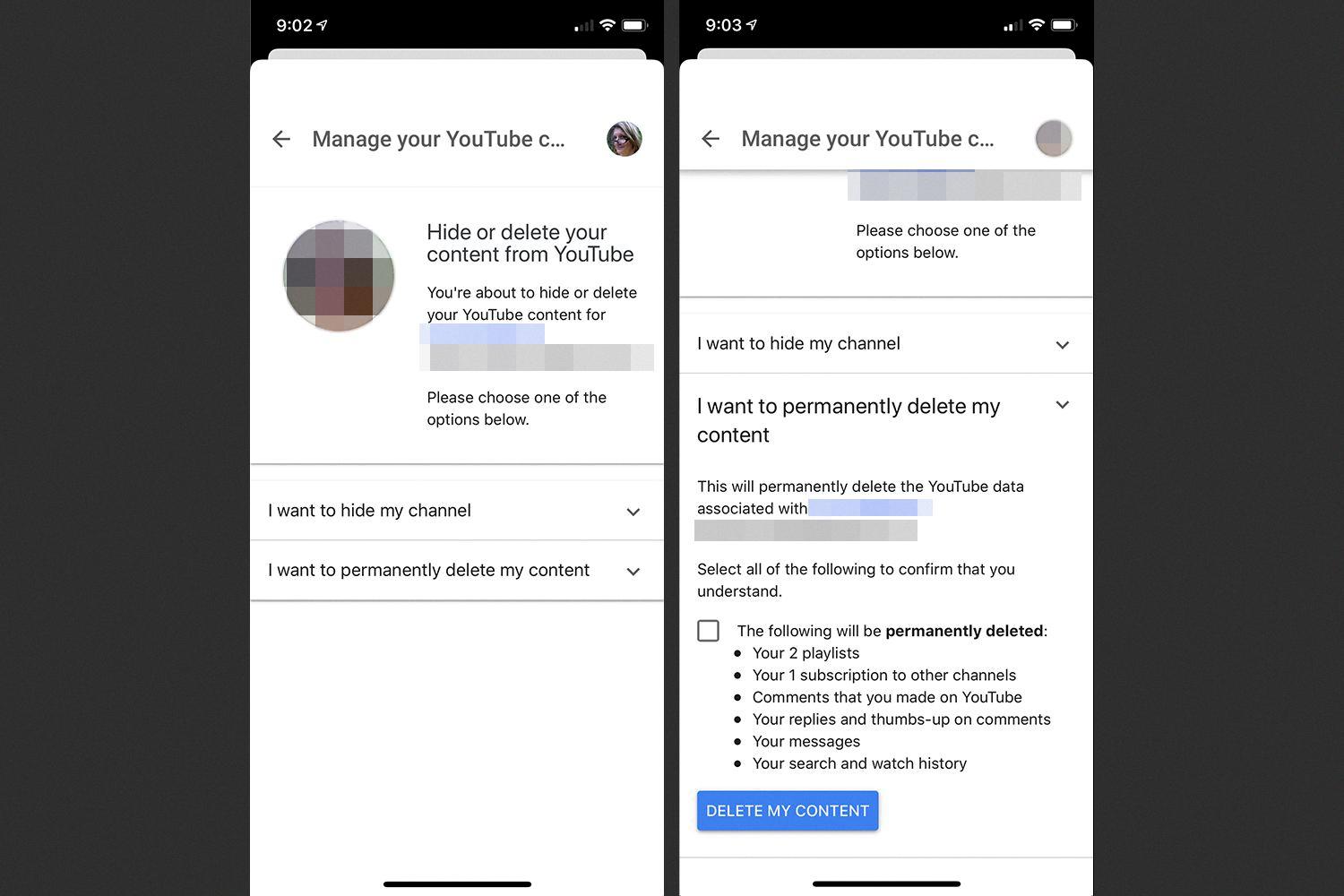
How to Delete a YouTube Channel On iPhone Without YouTube Studio?
To delete a YouTube channel on your iPhone without using YouTube Studio, you can follow these steps:
1. Open the YouTube app on your iPhone.
2. Tap on your profile picture located at the top-right corner of the screen.
3. In the drop-down menu, select “Settings”.
4. On the next screen, tap on your channel name.
5. Scroll down and tap on “Advanced settings”.
6. You will be redirected to your YouTube channel settings in Safari or your default web browser.
7. Sign in with your Google account if prompted.
8. Scroll down and locate the “Account information” section.
9. Click on “Delete channel” or “Delete content” (depending on the options available).
10. Confirm the deletion by entering your password and selecting the appropriate checkboxes.
11. click on “Delete my content” to permanently delete your YouTube channel.
Please note that deleting your YouTube channel is irreversible, and all your videos, playlists, comments, and subscribers will be permanently removed. Make sure to backup any important content before proceeding.
Conclusion
Deleting a YouTube channel is a straightforward process that can be done through YouTube Studio or the YouTube app on your iPhone. By permanently deleting your channel, you are essentially removing all of your content from the platform. This decision should be made carefully, as it cannot be undone and all of your videos, comments, and subscribers will be lost.
Deleting a YouTube channel can be necessary if you no longer want to maintain an online presence or if you have decided to shift your focus to other platforms or endeavors. It can also be a way to start fresh and rebrand yourself if you feel that your current channel no longer aligns with your goals or interests.
Before deleting your channel, it is important to consider the impact it may have on your audience and any business relationships you have established. Make sure to communicate your intentions to your subscribers and any collaborators or sponsors, and consider backing up any important content or data before proceeding.
Remember, deleting a YouTube channel is a permanent decision, so take the time to evaluate your reasons and weigh the potential consequences before taking this step.