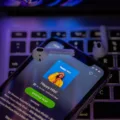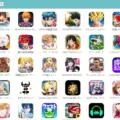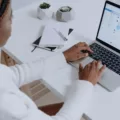YouTube is a video sharing website where users can upload, view and share videos. It was created by three former PayPal employees in February 2005. Google bought YouTube in November 2006 for $1.65 billion. Today, YouTube has more than 1.5 billion logged-in users who watch over a billion hours of video each day.
If you’re looking for a way to delete videos on Youtube, you’ve come to the right place. In this article, we’ll show you how easy it is to remove videos from your channel – whether they’re embarrassing or just taking up too much space.
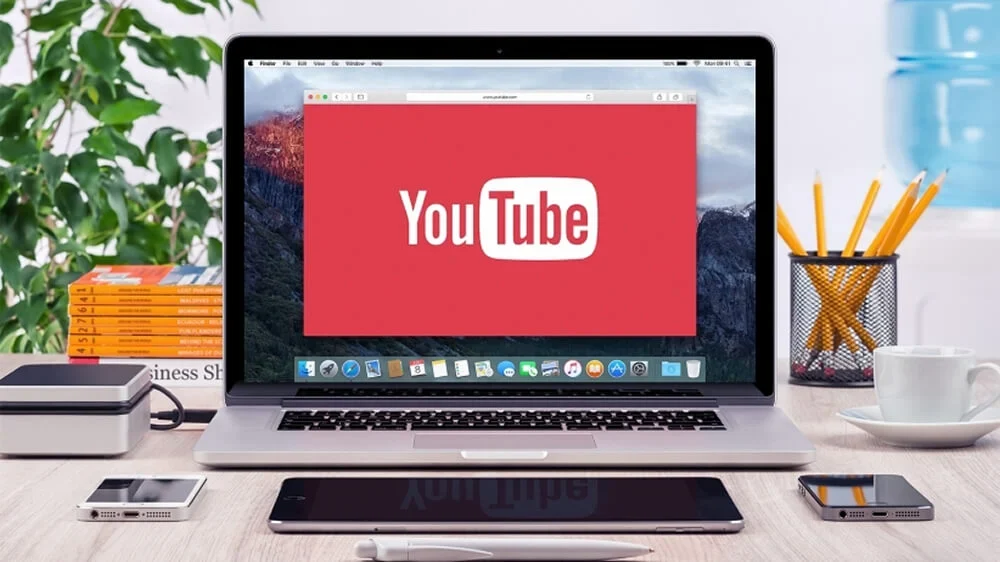
To delete a video from your Youtube channel:
1. Sign in to your Youtube account and go to the “My Videos” page.
2. Find the video you want to delete and click on the edit button (the pencil icon).
3. Scroll down to the “Delete Video” section and click the Delete button.
4. Confirm that you want to delete the video by clicking “OK.”
And that’s it! The video will now be permanently deleted from your channel. If you have any further questions about managing your videos on Youtube, be sure to check out their help center for more information.
How Do I Permanently Delete Videos I Watched On YouTube?
To delete videos you watched on YouTube, follow these basic steps:
1. Go to YouTube and sign in.
2. Click on the three bars in the upper left-hand corner to open the menu.
3. Select “History” from the menu.
4. On the “History” page, you can eiter delete individual videos or your entire watch history.
5. If you want to delete individual videos, hover over the video and click on the trashcan icon that appears.
6. If you want to delete your entire watch history, click on the “Clear all watch history” button at the bottom of the page.
How Do You Delete A Video On YouTube Mobile?
To delete a video on YouTube Mobile, sign in to your account and tap the three dots to the right of the video you want to delete. Tap “Delete” from the list of options.
How Do You Delete Videos?
There are a few different ways to delete videos on an iPhone. The first way is to find the video you want to delete and then tap on it. This will take you to the videos edit page – there is a pencil icon at the top, tap on that. Then swipe to the advanced tab and then scroll all the way to the bottom of this screen and you shold find the ‘Delete’ option.
The second way is to go into your Photos app and find the video you want to delete. Tap on it and then swipe left – you should see a ‘Delete’ button appear. Tap on that to delete the video.
The third way is to use Siri. Just say “Hey Siri, delete ____” and fill in the blank with the name of the video you want deleted.
Can We Delete YouTube?
Yes, you can delete the YouTube app from your Android phone. To uninstall the app, open the Settings menu on your phone and scroll down to the Apps section. Underneath the list of apps installed on your phone, you’ll see a section called YouTube. Tap on this and then tap on the Uninstall button at the top of the screen. A warning message will pop up asking if you’re sure you want to uninstall YouTube – tap on OK to proceed.
How Do I Get Rid Of Unwanted Videos On My YouTube Homepage?
There are a few ways that you can delete unwanted videos from your YouTube homepage.
Option 1: Clear all of YouTube’s cookies (for Google Chrome users only). This will delete any recommendations that you have saved on your homepage.
Option 2: Clear your browser’s cache and delete all stored cookies. This will delete any recommendations that YouTube has saved on your computer.
Option 3: Clear and then pause your YouTube search history and watch history. This will stop YouTube from recommending any new videos to you.
Option 4: Use the YouTube Options Browser Extension. This extension allows you to manage your YouTube recommendations settings directly from your browser toolbar.
How To Delete A YouTube Video
Conclusion
Whether you want to delete a single video or your entire watch history, there are several ways to do so on YouTube. To start, simply go to your account and sign in, then click on the three bars in the upper left-hand corner to open the menu. From here, you can select “History” and either delete individual videos or your entire watch history. Other options include using Siri to delete unwanted videos from your homepage or using an extension like YouTube Options Browser Extension to manage your recommendations settings directly from your browser toolbar. No matter which method you choose, deleting unwanted videos on YouTube is quick and easy!