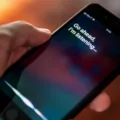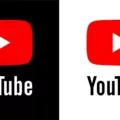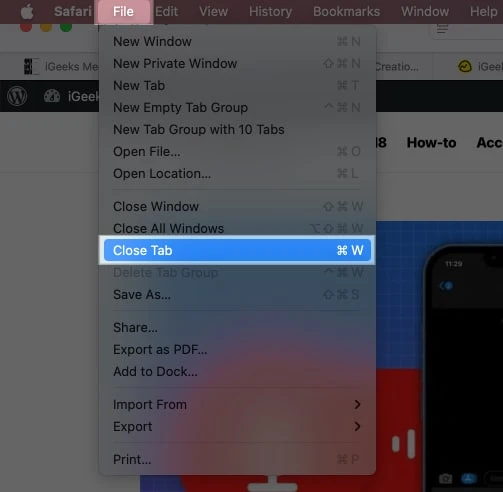
Too many open tabs can clutter a browser and slow things down, making it harder to stay focused. Whether the goal is to delete tabs on Mac, close multiple tabs, or remove saved tabs, knowing the quickest way to do it can make a big difference. Here’s a simple guide to keeping Safari, Chrome, and Firefox organized and running smoothly.
Deleting Individual Tabs in Safari on Mac
Keeping Safari organized makes browsing much easier, and knowing how to close Safari tabs on Mac helps keep things tidy. Here are three simple ways to delete a single tab without any hassle.
1. Click the ‘X’ on the Tab
Sometimes, a tab has served its purpose, and it’s time to get rid of it. Hover over the tab, and a small ‘X’ will appear on the left side. A quick click and the tab disappears instantly. No fuss, no extra steps—just a clean, clutter-free browser.
2. Use Command (⌘) + W
For those who like speed and efficiency, this shortcut is a game-changer. Pressing Command (⌘) + W instantly closes the active tab without lifting a finger off the keyboard. It’s especially handy when jumping between multiple tabs and closing them quickly.
3. Right-Click and Select ‘Close Tab’
This method is perfect for those moments when extra caution is needed—like when multiple tabs are open, and closing the wrong one could be a headache. A right-click (or Control-click) on the tab brings up a menu, and selecting ‘Close Tab’ does the job.
Closing Multiple Tabs at Once in Safari
Managing multiple tabs in Safari can quickly become overwhelming, especially when several pages are open at once. Instead of closing each tab individually, there’s a much faster way to delete multiple tabs Mac users should know about.
Right-clicking on any tab and selecting “Close Other Tabs” ensures that only the active tab remains open, instantly clearing the clutter without the need to manually close each one.
Another way to do this is by holding down the Option key while clicking the close button on the tab that should stay open. Both methods achieve the same result—keeping just one tab open while all others disappear in an instant.
For those who prefer keyboard shortcuts, a simple combination of Command (⌘) + Option (⌥) + W instantly closes all Safari tabs at once. There’s no need to go through them one by one. Just press the keys, and every open tab disappears, leaving behind a fresh, empty browser window. This is one of the quickest ways to start a new browsing session without any distractions from previously opened pages.
When it’s time to close everything and end a browsing session entirely, Safari has an option that makes it even easier. Clicking “File” in the menu bar and selecting “Close All Windows” does more than just closing tabs—it shuts down all open Safari windows in one move.
Removing Saved Tabs in Safari on Mac
Bookmarks and tab groups are great for keeping track of important pages, but over time, they can pile up, making it harder to find what actually matters. Removing the ones that are no longer needed can help keep things organized and improve the browsing experience.
Deleting saved tabs on Mac is simple. Opening Safari and clicking the Sidebar button reveals the list of bookmarks. From there, locating the one that needs to go is easy, and a quick right-click brings up the delete option. With just one selection, the bookmark disappears, leaving only the ones that are still useful. It’s a small action that makes a big difference in keeping Safari neat.
For those using tab groups to manage multiple pages, clearing out the ones that are no longer relevant is just as effortless. Clicking the Sidebar button again brings up the list of tab groups. A quick control-click on the unwanted group followed by selecting delete removes it instantly. This keeps Safari focused on what’s actually needed instead of holding onto outdated browsing sessions.
Deleting Tabs in Chrome and Firefox on Mac
In Google Chrome, clicking the “X” on a tab instantly removes it, while pressing Command (⌘) + W achieves the same result. For a faster cleanup, right-clicking a tab brings up options to close all other tabs or remove the ones to the right, keeping only what’s needed. Firefox works in a similar way.
Clicking the “X” or using Command (⌘) + W makes tabs disappear in an instant. When there are too many open, right-clicking a tab allows for a quick reset by closing everything else. Whether it’s a single tab or a whole batch, these quick actions help close Chrome tabs, delete tabs in Firefox, and remove browser tabs without breaking the flow of work.
Conclusion
A few simple tricks can make closing tabs on a Mac fast and easy. The shortcut Command (⌘) + W will make a single tab disappear. If you’re in a situation where you need to close all tabs but one, look for the option “Close Other Tabs,” which you can access through a right-click.
For people multitasking between several windows, keeping a tidy Safari can feel almost impossible. Thankfully, there are ways to get your Safari back on track. One of those methods is to use bookmarks or tab groups to keep things organized when you’re looking for them.