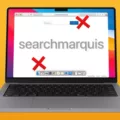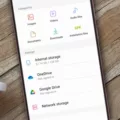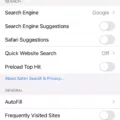When it coes to smartphones, the iPhone is one of the best around. Whether you have the latest version or an older model, there’s no denying that iPhones are great devices with lots of features. However, one thing that can be a problem is storage space. Over time, your iPhone can accumulate unnecessary system storage which can take up valuable space and make it difficult to store new photos, apps, music and more. To help you reclaim some of this precious space on your device, here’s a guide on how to delete system storage on an iPhone:
1. Check Your System Storage Usage – The first step is to check how much system storage you currently have. To do this, go to Settings>General>iPhone Storage and look at the “System” bar. This will give you an idea of how much space is being used for system storage and whether or not it is taking up too much room. If it seems like a lot, then it might be time to delete some system storage from your phone.
2. Delete Unused Apps – One way to free up some system storage is by deleting any unused apps from your device. Doing this can save you gigabytes of space since many apps take up quite a bit of room even when they aren’t in use. To delete an app, simply press down on its icon util all of the icons start jiggling then tap the “x” in the corner of the icon to uninstall it completely from your phone.
3. Clear Out Your Cache – Another way to reduce system storage usage is by clearing out your cache data on a regular basis. To do this, go to Settings>Safari>Clear History and Website Data and tap “Clear History and Data” at the bottom of the screen to remove all cached data from your phone’s browser history and website data files. Doing so can help free up some extra space for other things like music or photos!
4. Update Your Software – Finally, make sure that you keep your software updated as oten as possible as new updates often include bug fixes that can help reduce system storage usage as well as add new features or security patches for added protection against malware or other malicious software threats. To update your software go to Settings>General>Software Update and follow the instructions provided onscreen to download and install any available updates for your device quickly and easily!
By following these tips you should be able to free up some extra space on your iPhone so that you can store more of what matters most!

Removing System Data Storage from an iPhone
To get rid of system data storage on your iPhone, you’ll need to tap General in the Settings app, then tap iPhone Storage. You will then be presented with a graph showing how much storage is being used.
If you scroll down, you will see a list of all your apps and individual storage usage. Tap each one to view the app size and related files. Here, you can choose the option to offload the app and delete its data. This will reduce the amount of system data storage on your iPhone.
It’s also a good idea to periodically go through your apps and delete any unnecessary or outdated files that could be taking up extra space – such as old photos or videos, cached data, or unused downloads. Additionally, you can use iCloud to store and sync your most important files across all of your devices.
Understanding the Causes of High System Storage on an iPhone
Your system storage may be high on your iPhone because it is storing data such as app caches, temporary files, and oher data that have accumulated over time. This can cause your device to run slowly or take up a lot of storage space, which can lead to performance issues. To get your system storage down to a more manageable size, you should back up your device and then reset it. This will remove any unnecessary data from the device and give it a fresh start. Doing this regularly can help ensure that your system storage stays low for optimal performance.
Impact of iPhone System on Storage Capacity
Your iPhone uses storage to hold the operating system and all of your apps and data. Depending on the amount of storage you have on your device, it is not unusual for half of it to be dedicated to the system. This includes things like your iOS software, app data, temporary files and caches associated with streaming and social media apps. If you find that you are running low on storage space, you may need to delete some apps or files or cnsider upgrading to a larger capacity device.
Clearing System Memory on a Phone
To clear system memory on your phone, you’ll need to open the Settings app. From there, select Storage & USB (or Internal Storage). You should see an overview of how much storage space you have available and how much is bing used. Tap on Cached Data and then tap OK when prompted to clear all cached data from the device. This will help free up system memory. You can also uninstall any apps that you don’t use or are no longer relevant to help free up memory. Additionally, you can transfer large files like photos or videos to a computer or external storage device to make even more room on your phone.
Understanding System Data on an iPhone’s Storage
System data on iPhone storage refers to the data stored on your device that is used by its operating system, such as iOS. This includes system files, settings, and other information that is necssary for your device to function properly. It also includes temporary files like backups, caches, and certain logs. System data can take up a significant portion of storage space on your device, so it’s important to monitor it and free up space if needed.
Impact of System Storage Usage
The system needs storage for a variety of reasons, such as running the operating system, storing and running applications, and saving data. Over time, the amount of storage used by the system can increase due to the accumulation of temporary files, caches, log files and application updates. Additionally, pre-installed apps may use up additional storage that you may not need or have already disabled. You can free up some space by clearing caches and data from these apps and uninstalling thir updates before disabling them.
Clearing Phone Storage Without Deleting Everything
To clear your phone storage without deleting everything, you can go to Settings > Storage. From here, you can view how much space is being used and which apps are taking up the most space. You can then delete any unwanted apps or files to free up space. Additionally, you can also clear the cache of individual apps by going to Application info menu and tapping Storage > Clear Cache. This will delete any temporary data stored by the app, but won’t delete any important information or settings associated with it.
Conclusion
The iPhone is one of the most popular and recognizable devices in the world. It has become a staple in our lives, providing us with access to a vast array of apps, games, entertainment, and communication services. With its intuitive design, powerful hardware, and innovative operating system, it offers users an unparalleled experience. Thanks to its advanced camera technologies and augmented reality capabilities, the iPhone allows you to capture moments in vivid detail and explore the world without ever leaving your home. Its impressive battery life ensures that you can go all day without needing to recharge. The iPhone is a great choice for anyoe looking for a reliable device that keeps them connected, entertained, productive, and creative.