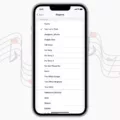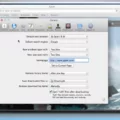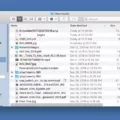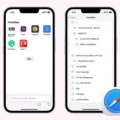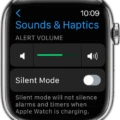Safari is a powerful web browser developed by Apple and is the default browser on iOS and macOS devices. It is renowned for its sleek user interface, fast performance, and great security features.
However, with most browsers, you can customize it to your own preferences. If you’re using Safari and want to delete search engines from the list of options, here’s how to do it.
First, open the Settings app on your device. Then tap Safari. You’ll see several options related to the browser’s settings; select Search Engine. This will bring up a list of available search engines; choose your preferred option by tapping on it.
Now that you’ve selected the desired search engine, you can also delete any other search engines you don’t want to use anymore. To do this, go back to the Settings menu and open Safari again. Now select Advanced and then Website Data. Here you’ll see a list of all the websites and search engines that have stored data in Safari; select Remove All Website Data if you don’t want any of them anymore or just remove individual items by swiping left on them before tapping Delete.
That’s it! By following these steps, you can easily delete any unwanted search engine from your Safari browser list so that only your preferred one will be used when browsing online with this powerful web browser from Apple!
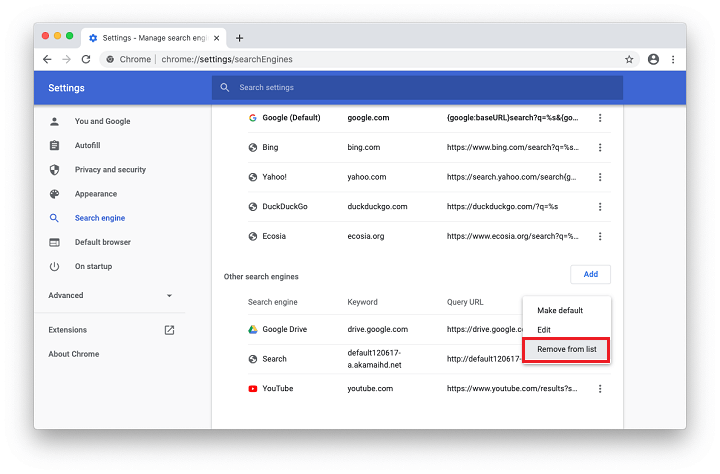
Deleting Search Engines on Safari iPhone
To delete search engines on Safari for iPhone, go to Settings > Safari. Tap the Search Engine option at the top of the page and select your desired search engine. To delete a search engine, tap on Edit in the top right corner and then press the red minus sign next to the search engine you wish to delete. You can also reorder your list of search engines by pressing and holding on to the three-bar icon next to each one. Finally, tap Done in the top right corner when you are finished making changes.
Removing Unwanted Search Engines from Safari on Mac
To remove unwanted search engines from Safari on your Mac, you can follow these steps:
1. Open the Safari app on your Mac.
2. Select Safari > Settings from the menu bar.
3. Click Search in the sidebar of the window that appears.
4. Uncheck the box next to “Include search engine suggestions” to turn off search engine suggestions in Safari on your Mac.
5. If you wish to remove any additional search engines, you can select them from the list and click the Remove button located below it.
6. When finished, close the window to save your changes and exit the Settings menu in Safari on your Mac.
Removing Unwanted Search Engines
Removing unwanted search engines from your browser is a simple process. Depending on which browser you use, the steps may vary slightly.
For Google Chrome on your desktop computer:
1. Open Google Chrome and click the three dots in the top right corner of the window.
2. Select Settings.
3. Click Search engine in the left-hand column.
4. Select a different search engine from the list that appears or select Manage search engines to customize your list of search engines and remove any unwanted ones.
For Google Chrome on an Android device:
1. Launch the Chrome app on your Android device and tap the three dots icon in the top right corner of the screen.
2. Scroll down and select Settings.
3. Click Search engine to view a list of alternative search engines to choose from or deselect any that you don’t want to use anymore.
For Firefox on your desktop computer:
1. Open Firefox and click on Tools in the top menu bar, then Options, then Search in the left-hand column of tabs at the top of the window that appears next.
2. On this page you can select which search engine you prefer to have as default and also remove any unwanted ones by clicking remove beside them in the list of one-click searches at the bottom of this page.
Following these steps should help you get rid of any unwanted search engines from your browser!
Removing Search Engines from Safari on iPad
To remove a search engine from Safari on an iPad, open Settings and tap Safari. On the Search Engine page, tap the search engine you would like to remove. At the bottom of the page, tap Remove Search Engine. Confirm by tapping Remove. This will remove the search engine from your list of available choices.
Removing a Search Engine from an iPhone
Unfortunately, it is not currently possible to remove or disable the search engine from your iPhone. However, you can change the default search engine that Safari uses. To do this, go to Settings > Safari > Search Engine and select the search engine you’d like to use instead of Bing. This will make that search engine the default for any searches within Safari.
What Search Engine Does Safari Use?
By default, Safari for iOS uses Google Search as its search engine. However, you can easily change it to a different one. To do this, follow these steps:
1. Open Settings in the iOS Home Screen.
2. Scroll down and select Safari.
3. Select Search Engine then select the desired search engine from the list of available options (e.g., Bing, Yahoo, DuckDuckGo).
4. Once you have made your selection, exit out of Settings and try searching the web with Safari to confirm that your changes have taken effect.
Unable to Delete Default Search Engine
The Chromium team recently removed the option to delete default search engines in Chrome 97. This change was made in order to ensure that users are able to find the best possible results when searching online. By removing this option, Chromium-based browsers are now better equipped to offer reliable and consistent search results tailored to each user’s needs. Additionally, by not allowing users to delete certain search engines, it helps protect against malicious actors who may try to manipulate search engine results for their own gain. Ultimately, this change helps to ensure that users have a safe and secure browsing experience.
Removing DuckDuckGo from Safari
To get rid of Duckduckgo from Safari, start by opening a Finder window and navigating to your user folder. Then either select Finder/View/Show View Options or press command – J to bring up the View options. Make sure that the option ‘Show Library Folder’ is checked.
Now, go to Library/Safari/Extensions and look for Duckduckgo. If it is listed, delete it. Once you have done this, Duckduckgo will no longer be available in Safari.
Removing DuckDuckGo Search Engine from Mac
Removing the Duckduckgo search engine on Mac is a simple process. First, open the Finder and click on the Go menu icon. Select Applications from the list and locate the Duckduckgo app. Right-click on it and select Move to Trash. This will delete the app from your Mac. You may be asked to enter your system password in order to complete this action. Once you have done this, Duckduckgo will no longer appear as a search engine option on your Mac.