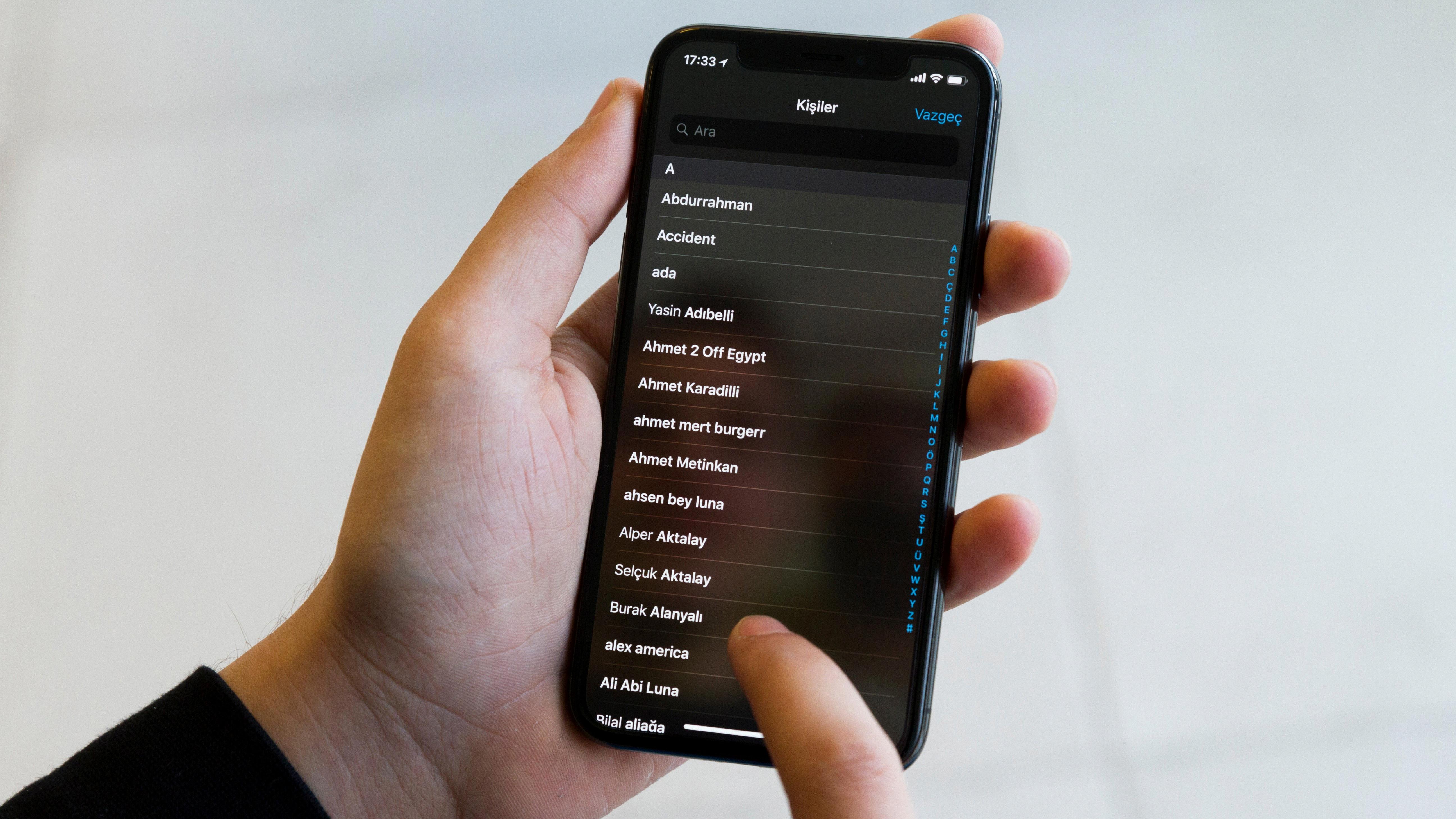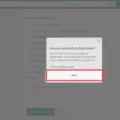Apple devices are known for their excellent camera capabilities which allow users to take high-quality photos and videos. However, with limited storage on the device, users often need to delete photos and videos to free up space. In this article, we will discuss how to delete photos from one Apple device.
The easiest way to delete photos from an Apple device is through the Google Photos app. Open the app and select an image from the library that is also on the device. Tap the ‘more’ icon on the top right (three vertical dots). Select ‘Delete from device’ to remove the photo from your device. This will not delete the photo from your Google Photos library, and you can access it from any other device.
Another option is to turn off iCloud photo sharing. This will allow you to delete photos from your iPhone but keep them in iCloud. To do this, go to the Settings app on your iPhone, tap your name, and choose “iCloud.” Tap “Photos,” toggle off “iCloud Photos” and choose what to do with items in iCloud Photos. Now go ahead and delete photos from your iPhone as you want to.
If you want to keep the previous account’s iCloud photos safe, you can use a different iCloud account to back up the photos before deleting them on your iPhone. Alternatively, you can use a different cloud server to back up the photos before deleting them on your iPhone.
It is important to note that when you use iCloud Photos and delete a photo or video on one device, it will be deleted on all other devices where you’ve signed in with the same Apple ID. Therefore, if you want to keep the photo or video, make sure to back it up before deleting it from one device.
Deleting photos from one Apple device is a simple process that can be done through the Google Photos app or by turning off iCloud photo sharing. By following these steps, you can free up space on your device without losing your precious memories.
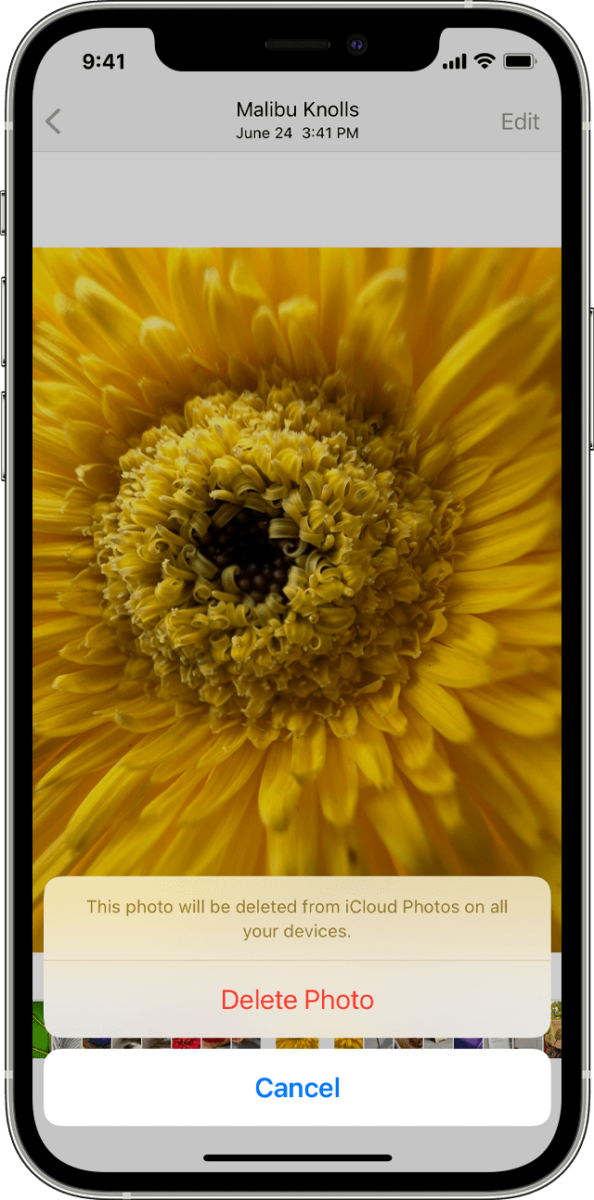
How Do I Delete Photos On One Device Only?
To delete photos from one device only, you can use the Google Photos app. First, open the app and select the image you want to delete from the library. Then, tap on the ‘more’ icon located in the top right corner of the screen, which appears as three vertical dots. From the options, select ‘Delete from device’. This will remove the selected photo from the device you are currently using, but it will still be available in your Google Photos library and on any other devices that you have synced with your account. By using this method, you can easily manage your photos and free up space on individual devices without affecting your entire photo collection.
How Do I Delete Photos From My iPhone Without Deleting Them From Other Devices?
To delete photos from your iPhone without deleting them from other devices, you can disable iCloud photo sharing. Follow these steps:
1. Open the Settings app on your iPhone.
2. Tap on your Apple ID at the top of the screen.
3. Tap on iCloud.
4. Scroll down and find Photos.
5. Toggle off iCloud Photo Library and My Photo Stream.
This will turn off iCloud photo sharing, which means that any photos you delete from your iPhone will not be deleted from other devices that are using iCloud photo sharing.
Alternatively, you can use a different iCloud account or a different cloud server to back up the photos before deleting them from your iPhone. This will allow you to safely delete the photos from your iPhone without losing them entirely.
It’s important to note that if you are using iCloud photo sharing, deleting a photo from one device will delete it from all devices that are using iCloud photo sharing. Therefore, if you want to keep a photo on one device but delete it from another, you’ll need to turn off iCloud photo sharing on the device you want to delete the photo from.
Can I Delete Photos From One iPhone And Keep Them On Another?
You can delete photos from one iPhone and keep them on another if you have enabled iCloud Photos on both devices. When you enable iCloud Photos, all your photos and videos are automatically uploaded to iCloud and can be accessed from any device signed in with the same Apple ID. If you delete a photo or video from one device, it will also be deleted from iCloud and all other devices where you’ve signed in with the same Apple ID.
However, if you want to keep a copy of the photo or video on one device but delete it from another, you can turn off iCloud Photos on the device where you want to delete the photo or video. This will remove the photo or video from iCloud and prevent it from being deleted on other devices. Alternatively, you can use other cloud storage services or transfer the photos and videos manually to keep them on one device and delete them from another.
You can delete photos from one iPhone and keep them on another if you disable iCloud Photos on the device where you want to delete the photo or video or use other cloud storage services or manual transfer methods.
How Do I Delete Photos From My iPhone But Not My IPad?
If you want to delete photos from your iPhone but not from your iPad, you can follow the steps below:
1. Turn off iCloud Photos on your iPhone: Go to the Settings app on your iPhone, tap your name, and choose “iCloud.” Then tap “Photos” and toggle off “iCloud Photos.”
2. Delete photos from your iPhone: After turning off iCloud Photos, you can delete photos from your iPhone without affecting your iPad. You can select multiple photos by tapping and holding on one photo until it becomes selected, and then dragging your finger to select more photos. Then tap the trash can icon to delete the selected photos.
3. Turn on iCloud Photos on your iPad: Once you’ve deleted the photos from your iPhone, you can turn on iCloud Photos on your iPad to sync the remaining photos from iCloud to your iPad. Go to the Settings app on your iPad, tap your name, and choose “iCloud.” Then tap “Photos” and toggle on “iCloud Photos.”
By following these steps, you can delete photos from your iPhone without affecting your iPad and still keep your photos synced across all your devices using iCloud Photos.
Conclusion
Apple devices are known for their exceptional quality, innovative features, and sleek designs. From iPhones and iPads to MacBooks and iMacs, Apple continuously sets the bar high for the tech industry. With advanced technology, smart software, and powerful hardware, Apple devices provide a seamless user experience, making them a top choice for personal and professional use. Whether you are looking for a cutting-edge smartphone, a reliable laptop, or a dependable tablet, Apple devices are sure to meet your needs and exceed your expectations. With regular updates and support, Apple devices are built to last and provide users with a seamless and enjoyable experience for years to come.