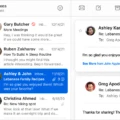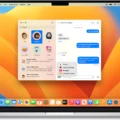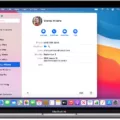Are you looking for tips on how to delete old messages from your Macbook? Look no further! Deleting old messages can be a hassle, but we’ve got some tips and tricks to make it easier.
First, open your Messages application from the dock. You’ll be able to see all of your conversations here. To delete a single conversation, simply right-click on the conversation and choose “Delete Conversation.” You can also delete several conversations at once by selecting them in the sidebar and Control-Clicking.
If you want to clear a single conversation, click on the conversation and select “Edit” from the menu bar. Then select “Clear Transcript.” Click “Clear” to confirm your decision and all messages in that conversation will be deleted.
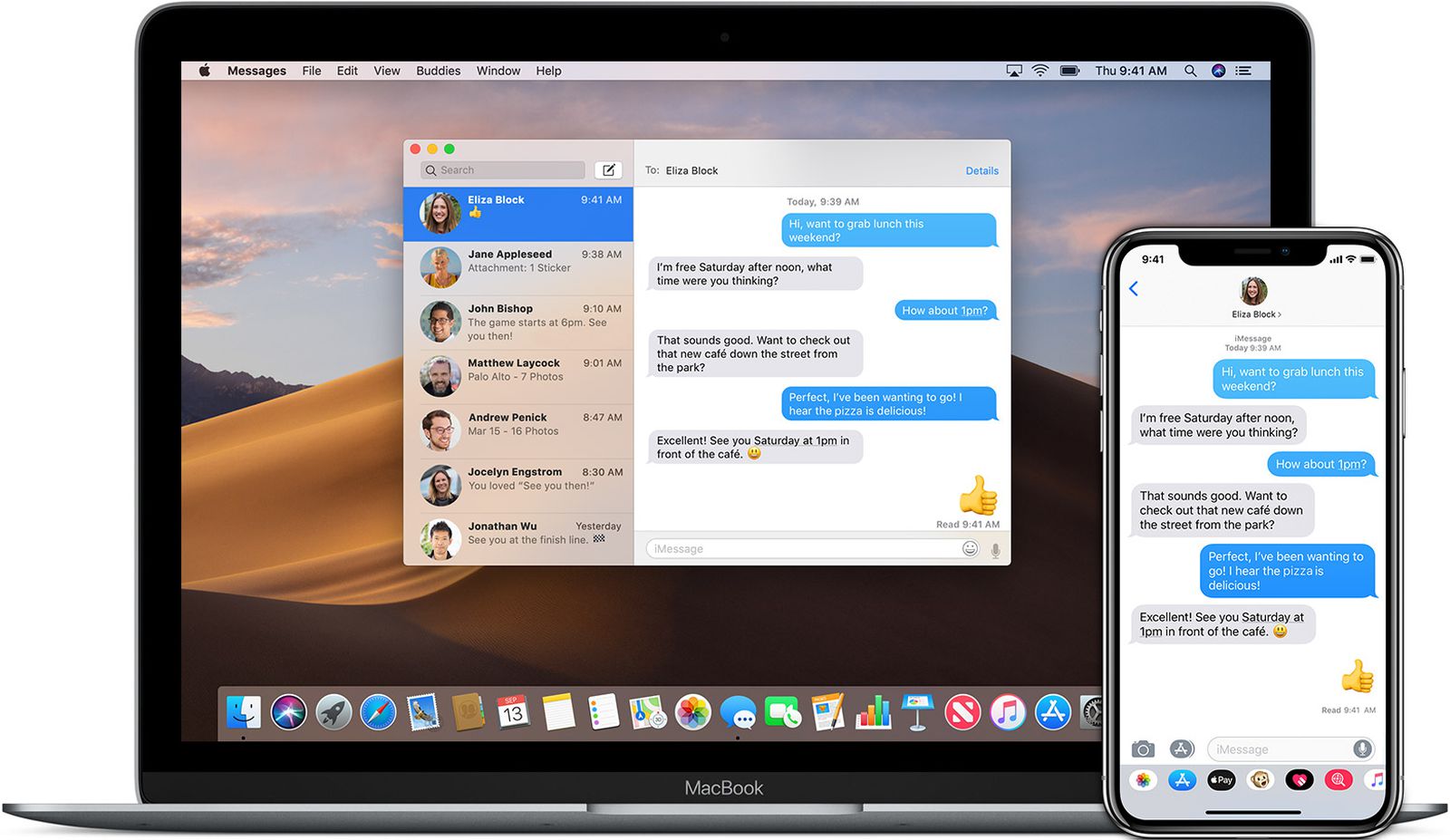
Deleting Multiple Messages on a Mac
You can mass delete messages on Mac by opening the Messages app and selecting the conversations you want to delete in the sidebar. Then, press Control-click and select Delete. This will delete all selected conversations at once. You can also select several conversations at once by holding down the Command key while selecting them.
Speeding Up Message Deletion on Mac
Yes, there is a faster way to delete messages on Mac. You can quickly select and delete multiple messages in Messages by holding down the Command key and clicking on each message you want to delete. Then, right-click one of the selected messages and click Delete Conversation. This will quickly delete all of the selected messages. You can also use the keyboard shortcut Option+Command+Backspace to quickly delete an entire conversation.
Deleting All Messages From Mac Without Affecting iPhone
To delete all Messages from your Mac without deleting them from your iPhone, you’ll need to disable Messages in iCloud on your Mac. To do this, open the Messages app on your Mac and go to the Preferences menu. Select the Accounts tab and uncheck the box for Enable Messages in iCloud. Once disabled, any messages you delete on your Mac will no longer sync with your iPhone.
Where Are Mac Messages Stored?
Messages app stores its iMessage history in a hidden folder named Library which is located in your username folder on your Mac’s hard drive. To access this folder, open the Finder and look for your username folder on the sidebar. Once you’ve opened it, you’ll find the Library folder inside. Inside the Library folder, you’ll find a database file that contains all of your messages.
Deleting Messages Older Than a Year on Mac
To delete messages older than a year on Mac, go to Messages > Preferences > General. Select ‘Keep Messages’ and select the option ‘No Limit’. This will delete all messages that are older than one year. You can also click ‘Delete when Prompted’ to manually delete any messages you do not want to keep.