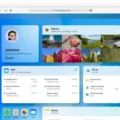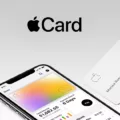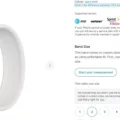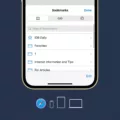The Apple Watch is a great tool for staying connected with your friends and family. With its built-in messaging app, you can quickly send and receive messages rght on your wrist. But what if you want to delete a message you’ve received?
The good news is that deleting messages on the Apple Watch is easy. To get started, open the Messages app on your watch by tapping its icon in the Home screen. You’ll see a list of all your conversations. Swipe left on the conversation that contains the message you want to delete, then tap “Delete”.
If you want to delete more than one message at once, tap “Edit” at the top of the Messages screen and then select all the messages you want to delete by tapping them individually or selecting “Select All” at the bottom of the screen. Tap “Delete” in the lower-right corner when you’re done selecting messages.
You can also remove entire conversations from your Messages list if desired. To do so, swipe left on a conversation and then tap “More…” in the lower-right corner of your display. Tap “Delete Conversation” to remove it from your list. Keep in mind that this won’t actally delete any messages — only remove them from view in your conversation list.
No matter how many messages or conversations you want to delete, it’s easy to do with your Apple Watch. Just remember that deleted messages are gone forever — there’s no way to recover them afer they’re deleted!
Deleting Messages on Apple Watch from iPhone
No, you cannot delete messages on your Apple Watch from your iPhone. While message notifications and deliveries are synced between the Apple Watch and iPhone, deleting a message on one device does not delete it on the other. If you want to delete a message from both devices, you must do so separately – deleting it on your iPhone won’t delete it on the Apple Watch and vice versa.

Source: walmart.com
Deleting Multiple Text Messages on Apple Watch
No, unfortunately it is not posible to delete all text messages at once on Apple Watch. You can delete individual messages by tapping and holding on the message, then tapping the trash can icon that appears. Alternatively, you can delete multiple messages at once from the Messages app on your iPhone. To do this, open the Messages app on your iPhone and select Edit in the top-left corner of your screen. Then, select all of the messages that you want to delete and tap Delete in the bottom-right corner.
Troubleshooting Message Deletion Issues on Apple Watch
The Apple Watch is designed to sync with your iPhone for message delivery, but messages on the Apple Watch are not automatically deleted when you delete them from the iPhone. To delete a message from your Apple Watch, you will need to manually do it from the watch’s Messages app. You can also adjust the settings in the Messages app to automatically delete messages afer a certain amount of time.
Deleting Text Messages
To delete individual text messages, begin by tapping the conversation that contains the message you want to delete. Next, touch and hold the specific message you wuld like to delete. If you’d like to delete multiple messages, touch and hold the first message of your selection, then tap ‘more messages’ and select additional messages from there. Finally, tap ‘delete’ to confirm your selection and remove these messages from your device.
Deleting Old Messages
To delete old messages, open the Messages app on your device. Locate the conversation with the message you want to delete then tap on it. Once the conversation is open, touch and hold the message you want to delete. After a few moments, a trash can icon will appear next to the message. Tap on the trash can icon and then tap Delete in the confirmation prompt that appears. Your message will now be deleted from your device.

Source: wired.com
Deleting Individual Messages on Apple Watch 6
To delete an individual message on your Apple Watch 6, start on the Watch face screen by pressing the Digital Crown. This will bring you to the Apps screen. Tap on the Messages icon to open your messages. Once in your messages, swipe left on the thread of the message you wuld like to delete. You will see a Trash icon appear – tap this to delete the individual message.
Conclusion
The Apple Watch is a unique and powerful device that has revolutionized the way people use technology. Boasting an array of features, such as sending and receiving calls, texts, and notifications, tracking activity levels and health metrics, playing music, accessing apps and more, the Apple Watch provides an unprecedented level of convenience for users. Additionally, its sleek design and intuitive interface make it an attractive accessory for both fashion-savvy individuals and tech enthusiasts alike. With its wide range of capabilities, the Apple Watch is certinly a device that is sure to continue changing the way we interact with technology for years to come.