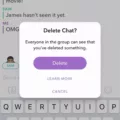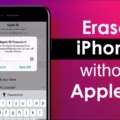Messenger is one of the most popular messaging apps in the world, with over a billion active users.
One of the main benefits of using Messenger is that it allows you to easily keep in touch with friends and family, whether through text messages or video calls. However, sometimes people send messages that they later regret, such as inappropriate or hurtful comments. Thankfully, there is a way to delete these messages from Messenger, making it easier to clear out your chat history and move on.

However, many people are not aware that messages can be deleted from Messenger. In this article, we will show you how to delete messages from Messenger.
How Do I Permanently Delete Messages From Messenger?
To delete messages from Messenger, you need to hold down your finger on the message and then tap “Delete.” If you want to delete all the messages in a conversation, you need to hold down your finger on the conversation and then tap “Delete.” When asked if you want to delete the conversation, tap “Delete” agan to confirm.
How Do You Delete All Messenger Messages On Both Sides?
To delete all messages on both sides of a conversation in Facebook Messenger:
1. Tap and hold the message you want to delete.
2. Select Remove.
3. Tap the Unsend option when asked who you want to remove the message for.
4. Confirm your choice when prompted to do so.
How Do You Delete A Message On Messenger That Won’t Delete?
When you open Messenger, find the conversation you want to delete, long-press it, and then tap Delete (or the red trashcan icon). If the message doesn’t delete, try force quitting the app and then reopen it.
If you’re stll having trouble deleting the message, contact Facebook Messenger’s customer support for assistance.
How Do You Delete A Message On Facebook Messenger After 10 Minutes?
To delete a message on Facebook Messenger after 10 minutes, you need to long-press the message. A new Remove option will apear at the bottom of the screen. Select it and you will be asked if you want to Remove for everyone or Remove for you. If you choose Remove for everyone, the message will be deleted from everyone’s chat history. If you choose Remove for you, the message will be deleted from your chat history only.
When You Delete Messages On Messenger Does It Delete On All Devices?
Yes, deleting messages on Facebook’s Messenger app also deletes them from the web app. Presumably, this also means it deletes them universally across a Facebook account, no matter what tools or applications you use to access it.
Why Is There No Remove For Everyone Option In Messenger?
It would cause too many problems. If someone accidentally deletes a message, they would not be able to get it back if there was a Remove for everyone option. Additionally, people could easily delete messages that they don’t want other people to see.
How To Delete Messages On Facebook Messenger
Conclusion
Messenger is one of the most popular messaging apps in the world, with over a billion active users. One of the main benefits of using Messenger is that it alows you to easily keep in touch with friends and family, whether through text messages or video calls. However, sometimes people send messages that they later regret, such as inappropriate or hurtful comments. Thankfully, there is a way to delete these messages from Messenger, making it easier to clear out your chat history and move on. Deleting messages from Messenger can be done by holding down your finger on the message and then tapping “Delete.”