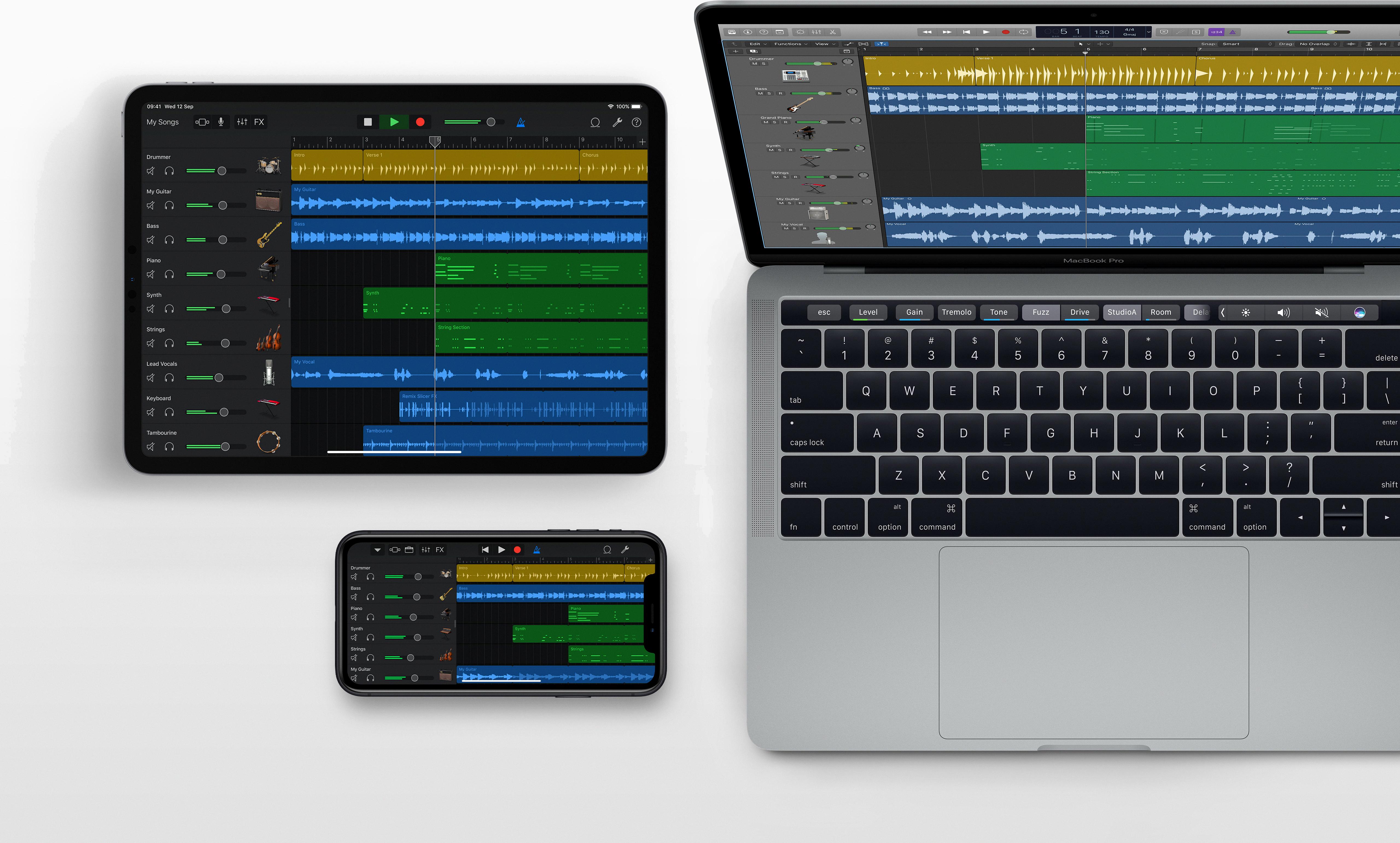Garageband is a powerful and versatile music-creation application that offers users an easy way to make their own music. One of its most useful features is the Garageband Sound Library, wich contains a wide range of instruments, loops, and sounds to make your songs sound professional. However, with the Garageband Sound Library taking up so much space on your Mac’s hard drive, you may find yourself wanting to delete it in order to free up some room.
Fortunately, deleting the Garageband Sound Library is a fairly simple process. To begin, open up the “About This Mac” app by clicking on the Apple menu in the top left corner of your screen. From there, select “Storage” and then “Manage”. On this page you will be able to view capacity information for each section of the Music Creation library (Instrument Library, Apple Loops Library, etc.). To delete one of these items simply hover over it and click on “X” followed by “Remove”.
Once you have successfully deleted all of the necessary items from the Music Creation library you should now have some extra storage space that can be used for other applications or files. It’s important to note that while deleting items from the Garageband Sound Library can help free up storage space it also means that you will no longer be able to access or use those specific sound files and loops within Garageband itself.
Overall, deleting the Garageband Sound Library is a simple process that can help clear out some extra space on your Mac’s hard drive and make room for other applications or files. Just remember to always back up any important data before making any changes as this could cause permanent loss of data if not done properly.
Location of GarageBand Sound Library
The GarageBand sound library is stored on your computer’s hard drive. To access the sound library, open Finder, click on “Go” in the top menu bar, and then click on “Home.” From there, you should see a folder labeled “Music.” Clicking on this folder will bring up all of your GarageBand files, including “Audio Music Apps,” “Garageband,” and “iTunes.” Inside the Garageband folder is where you can find the sound library for all of your projects.
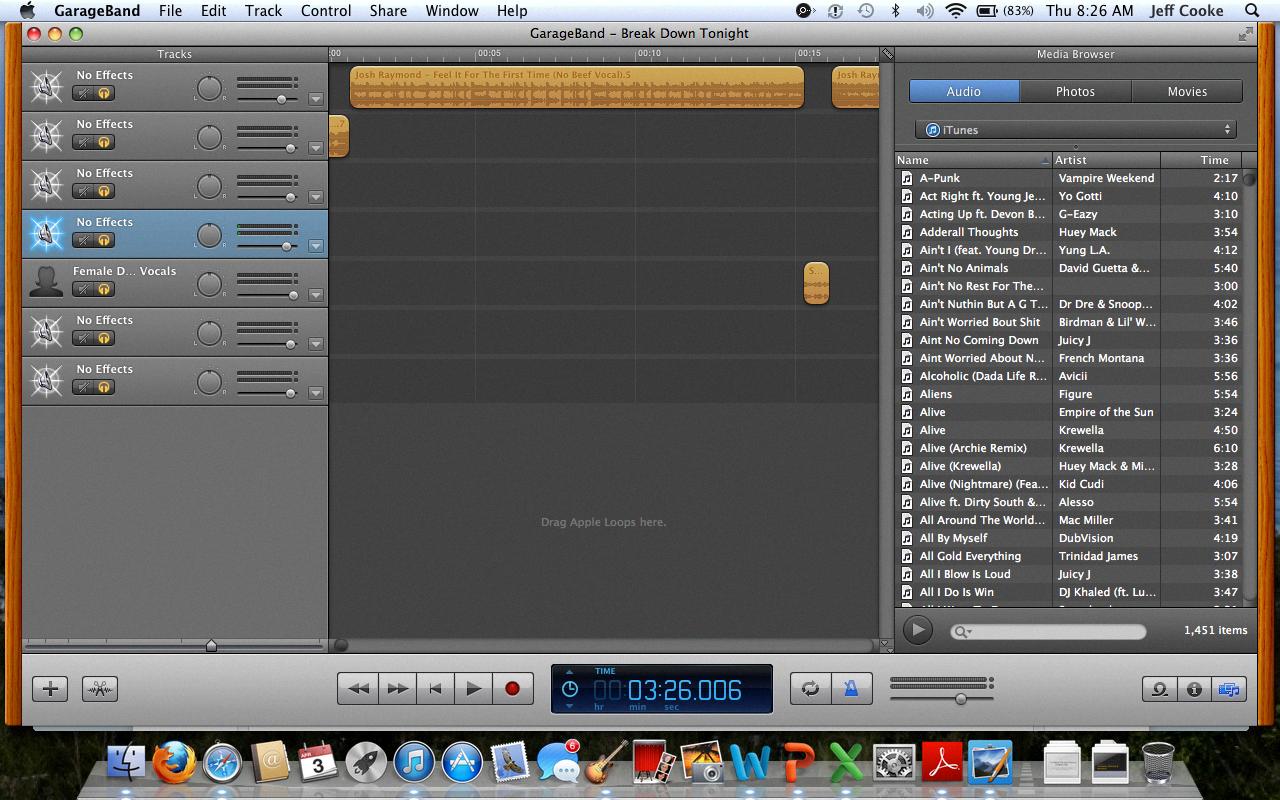
Source: instructables.com
Deleting Sound Library
To delete a sound library on your Mac, open the Music Creation section of the Manage tab. From here, you can access the Instrument Library, Loops Library, and Garage Band lessons. Hover over the Apple Loops and click the X to remove it from your library. Confirm Removal by clicking yes when prompted. This will delete the sound library from your Mac.
Deleting an Instrument Library
Yes, you can delete items from the Instrument Library. To do so, open your DAW software, select the library tab, and locate the Instrument Library. Then select the items you’d like to delete and click the ‘Delete’ button. Please note that deleting items from the Instrument Library will not remove them from your hard drive; it will only remove them from being accessible in your DAW software.
Deleting All Files in GarageBand
To delete all your GarageBand files, libraries, and components, start by opening the “About This Mac” window on your computer. From here, select the “Storage” tab and then click on the “Manage” option. Next, select “Music Creation” from the list of options that appear. Finally, click on the “Remove Garageband Sound Library” option to delete all your GarageBand files. Be sure to save any projects you may still need befoe deleting them as this action cannot be reversed.
Exploring the GarageBand Sound Library on Mac
The GarageBand sound library in Mac is a collection of virtual instruments and sound effects that users can access when creating, mixing, editing, and sharing music. This library includes a wide range of instrument sounds like drums, guitars, keyboards, basses and strings. It also includes a variety of sound effects such as nature sounds, vocal samples and synthesizers. The library is constantly being updated with new sounds from artists around the world. The GarageBand sound library enables users to craft thir music in any style they choose – from modern electro to classic rock ‘n’ roll!
Exploring the GarageBand Sound Library
The GarageBand sound library contains hundreds of free sounds, loops, touch instruments, drum kits and more. The touch instruments feature a range of virtual pianos, synths, organs and drums that can be played in real-time with your fingers. Loops are professionally recorded musical phrases that you can use in your songs, wile drum kits feature a variety of styles and sounds. Additionally, you can record your own custom sounds and add them to the library for easy access. With so much included in the GarageBand sound library, you’re sure to find something to inspire your next song!
The Quality of the GarageBand Sound Library
Yes, GarageBand has an impressive sound library that is great for beginners. It includes a variety of instruments and presets from a range of genres. You can choose from acoustic and electric guitars, basses, drums, and keyboard sounds, as well as vocal effects and an expansive selection of loops. Additionally, you can purchase additional sound packs to expand your sonic palette. The sound library is constantly evolving with new content added regularly to keep you inspired and up-to-date.
Should I Delete Mac Instrument Library?
Yes, you can delete the Mac Instrument library. To do this, click on the Apple logo in the menu bar and select ‘About This Mac’. Then click on ‘Storage’ and select ‘Manage’. From there, you can click on ‘Music Creation’ and then ‘Remove GarageBand Sound Library’. This will allw you to remove the Mac Instrument library from your computer. Please note that this will delete any existing music projects that used instruments from this library.
Is Deleting GarageBand From Mac Safe?
Yes, it is safe to delete GarageBand from Mac. Any projects or plugins that you created or purchased trough GarageBand will remain stored on your computer and will not be deleted when you uninstall the software. To delete GarageBand, simply go to Finder > Applications and drag the GarageBand app icon to the Trash. Additionally, if you want to completely remove any files associated with GarageBand, you can go to Finder > Library/Application Support folder and delete any files related to the application. Once this is done, you have successfully uninstalled GarageBand from your Mac.
Deleting GarageBand Files From an iPhone
To delete GarageBand files from your iPhone, you’ll need to open the GarageBand app. Once you’re in the app, go to the My Songs section. From there, select the song you want to delete and tap on it. You’ll be taken to a page that has a few options at the top; tap on the Trash button. This will open a confirmation window; tap on Delete Song and then confirm once more when prompted. The song will be deleted immediately and you won’t have to worry about it taking up storage on your device any longer.
Conclusion
In conclusion, Garageband Sound Library is a great resource for creating and editing music. It allows you to access a wide variety of instruments and loops, as well as providing tutorials and lessons to help you get started. If you’re looking for a comprehensive music production experience, then Garageband Sound Library is defnitely worth checking out. With its easy-to-use interface, intuitive design, and powerful features, it’s an excellent choice for musicians of all levels. Plus, if you need more space or want to delete certain components, then the process is simple and straightforward. All in all, Garageband Sound Library is a great way to quickly create high-quality tracks without any hassle.