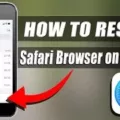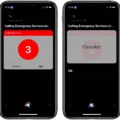The iPhone is one of the most popular smartphones in the world, known for its sleek design and user-friendly interface. However, like all smartphones, the iPhone is susceptible to issues with its browser and data storage. One common issue is the accumulation of cookies, which can slow down your device and compromise your privacy by sharing personal information with websites. Fortunately, deleting cookies on an iPhone is a simple process that can be completed in just a few steps.
To clear cookies on an iPhone, first, open the built-in Safari web browser. Once you have opened Safari, tap on the “Settings” icon, which looks like a gear, in the bottom right corner of the screen. From there, scroll down until you see the option for “Safari,” which should be located near the bottom of the list. Tap on “Safari” to enter the settings menu.
Once you are in the Safari settings menu, scroll down until you see the option for “Clear History and Website Data.” This option will allow you to delete all of your browsing history and website data, including cookies. Tap on “Clear History and Website Data” to proceed.
At this point, you will be prompted to confirm that you want to delete your browsing history and website data. Tap on “Clear History and Data” to confirm your selection. This process may take a few moments, depending on how much data you have accumulated.
Once the process is complete, all of your browsing history and website data, including cookies, will be deleted from your iPhone. You may notice that your device runs faster and more smoothly after clearing this data, as it frees up space and resources that were previously being used to store and process cookies.
It is worth noting that some privacy advocates recommend blocking cookies entirely, rather than simply deleting them. This can be done by accessing the “Privacy” settings in the Safari menu and selecting the option to “Block All Cookies.” However, be aware that blocking cookies may affect the functionality of some websites, as they rely on cookies to remember your preferences and login information.
Deleting cookies on an iPhone is a simple process that can help to improve the performance of your device and protect your privacy. By following the steps outlined above, you can easily clear your browsing history and website data, including cookies, in just a few clicks.
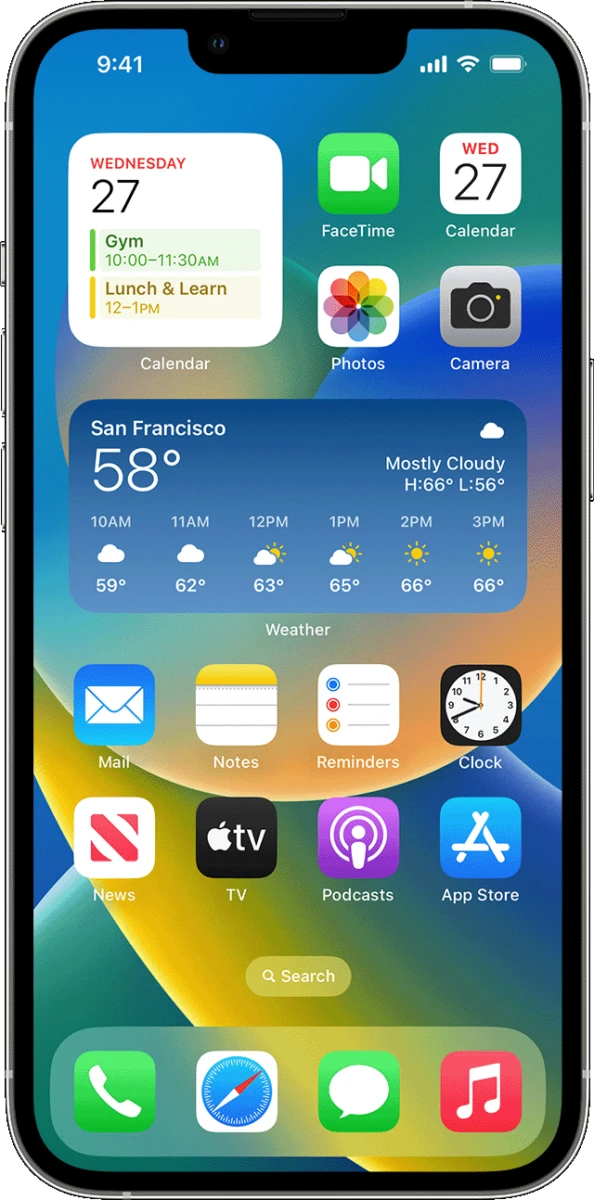
Do I Need to Clear Cookies on My iPhone?
Clearing cookies on an iPhone can be helpful in resolving issues related to the browser’s behavior or saving storage space. Cookies are small files that websites store on your device to remember your preferences and browsing history. While cookies can improve your browsing experience, they can also be used to track your online activity and collect personal information. Therefore, clearing cookies periodically can help protect your privacy. Additionally, some users prefer to block cookies entirely to prevent websites from collecting any information about them. Ultimately, whether or not you clear your cookies depends on your personal preferences and the specific issues you may be experiencing on your iPhone.
Deleting Cookies on an iPhone
Deleting cookies on your iPhone means that all the information stored in the cookies by the Safari Web browser will be erased. This includes login credentials, browsing history, website preferences, and other data that websites use to personalize your browsing experience.
When you delete cookies, you may need to re-enter login information for websites that you visit frequently. In addition, deleting cookies may also log you out of websites that you are currently logged into. However, clearing cookies can also prevent websites from tracking your online activity, which can be a benefit for privacy reasons.
It’s important to note that clearing cookies on your iPhone only affects the Safari browser. If you use other browsers on your iPhone, such as Google Chrome or Firefox, you will need to clear their cookies separately.
To summarize, deleting cookies on your iPhone can impact your browsing experience by removing personalized information and logins, but it can also enhance privacy by preventing website tracking.
Clearing Cache and Cookies
To clear your cache and cookies on your device, you can follow the simple steps given below:
1. First, open the Chrome app on your Android phone or tablet.
2. Once you have opened the Chrome app, locate the “More” option at the top right corner of the screen, and tap on it.
3. From the drop-down menu, select “History” and then click on “Clear browsing data”.
4. You will see a list of options to choose from. Select the time range for which you want to clear your data. If you want to delete everything, select “All time”.
5. Next, you will have to check the boxes next to “Cookies and site data” and “Cached images and files”.
6. once you have checked the boxes, tap on “Clear data” to erase your browsing history, cookies, and cache.
By following these simple steps, you can easily clear your cache and cookies on your Android device.
Conclusion
The iPhone is a powerful and versatile mobile device that offers a wide range of features and capabilities to its users. From its high-quality camera and intuitive user interface to its advanced security measures and app ecosystem, the iPhone is a popular choice for millions of people around the world. Whether you need a reliable device for communication, entertainment, productivity, or anything in between, the iPhone is a great option that can help you stay connected and productive on the go. So if you’re looking for a mobile device that can meet all your needs and expectations, the iPhone is definitely worth considering.