Are you an iPhone user wondering about bookmarks? Bookmarks are the best way to store and access your favorite websites quickly and easily. On the iPhone, bookmarks are stored in the Safari browser, allowing users to save their favorite pages for future access. If you want to take advantage of this function, here is a guide to using and managing bookmarks on iPhones.
First, in order to add a bookmark to your Safari browser, open the page that you would like to bookmark and tap on the “share” icon located at the bottom of the screen. Once you have tapped on the share icon, select “Add Bookmark” from the available options. This will save it in your list of bookmarks whih can be accessed by tapping on “Bookmarks” at the bottom of Safari’s homepage.
Once you have added a bookmark to your Safari browser, you may find that it gets too cluttered over time. To delete a bookmark from your list, open up Safari and tap on “Bookmarks”, then select “Edit” at the top right corner of the screen. From here you can select any of the bookmarks that you wish to delete by tapping on its red minus sign icon; once selected it will be removed from your list of bookmarks.

Using bookmarks is an easy way to quickly access pages that could otherwise take more time and effort to search for; they help save time and prvide convenience when browsing the web on an iPhone. With this guide, users should now have no problem adding or deleting their desired bookmarks in Safari.
Erasing Bookmarks on a Phone
To erase bookmarks on your phone, you can do so though the Google Chrome app. First, open the Chrome app and tap on the menu icon in the upper-right corner. Then, tap on Bookmarks. From there, you will be able to view all of your bookmarks and select which ones you want to delete. To delete a bookmark, tap on the menu icon to the right of it and then tap Delete. The bookmark should now be removed from your list.
Removing Bookmarks from Home Screen
To remove a bookmark from your home screen, open the Chrome app on your device and tap the Menu icon (at the upper-right corner of the screen). Then tap Bookmarks or open a new tab and tap the Favorites icon at the bottom of the screen. Touch and hold the bookmark you want to delete. A menu will apear with options – select ‘Delete’ to remove it from your home screen.
Deleting a Bookmark That Won’t Delete on iPhone
To delete a bookmark that won’t delete on your iPhone, try the following steps:
1. Open the Safari app and tap the bookmarks icon in the bottom rght of your screen.
2. Tap the bookmark you want to delete and then tap the Delete button.
3. If you don’t see a Delete button, it could mean that you have previously saved this bookmark to your device’s Home Screen. To remove it from there, press and hold on the icon until it begins shaking, then tap the “X” symbol to delete it.
4. If you are still unable to delete the bookmark, restart your iPhone and open Safari again. If it’s still there, try deleting it from Settings > General > iPhone Storage by tapping on the app and tapping ‘Delete App’.
Deleting Bookmarks and History
To delete bookmarks and history from your web browser, first open the browser. On the top rght of the window, click on the menu icon (usually three dots), then select ‘History’ from the drop-down menu. On the left side of this page, you’ll see an option labeled ‘Clear Browsing Data’. Click on this and a pop-up window will appear. From here, you can select what type of data you want to delete – including browsing history and bookmarks. Tick the boxes for each type of data that you want to clear, then click ‘Clear Data’. Your bookmarks and history should now be deleted.
Finding My Bookmarks
To find your bookmarks on your Android phone or tablet, open the Chrome app and tap the More icon at the top right of the screen. Then select Bookmarks. If your address bar is at the bottom, swipe up on the address bar and then tap Star to open your saved bookmarks. You can also access your bookmarks in Chrome by tapping the three-dot menu icon in the upper right corner of the browser window, then selecting Bookmarks.
What Does Bookmarking a Text Mean?
Bookmarking a text means that you can save it for lter so that you can access it quickly and easily. It’s a convenient way to highlight important messages, documents, and images in order to have easy access to them when needed. By bookmarking a message, you are essentially creating a list of favorites that you can refer back to at any time without having to search for them again.
Deleting Bookmarks on iPhone IOS 15 Home Screen
To delete bookmarks from your iPhone home screen on iOS 15, you’ll need to open the App Library. To do this, swipe left on the home screen until you see the App Library. Once there, tap and hold on the bookmark icon you want to delete, then tap the “Remove from Home Screen” option that appears. You can also remove an entire folder of bookmarks by tapping and holding on the folder icon, then selecting “Remove Folder.” Your bookmarks will still be accessible via Safari after they have been removed from your home screen.
Editing Bookmarks on iPhone Home Screen
To edit bookmarks on your iPhone Home Screen, open the Safari app and tap the Bookmarks icon (open book icon) at the bottom of the screen. From here, you can view all of your bookmarked pages and folders. To add a bookmark to your Home Screen, tap Edit in the upper right corner. Then select the bookmark you want to add and tap Add to Home Screen. You can also delete or rearrange existing bookmarks by tapping Edit and selecting them. When you’re done making changes, tap Done in the upper right corner to save your changes.
Deleting Bookmark Items
To delete bookmark items, first locate them. If the item is saved on the Bookmarks bar, right-click the item and select Delete. Alternatively, if the item is saved in Other Bookmarks, left-click on Other Bookmarks, find the item you want to delete, right-click it and select Delete. When you are finished, your deleted items will no longer appear in your list of bookmarks.
Deleting a Website Shortcut on an iPhone
To delete a website shortcut on your iPhone, first open the Shortcuts app. Tap the ‘My Shortcuts’ tab at the bottom of the screen. Select the shortcut you’d like to delete by tapping the button on its icon. Once selected, tap ‘Delete’ in the top-right corner of your screen. A confirmation prompt will appear; select ‘Delete’ aain to complete the process.
Removing a Link from an iPhone Home Screen
To remove a link from your iPhone home screen, first locate the web page link that you want to delete. Then tap and hold the icon until all of the icons on the screen start to shake. Tap the small x at the top-left corner of the link that you want to delete and then press the Delete button to confirm that you wish to delete the bookmark. Once this is done, your iPhone home screen will no longer display the link that you just removed.
Troubleshooting Bookmark Deletion Issues
If you’re having trouble deleting bookmarks in Chrome, it’s likely due to an issue with Chrome Sync. Chrome Sync is a feature that synchronizes your bookmarks and other data across all of your devices, so that when you make changes on one device, those changes are reflected on all the others. Unfortunately, in some cases, the sync may fail to recognize when you delete a bookmark. In these instances, the bookmark will remain visible on all of your devices until Chrome Sync successfully registers that it has been deleted. To fix this issue, try disabling and re-enabling Chrome Sync on each device or use a diferent web browser to delete your bookmarks instead.
Deleting Bookmarks from Safari
To delete bookmarks from Safari, open the Safari app on your Mac. Click the Sidebar button in the toolbar, then click Bookmarks. Control-click the bookmark that you wold like to delete, then choose Delete. This will remove the bookmark from your list of bookmarks in Safari.
Finding Bookmarks on an iPhone
To find your bookmarks on your iPhone, open the Safari app. If the app is not visible on your Home screen, swipe left to access the App Library. Once in the Safari app, tap the Bookmarks icon located in the lower-right corner of your screen. This will open up a Bookmarks tab in the upper-left corner of your screen. Tap one of the bookmarks listed here to open it.
Finding Google Bookmarks on an iPhone
To find your Google bookmarks on your iPhone, open the Chrome app. Tap the button with three dots in the upper rigt corner, then tap “Bookmarks”. From there, you’ll see a list of all of your bookmarked sites. You can also tap and hold a bookmark to open it in a new tab or an Incognito tab.
Location of Mobile Bookmarks
The location of your mobile bookmarks will depend on the type of device you are using. If you’re using an Android device, you can find them in the Chrome app. Go to the menu icon (three dots in the top right corner), then tap Bookmarks > Mobile Bookmarks. For iOS devices, open Safari and go to Bookmarks > Add Bookmark > Mobile Bookmarks. For Windows phones, open Microsoft Edge and select Favorites or Reading List > Mobile Favorites. You can also access your bookmarks from www.google.com/bookmarks in your browser.
The Appearance of the Bookmark Icon
The bookmark icon is typically represented by a star (or a similar symbol) to the right of the address bar. In Microsoft Internet Explorer, the bookmark icon is referred to as the “favorites” icon and looks like a yellow star with an arrow pointing down. When clicked, it allws users to save and access webpages quickly and easily.
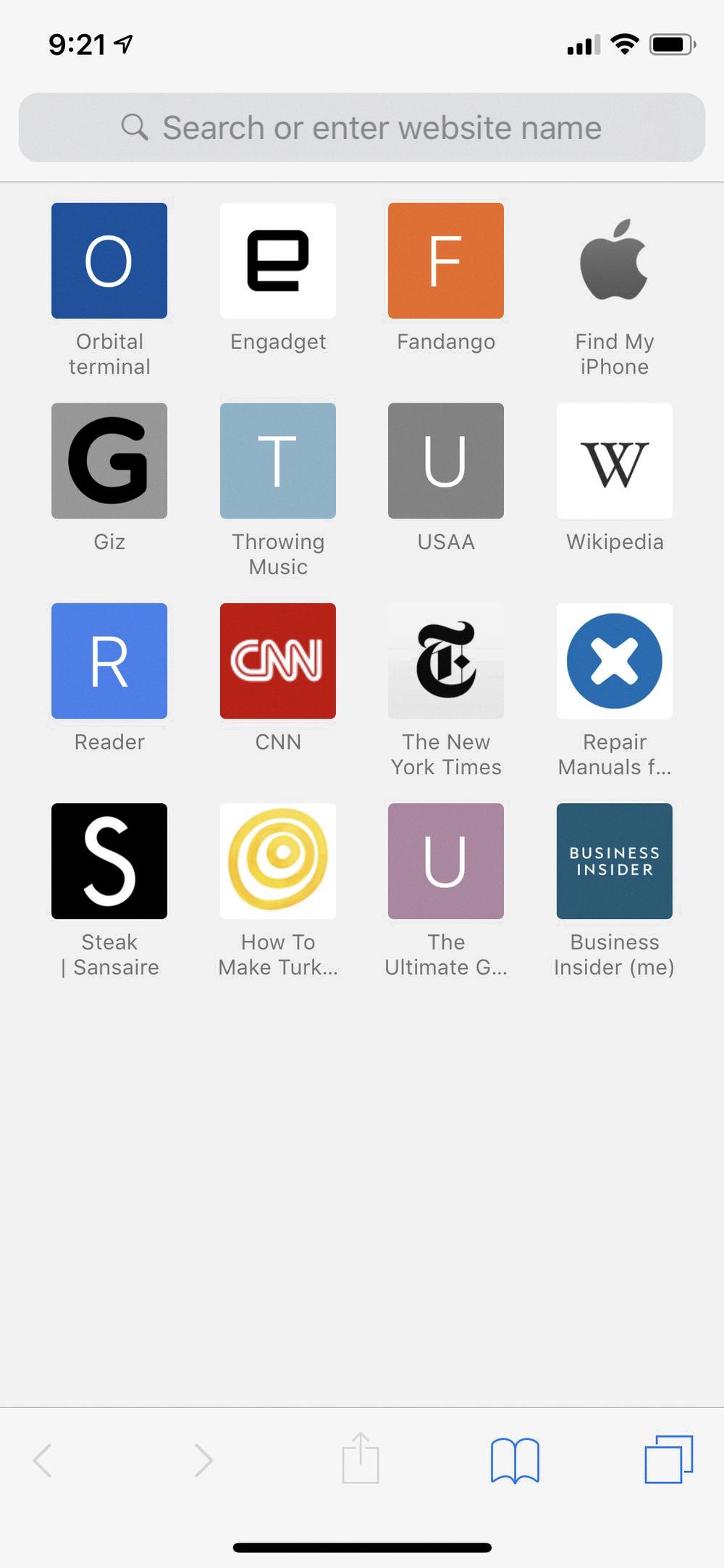
Source: businessinsider.com
Do Safari Bookmarks Use Storage Space?
Safari Bookmarks take up a minimal amount of storage space, even if you have hundreds of them. In fact, the memory taken up by Safari Bookmarks is so negligible that it is highly unlikely to cause any noticeable impact to your device’s storage capacity. The bookmarks are saved as text files on your device and these files generally contain only a few bytes of data. As such, the memory used for storing Safari Bookmarks is hardly noticeable compared to other forms of data, such as images or videos.
Appearance of the Bookmark Icon on an iPhone
The bookmark icon on the iPhone loks like a box with an arrow pointing upwards. It is located in the Share menu, and when you press and hold it, it will become an open book icon. To save a bookmark, simply tap the Add Bookmark option and enter a new name or save the bookmark under its original name.
The Purpose of IPhone Bookmarks
IPhone bookmarks are a feature that allows you to save web pages and quickly access them without having to search or browse for them. With a quick tap, you can be directed to the desired page without having to open a browser and type in a web page address. This is an extremely useful tool that saves time and improves your browsing experience.
Why Is It Not Possible to Delete Shortcuts on an iPhone?
It is not possible to delete Shortcuts on an iPhone directly. The Shortcuts app allows users to create and manage their own shortcuts, but it does not provide a way to delete them from the device. However, if you have bookmarked the shortcut on your Home screen, you can delete it by pressing and holding the shortcut icon until a drop-down menu appears and selecting Delete Bookmark.
Removing Shortcuts from Safari
To remove shortcuts from Safari, begin by opening the Safari browser. Then, click on the “Safari” tab in the top left corner of your screen and select “Preferences”. Once in the Preferences window, click on the “General” tab, and look for the section labeled “Keyboard Shortcuts”. Here you will find a list of all of your current shortcuts; to delete any of them, simply click on it and press the “Delete” key on your keyboard. You can also add new shortcuts by clicking the “+” sign at the bottom of this list. When you’re done making changes, click “OK” to save them.
Locating the Shortcuts App on an iPhone
The Shortcuts app can be found on your iPhone by swiping down from within any Home screen slide to initiate Siri Search. Type ‘shortcuts’ into the search bar, and the Shortcuts app sould appear among the search results. Tap on it to open the app.
Removing Bookmarks from Home Screen in iOS 14
To remove bookmarks from your Home Screen in iOS 14, first tap the Bookmark button at the bottom of the screen, which looks like an open book. This will take you to the Bookmarks page, which lists all your saved bookmarks. To delete a bookmark, simply tap the red Delete button on the left side of the screen. Once you have deleted all desired bookmarks, tap Done at the top right corner of the screen to return to your Home Screen.
Deleting Synced Bookmarks
To delete synced bookmarks, first click on the profile icon in the upper right-hand corner of Chrome. Sign into your Google account and make sure that Sync is turned on. Once signed in, you will be able to view all of your bookmark folders on the left side of the page. Right-click the folder you would like to delete and select Delete. This will remove all bookmarks in that folder from your synced bookmarks, and they will no longer be available across any devices connected to your Google account.
Deleting Safari Bookmarks on iPhone 7
To delete Safari bookmarks on your iPhone 7, start by launching the Safari app. Then, tap on the Bookmarks icon located at the bottom of the page. If the Bookmarks icon is not already selected, tap it aain to open your bookmarks list. Next, tap on the Edit button located at the bottom right corner of your screen. This will bring up a list of all your current bookmarks and folders. Select the bookmark or folder you wish to delete and then tap on the red minus (-) sign button next to it. Finally, confirm that you wish to delete by tapping Delete in the pop-up window. Your bookmark or folder should now be removed from your bookmarks list.
Conclusion
Bookmarks on iPhone are a useful way to save and organize webpages you visit often. They make it easy to quickly get back to important sites and pages without having to re-type the URL or search for them. Bookmarks can be organized into folders and labeled so you can easily find them later. Additionally, many iOS browsers offer the ability to sync bookmarks aross multiple devices so you can access the same bookmarks from your computer and your iPhone. Overall, using bookmarks on your iPhone is an easy and effective way to keep all of your favorite webpages organized.








