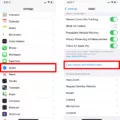Apple Watch is a popular wearable device that offers a wide range of features for fitness enthusiasts. One of the most useful features of the Apple Watch is the ability to track workouts. However, sometimes you may need to delete a workout from your Apple Watch. In this article, we will discuss how to delete a workout from Apple Watch.
Firstly, you need to open the Fitness app on your iPhone. Once you have opened the app, tap on the “Show More” option to browse workouts by month and by type. This will help you find the workout that you want to delete more easily. Once you have found the workout you want to delete, simply swipe right to left across the workout. This will reveal the “Delete” button. Tap on the “Delete” button to remove the workout from your Apple Watch.
If you prefer, you can also delete a workout directly from your Apple Watch. To do this, swipe left on the workout you want to delete. This will reveal the red “X” icon. Tap on the “X” icon to delete the workout. Once you have deleted the workout, the changes will sync back to your iPhone.
It is important to note that restarting your Apple Watch and iPhone after deleting a workout can help ensure that the changes are properly synced. To restart your Apple Watch, simply press and hold the side button until the power off slider appears. Swipe the slider to the right to turn off your watch. To restart your iPhone, press and hold the power button until the power off slider appears. Swipe the slider to the right to turn off your iPhone. Once your devices have restarted, the deleted workout should be removed from your Apple Watch.
Deleting a workout from your Apple Watch is a simple process that can be done either from your iPhone or directly from your watch. By following the steps outlined in this article, you can easily remove unwanted workouts from your Apple Watch and ensure that your fitness tracking is accurate and up-to-date.
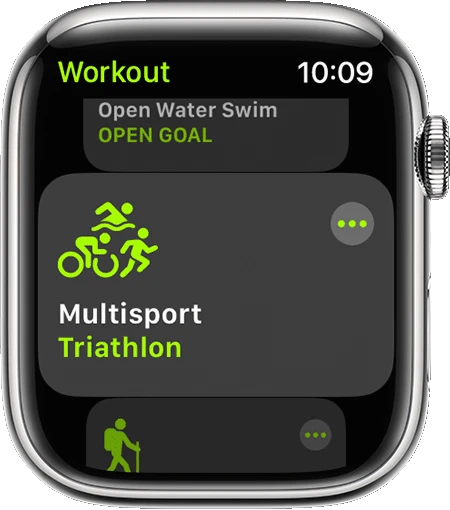
Deleting a Workout on Apple Fitness
To delete a workout on Apple Fitness, you can follow these steps:
1. Open the Fitness app on your iPhone.
2. Tap on “Show More” to browse through your workouts by month and type.
3. Locate the workout you want to delete.
4. Swipe right to left across the workout to reveal the “Delete” button.
5. Tap on “Delete” to confirm the deletion of the workout.
By following these simple steps, you can easily delete any unwanted workout from your Apple Fitness app. Additionally, if you have multiple workouts that you want to delete, you can repeat these steps for each workout or use the “Edit” button in the top right corner to select multiple workouts for deletion at once.
Deleting Accidental Exercise Minutes on Apple Watch
To delete accidental exercise minutes on your Apple Watch, you need to follow these steps:
1. Open the Activity app on your iPhone.
2. Tap on the Workouts tab to see the list of all your workouts.
3. Swipe left on the workout that you want to delete.
4. Tap on the Delete button that appears.
5. Confirm your action by tapping on the Delete Workout button.
6. Your workout will be deleted from your iPhone and Apple Watch.
7. To ensure that the changes are synced properly, restart your Apple Watch and iPhone.
Alternatively, you can also delete the workout directly from the Fitness app on your iPhone. Follow these steps:
1. Open the Fitness app on your iPhone.
2. Tap on the Workouts tab.
3. Tap on Show All Data to see all your workouts.
4. Swipe left on the workout that you want to delete.
5. Tap on the Delete button that appears.
6. Confirm your action by tapping on the Delete Workout button.
7. The workout will be deleted from your iPhone and Apple Watch.
By following these steps, you can easily delete accidental exercise minutes on your Apple Watch and keep your fitness data accurate.
Deleting a Workout List on Apple Watch
To delete a workout list on your Apple Watch, follow these steps:
1. Open the “Activity” app on your Apple Watch.
2. Scroll down to find the workout list that you want to delete.
3. Swipe left on the workout list.
4. Tap the red “Delete” button that appears.
5. Confirm that you want to delete the workout list by tapping “Delete” again.
Alternatively, you can also delete a workout list from your iPhone’s “Health” app. Here’s how:
1. Open the “Health” app on your iPhone.
2. Tap the “Browse” tab at the bottom.
3. Select “Workouts” from the list of categories.
4. Find the workout list that you want to delete.
5. Swipe left on the workout list.
6. Tap the red “Delete” button that appears.
7. Confirm that you want to delete the workout list by tapping “Delete” again.
Once you delete a workout list, all the data associated with it will be permanently removed from your Apple Watch and iPhone. So, make sure you really want to delete it before taking this action.
Conclusion
The Apple Watch is a powerful and versatile wearable device that offers a wide range of features and functionalities for its users. From its fitness tracking capabilities to its communication and productivity tools, the Apple Watch is a great companion for anyone who wants to stay connected and stay on top of their daily activities. Whether you’re an athlete, a professional, or just someone who wants to stay healthy and organized, the Apple Watch has something to offer. And with its sleek design and intuitive interface, it’s also a pleasure to use. So if you’re looking for a smartwatch that can keep up with your busy lifestyle, the Apple Watch is definitely worth considering.