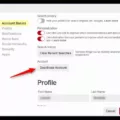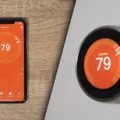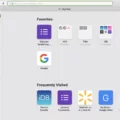Spotify is a music streaming service that was founded in Sweden in 2006. Spotify allows users to listen to music online, or download it for offline playback. Spotify offers two types of accounts: free and premium. The free account has some restrictions, such as listening to music on shuffle mode only, and advertisements between songs. The premium account removes these restrictions, and also allows users to listen to Spotify offline.
Spotify playlists are a great way to organize your music and share it with others. You can create a playlist for any occasion, or mood, and add any Spotify song you want. You can also collaborate on playlists with friends, and follow other peoples’ playlists that you like.
If you decide that you no longer want a Spotify playlist, you can delete it. To delete a Spotify playlist, follow these steps:
- Open Spotify and log in to your account.
- Click on the “Library” tab in the Spotify menu bar.
- Click on “Playlists.”
- Find the playlist that you want to delete, and click on the “…” button next to it.
- Click “Delete Playlist.”
- Spotify will ask you to confirm that you want to delete the playlist. Click “Delete” to confirm.
How Do You Delete A Playlist On Spotify On IPhone?
To delete a playlist on Spotify on iPhone, first head over to the “Library” tab and find the playlist you want to delete. Tap or click the three-dot menu icon. Select “Delete Playlist” from the menu. A confirmation box will appear askng if you are sure you want to delete the playlist. Tap or click “Delete Playlist” again to confirm.
How Do I Remove Playlists From My IPhone?
There are two ways to delete a playlist from your iPhone. The first way is to go to the Music app and select Playlists. Choose the playlist you want to delete and swipe from right to left. This will bring up a red Delete button. Tap Delete and the playlist will be deleted.
The seond way is to go to Settings and select General. Select Storage & iCloud Usage. Under Storage, select Manage Storage. Select the playlist you want to delete and tap Edit. Tap Delete and the playlist will be deleted.
How Do I Remove A Spotify Playlist From My Home Screen?
In order to remove a Spotify playlist from your home screen, you will need to follow a few simple steps. First, launch the Spotify application on your computer or laptop. Once the application has been launched, you will need to navigate to the left sidebar and select the playlist that you would like to delete. Once you have located the desired playlist, you will need to open its settings menu by clicking on the three dots next to its title. Within the settings menu, you will need to select “Delete” and then confirm your selection by selecting it again.
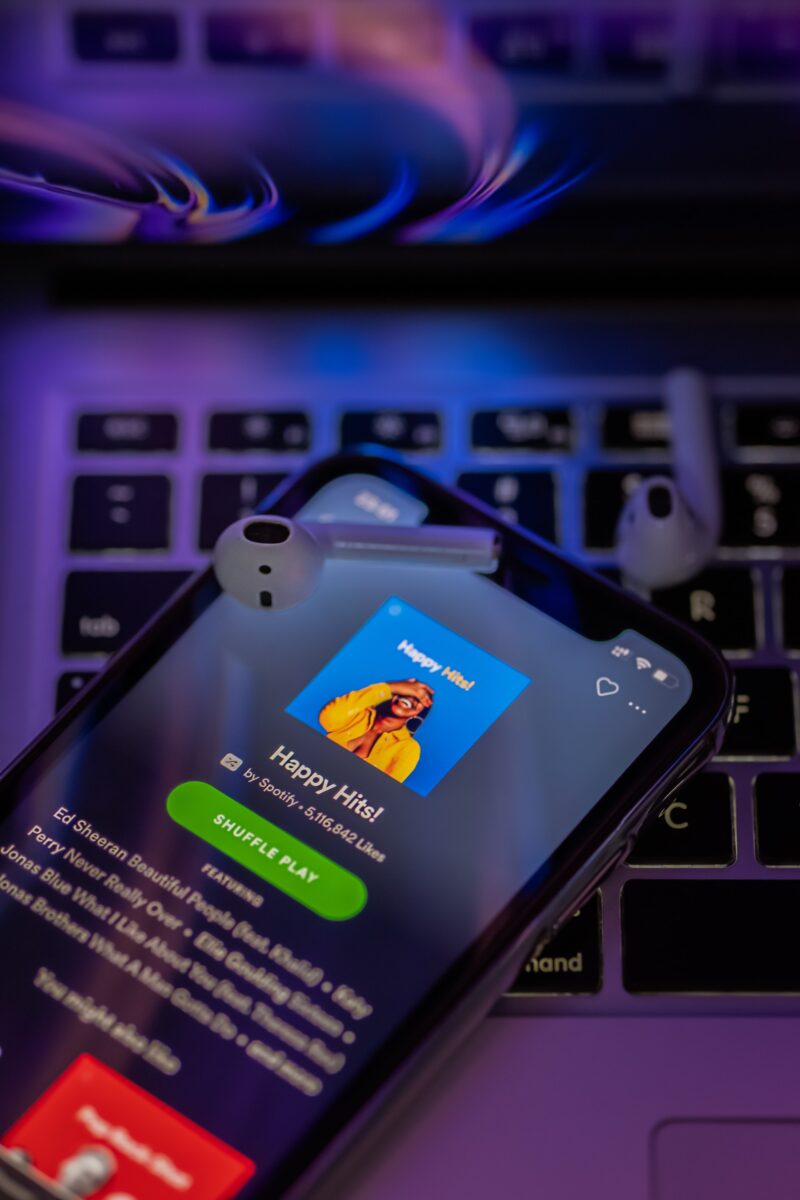
How Do I Clear My Spotify Library?
There are a few ways to clear your Spotify library. The first way is to delete all of the songs from your Spotify library. To do this, right-click on a track in a playlist and choose “Remove from Playlist” or select it and press the “Delete” key. As long as the song in question doesn’t feature in any oher playlists you have associated with your Spotify account, it is removed from your library as well as the playlist.
The second way to clear your Spotify library is by deleting all of the playlists from your Spotify account. To do this, go to “Settings” and then “Playlists.” Under “Playlists,” click on “Delete All Playlists.” This will delete all of the playlists that you have created or been added to on Spotify.
The third way to clear your Spotify library is by deleting your Spotify account. To do this, go to “Settings” and then “Account.” Under “Account,” click on “Delete Account.” This will delete your Spotify account and all of its associated data.