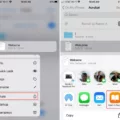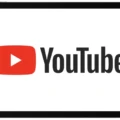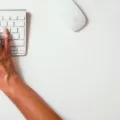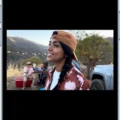If you own a Mac and need to convert a JPG file to PDF, you don’t need to download any special software. In fact, you can do it right from Preview, the built-in image and PDF viewer in macOS. Here’s how:
1. Open the JPG file in Preview.
2. Go to File > Export… (or use the keyboard shortcut Command + Shift + E).
3. In the Format dropdown menu, choose PDF.
4. Click Save and give your new PDF file a name.
That’s all thee is to it! You can now open your PDF file in any PDF viewer or editor, or share it with anyone who needs it.
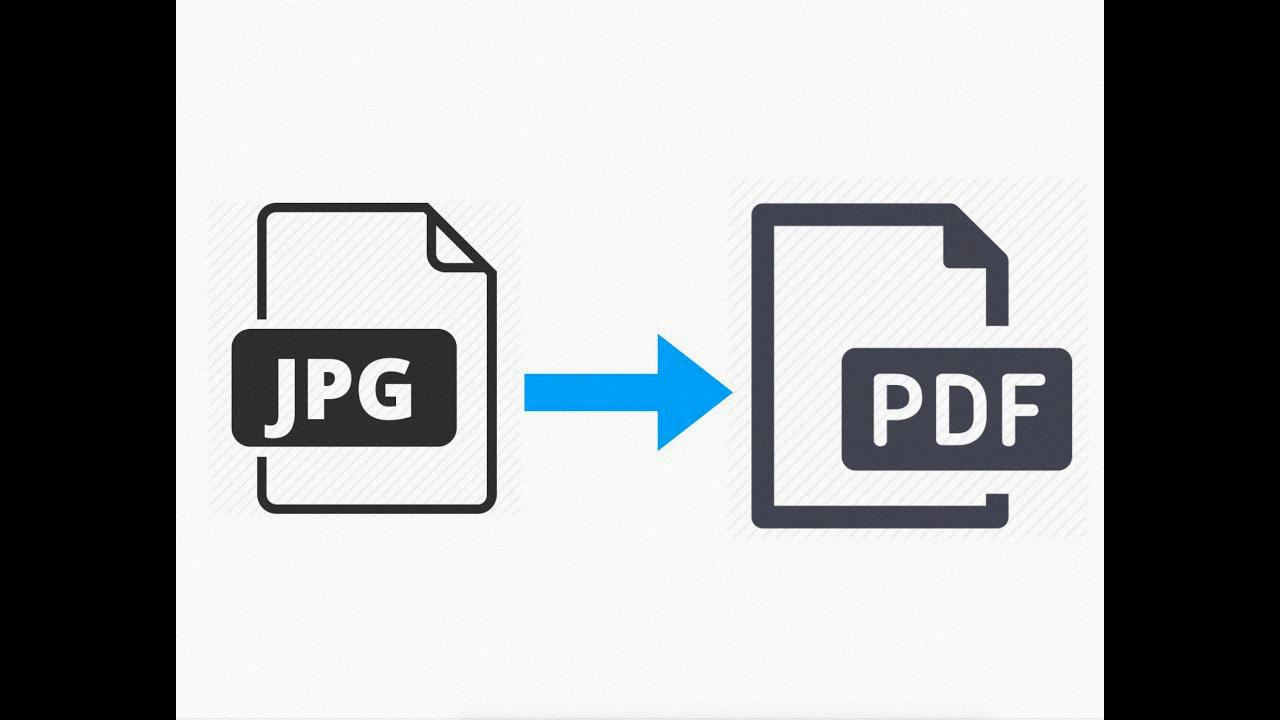
How Do I Turn JPEG Into PDF?
There are a few ways to turn JPEG into PDF. One way is to use Microsoft Paint. Open the JPEG file in Paint and click on File > Print. In the Printer Settings, select Microsoft Print to PDF. Check the photo size and fit you want for the PDF > click Print. On the next page, enter the file name > select the location were you’ll like to save the file > hit save.
Another way is to use an online converter, such as Zamzar (www.zamzar.com). Go to Zamzar’s website and click on Convert Files. Select JPEG from the drop-down menu next to Step 1: Choose your file(s). Click Browse and find the JPEG file on your computer. Next to Step 2: Choose your conversion settings, select PDF from the drop-down menu. Enter your email address so Zamzar can send you the converted file and click Convert Now.
Can You Convert To PDF On A Mac?
Yes, you can convert to PDF on a Mac by choosing File > Print and clicking the PDF pop-up menu.
How Do You Turn A Screenshot Into A PDF On A Mac?
In order to turn a screenshot into a PDF on a Mac, you will need to open the image with the Preview app. Once the image is open, click on File in the top left corner and then select Export as PDF. From here, you will be able to choose a file name and save location for the PDF.
How Do I Convert To PDF?
There are a few different ways to convert a document to PDF. One way is to open the document in Microsoft Word and click on the Acrobat tab. Then, click on “Create PDF.” Another way is to open the document in Microsoft Word and click on the “File” tab. Then, click on “Save As.” In the drop-down menu, select “PDF.”
Why Can’t I Save A PDF On My Mac?
There are a few reasons why you might not be able to save a PDF on your Mac. One reason could be that you’re using an old or outdated version of the Adobe Acrobat DC Pro application. Another reason could be that your system’s firmware is out of date. Make sure to keep your software and firmware up to date to avoid these issues.
Why Is Print To PDF Not An Option On Mac?
Apple disabled Adobe’s ability to print to PDF on MacOS. That having been said, “refrying a PDF” (printing PostScript from Acrobat and distilling that back into PDF) is a lousy idea since if often has really nasty side effects.
What Is The Best PDF Converter For Mac?
Assuming you would like an objective answer:
There are many factors to consider when determining the best PDF converter for Mac. Some users might value features such as ease of use or a simple interface, while others might prioritize conversion speed or accuracy. Adobe® Acrobat® DC Pro is widely considered to be one of the best options available, thanks to its robust feature set and compatibility with a variety of devices and operating systems.
Is There A Free PDF Converter?
Yes, there are free PDF converters available for Windows and Mac that can meet all your PDF needs. You can convert PDFs to or from almost any popular file format, including Word, Excel, PowerPoint, images, text and HTML. In addition to converting and creating PDFs, you can also edit text, images and pages with most of these converters.
Why Is My Word Document Not Saving As A PDF On Mac?
There are a few potential reasons for this:
1) The version of Word you are using may not have the option to save as a PDF. To check this, go to the File menu and see if there is a PDF option listed under Print. If not, you will need to upgrade to a newer version of Word.
2) Another potential reason is that your Word document may contain elements that cannot be saved as a PDF. This could include certain images or objects that are not compatible with the PDF format. To check for this, try saving your document as a PDF from a different program such as Adobe Acrobat or Preview.
3) Finally, it is also possible that your Mac’s system preferences are not set up to allow Word to save as a PDF. To check this, open System Preferences and go to the Security & Privacy section. Under the General tab, look for the option that says “Allow apps downloaded from:” and make sure that “App Store and identified developers” is selected.
How Do I Save A PDF From Preview On Mac?
In the Preview app on your Mac, open a PDF or image. Choose File > Save, enter a name, select a file format, then choose where you want to save it. Click Save.