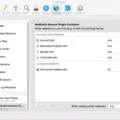Are you looking to connect your Yamaha keyboard to Garageband? Connecting your Yamaha keyboard to Garageband can be a relatively straightforward process if you follow the riht steps.
First, you need to determine if your Yamaha keyboard has a USB port. If it does, then connecting it to Garageband is as simple as connecting a USB cable from the keyboard to your computer. If your Yamaha keyboard does not have a USB port, then you need to connect the MIDI Out port on the keyboard to a MIDI In port on a MIDI interface and connect the MIDI In port on the keyboard to a MIDI Out port on the same interface using MIDI cables. After that, connect the MIDI interface to your computer using anther cable.
Next, you will need an audio interface connected between your Yamaha keyboard and computer in order for sound from the instrument to be heard in Garageband. To do this, plug an audio cable from the output of your Yamaha into an audio interface’s input. Then plug one end of a USB A-to-B cable into the audio interface’s USB output and plug the other end into one of your Mac’s free USB ports.
Once all of thse connections are secure, open up System Preferences on your Mac by clicking on the Apple icon in the upper-left corner and selecting System Preferences from the dropdown menu. Then click Sound icon in this menu followed by clicking on Input tab at the top of this window. Finally, select your connected Yamaha Keyboard or audio interface from this list so that Garageband can recognize it when it opens up next time you launch it.
And now that everything is connected correctly, go ahead and open up GarageBand! You shuld now be able to record sounds coming from your Yamaha Keyboard without any issues!
We hope this blog post was helpful in guiding you thrugh setting up your Yamaha Keyboard with GarageBand!

Connecting a Yamaha Keyboard to GarageBand on Mac
Connecting a Yamaha keyboard to GarageBand on Mac is easy and straightforward. First, you’ll need to connect the keyboard to your Mac usig either a USB cable or a MIDI interface.
If you’re usig a USB cable, simply plug one end into the keyboard’s USB port and the other end into your computer’s USB port.
If you’re using a MIDI interface, connect the MIDI Out port on the keyboard to the MIDI In port on the MIDI interface. Then, plug the MIDI In port on the keyboard into the MIDI Out port on the MIDI interface using two standard 5-pin DIN cables (also known as “MIDI cables”). Finally, connect your MIDI interface to your Mac using either a USB cable or an audio cable (depending on which type of device you have).
Once everything is connected, open GarageBand and click ‘Preferences’ from the top menu bar. In there, select ‘Audio/MIDI’ and make sure that your Yamaha keyboard is listed in both ‘Input Devices’ and ‘Output Devices’. If it isn’t, click ‘Add Device’ at the bottom of each list to add it.
You shoud now be able to use your Yamaha keyboard with GarageBand!
Connecting a Yamaha Digital Piano to a Mac
To connect your Yamaha digital piano to your Mac, you’ll need an audio interface. First, connect the audio interface to your Yamaha digital piano using a MIDI cable. Then, use a USB A-to-B cable to connect the audio interface to your Mac. Finally, open System Preferences on your Mac and select the Sound icon. In the Input tab, select your keyboard or audio interface. Once all these steps have been completed, you shold be able to use your Yamaha digital piano with your Mac!
Accessing the Keyboard in GarageBand
To get the keyboard to show up in GarageBand, open GarageBand on your Mac and select Window > Show Musical Typing (or press Command-K). Then, click the Keyboard button in the upper left area of the window. You should now see the onscreen keyboard appear. If you need to adjust the size or location of the keyboard, you can drag it around with your mouse. You can also press Command-0 to reset its size and position. Once you have it where you want it, you’re ready to play!
Getting GarageBand to Recognize MIDI
In order to get GarageBand to recognize MIDI, you will need to first locate the MIDI file you want to import from the Finder and then drag it onto a software instrument track or into the empty area belw the existing tracks in the Tracks area. This will add the MIDI file onto one or more software instrument tracks in GarageBand. You can also choose which software instrument is used to play the MIDI file by selecting it from the Library. Once you have chosen a software instrument, you can start playing and editing your MIDI file in GarageBand.

Source: pickmypiano.com
Conclusion
Overall, the Yamaha Keyboard is an excellent choice for anyoe interested in a versatile, high-quality musical instrument. Its feature set includes a wide range of voices and styles, as well as its advanced technology that enables expressive performances. Its portability makes it easy to take with you anywhere. Additionally, its connectivity options allow for use with computers and other devices. The Yamaha Keyboard is an outstanding choice for all types of musicians looking to make beautiful music.