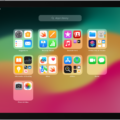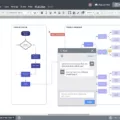Samsung Soundbar is a high-quality audio device that is perfect for enhancing your TV viewing experience. One of the best features of this soundbar is its Bluetooth connectivity, which allows you to wirelessly connect it to your TV and enjoy high-quality audio without any wires or cables. In this article, we will guide you on how to connect your Samsung Soundbar to your TV using Bluetooth.
Step 1: Turn on Your Samsung Soundbar
Before you can connect your Samsung Soundbar to your TV via Bluetooth, you need to ensure that your soundbar is turned on. You can do this by pressing the power button on your soundbar or using the remote control.
Step 2: Put your Samsung Soundbar in Bluetooth Pairing Mode
Once your Samsung Soundbar is turned on, you need to put it in Bluetooth pairing mode. You can do this by pressing the Source button on your soundbar or remote control until the display reads BT > WAIT > BT PAIRING. If the display reads BT READY, press and hold the Source button on your soundbar until BT PAIRING displays.
Step 3: Turn on Your TV and Go to Bluetooth Settings
After putting your Samsung Soundbar in Bluetooth pairing mode, you need to turn on your TV and go to the Bluetooth settings. Depending on your TV model, the Bluetooth settings may be located under the Sound or Audio settings.
Step 4: Pair your Samsung Soundbar with Your TV
Once you are in the Bluetooth settings, look for the option to “Pair a New Device” or “Add Bluetooth Device.” Select this option and wait for your TV to search for available Bluetooth devices. When your Samsung Soundbar appears on the list of available devices, select it and click on the “Pair” button. Your TV will now be connected to your Samsung Soundbar via Bluetooth.
Troubleshooting Guide:
If you are having trouble connecting your Samsung Soundbar to your TV via Bluetooth, there are a few things you can try to troubleshoot the problem. First, try turning off both devices and turning them back on again. You can also try pressing and holding the Bluetooth button on your remote or soundbar to reset the Bluetooth connection. double-check your TV settings to make sure that the Bluetooth device is discoverable and connected to the correct device.
Connecting your Samsung Soundbar to your TV via Bluetooth is a great way to enhance your TV viewing experience. With these simple steps and troubleshooting tips, you can easily connect your soundbar to your TV and enjoy high-quality audio without any wires or cables.

Connecting a Samsung Soundbar to Bluetooth Mode
To set your Samsung soundbar to Bluetooth mode, you can follow these simple steps:
1. Turn on your soundbar.
2. Press the “Source” button on your remote or the soundbar repeatedly until you see “BT > WAIT > BT PAIRING” on the display.
3. If your soundbar displays “BT READY” instead, press and hold the “Source” button on the soundbar until “BT PAIRING” displays.
4. Once you see “BT > WAIT > BT PAIRING” on the display, your soundbar is now in Bluetooth pairing mode.
5. On your Bluetooth-enabled device, turn on Bluetooth and search for available devices.
6. Select your Samsung soundbar from the list of available devices.
7. Once your device is connected, you can start streaming audio to your soundbar via Bluetooth.
Remember, if you have any trouble setting up your Samsung soundbar to Bluetooth mode, you can refer to the user manual or contact Samsung’s customer support for further assistance.

Troubleshooting Samsung Soundbar Connection to TV
There are several reasons why your Samsung soundbar may not connect to your TV. Here are some troubleshooting steps you can try:
1. Check the connections: Ensure that the cables are properly connected between the soundbar and the TV. Make sure that the HDMI or optical cable is plugged into the correct ports on both the soundbar and the TV.
2. Check the input settings: Check that your TV is set to the correct input source for the soundbar. Some TVs require you to manually select the input source for the soundbar.
3. Check the soundbar settings: Make sure that the soundbar is set to the correct input source. Most soundbars have an input button on the remote control that allows you to switch between different inputs.
4. Reset the soundbar: Try resetting the soundbar by powering it off and then pressing and holding the Play/Pause button until it displays ‘INIT OK’. Power on the soundbar and try pairing it to your TV again.
5. Check for firmware updates: Ensure that your soundbar is running the latest firmware by checking for updates through the Samsung SmartThings app or the Samsung website.
If none of these steps work, you may need to contact Samsung support for further assistance.
Troubleshooting Bluetooth Connection Issues Between Soundbar and TV
There could be several reasons why your Bluetooth soundbar is not connecting to your TV. Below are some troubleshooting steps that you can follow to resolve the issue:
1. Check if both devices are turned on: Ensure that both your soundbar and TV are powered on and their Bluetooth functions are turned on.
2. Check if the devices are within range: Make sure that your soundbar is in close proximity to your TV, preferably within 30 feet, and that there are no obstructions between the two devices.
3. Check if the soundbar is discoverable: Verify that your soundbar is in pairing mode and is discoverable by your TV. Refer to the user manual of your soundbar for instructions on how to enter pairing mode.
4. Check if the TV is compatible: Ensure that your TV is Bluetooth enabled and supports the A2DP (Advanced Audio Distribution Profile) Bluetooth protocol. Check the user manual of your TV to confirm its compatibility with Bluetooth soundbars.
5. Check if the soundbar is connected to another device: Verify that your soundbar is not already connected to another Bluetooth device, such as a smartphone or tablet. Disconnect it from other devices before attempting to connect it to your TV.
6. Reset the soundbar: Try resetting your soundbar to its default settings. Refer to the user manual of your soundbar for instructions on how to reset it.
7. Update the firmware: Check if there are any firmware updates available for your soundbar and install them. Firmware updates can often fix connectivity issues.
By following these steps, you should be able to troubleshoot and resolve any issues with connecting your Bluetooth soundbar to your TV.
Conclusion
The Samsung Soundbar is a highly versatile and effective audio system for enhancing your home entertainment experience. It offers a range of connectivity options, including Bluetooth, HDMI, and USB, to ensure seamless integration with your TV and other devices. The soundbar is easy to set up and use, and its sleek and stylish design makes it a visually appealing addition to any room. With its powerful and immersive sound quality, the Samsung Soundbar provides a cinematic audio experience that brings movies and music to life. Whether you are watching your favorite TV show or hosting a movie night, the Samsung Soundbar is sure to elevate your audio experience to the next level. With its advanced features, reliable performance, and user-friendly interface, the Samsung Soundbar is definitely worth considering as your next audio system.