Are you looking for the perfect way to listen to music, podcasts, and more on your iPhone 11? Look no further than Samsung Earbuds! Samsung Earbuds are designed for a superior listening experience with clear sound and deep bass. Plus, connecting them to your iPhone 11 is easy. Here’s everything you need to know about connecting Samsung Earbuds to an iPhone 11.
The first step is to make sure that your Samsung Earbuds are charged. You don’t want them dying mid-connection! After that, open the Settings app on your iPhone 11 and select Bluetooth. Make sure the Bluetooth toggle switch is set to On.
Now it’s time to connect your Samsung Earbuds! To do this, press and hold down the power button on the earbud case until the LED indicator light turns blue. This will put your earbuds in pairing mode.
Once they’re in pairing mode, you should see “Galaxy Buds” listed under “Other Devices” on the Bluetooth settings page on your iPhone 11. Tap “Galaxy Buds” when it appears and wait for a few seconds while the connection is established. Once connected, you should hear a voice prompt telling you that your Galaxy Buds are connected successfully.
And that’s it! You can now enjoy all of your favorite audio content with crystal-clear sound from your new Samsung Earbuds on your iPhone 11. Just remember to keep them charged up so you can stay connected for as long as possible!
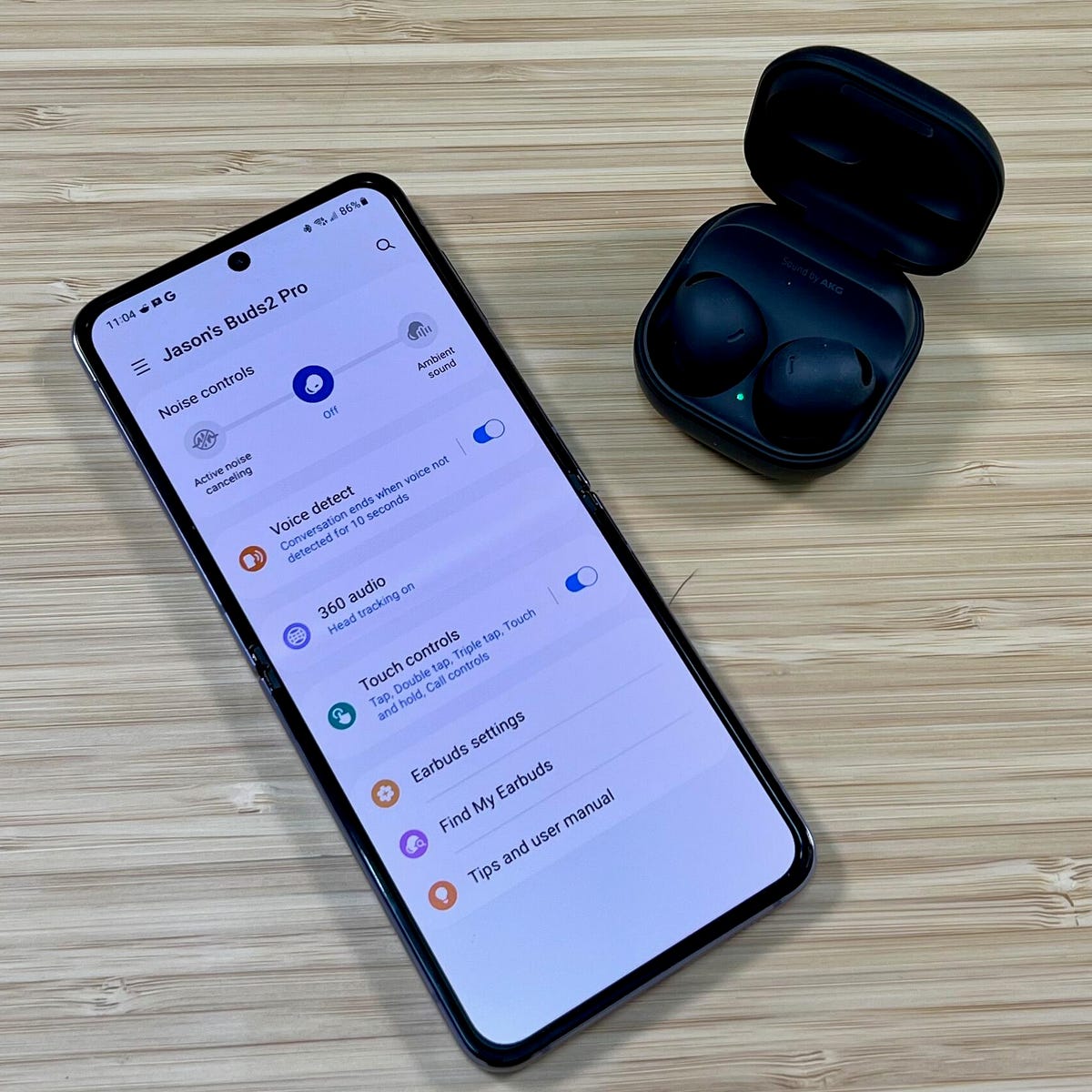
Connecting Buds to an iPhone 11
To connect your earbuds to your iPhone 11, first, make sure that Bluetooth is turned on. To do this, go to Settings > Bluetooth and toggle the switch to on. Then, put your earbuds into pairing mode by pressing and holding the power button until the LED indicator light starts flashing. On your iPhone 11, you should then see a list of available Bluetooth devices, select your earbuds from the list. Once they are connected, you should hear an audio confirmation on both devices.
Connecting Samsung Buds to an iPhone
Yes, you can connect Samsung Galaxy Buds+ and Samsung Galaxy Buds Live to your iPhone. To do this, open the Settings app on your iPhone, tap Bluetooth, and then connect your earbuds and mobile device. Then launch the Samsung Galaxy Buds app and follow the on-screen instructions to complete the connection.
Troubleshooting iPhone 11 Connection Issues with Earbuds
It is possible that your iPhone 11 is not connecting to your earbuds because of an issue with either the Bluetooth connection or the earbuds themselves. First, make sure that both your iPhone 11 and your earbuds are close to each other and that the Bluetooth on both devices is turned on. Then, turn off and back on again your Bluetooth accessory. Make sure that your Bluetooth accessory is fully charged or connected to power if it uses batteries. If you are still having trouble connecting, try replacing the batteries if applicable. If none of these steps work, it could be a compatibility issue between the iPhone 11 and your specific earbuds; in this case, you should contact the manufacturer for further troubleshooting assistance.
Compatibility of Samsung Buds With iPhone 11
Yes, the Samsung Galaxy Buds 2 are compatible with the iPhone 11. They use Bluetooth technology to connect, so as long as you have Bluetooth enabled on both devices, they will pair quickly and easily. Once paired, you will be able to listen to music and take calls with your Samsung Galaxy Buds 2 and your iPhone 11.
Connecting Samsung Earbuds to an iPhone Without the App
To connect your Samsung earbuds to your iPhone without an app, you’ll need to use Bluetooth. First, make sure that your earbuds are turned on and in pairing mode (this is usually indicated by a flashing LED light). Then, go to the Settings app on your iPhone and choose Bluetooth. Make sure Bluetooth is switched on and wait for the earbuds to show up in the Other devices section (usually as the model name). Select the device name and wait a few seconds until they are connected. You should then be able to hear audio through the earbuds.
Troubleshooting Galaxy Buds Pairing Mode Issues
The Galaxy Buds may not be entering pairing mode because the device is connected to another device. To resolve this issue, you need to reset the Galaxy Buds by tapping and holding both earbuds until you hear a chiming sound. This will also turn them into pairing mode. Additionally, make sure that your iPhone’s Bluetooth is turned on by going to Settings > Bluetooth and tapping the toggle to green.








