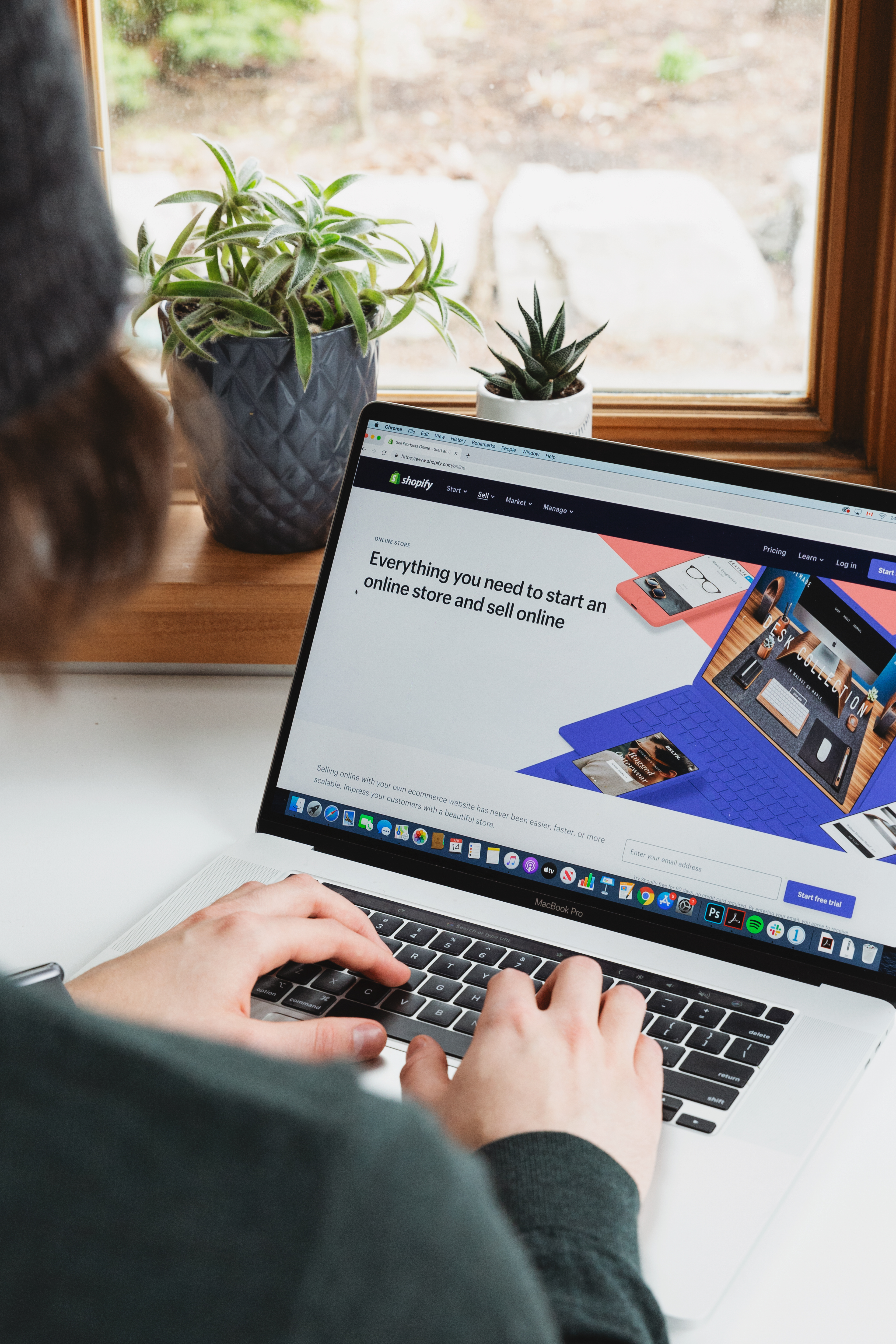The ROYAL KLUDGE RK61 is a popular compact 60% mechanical keyboard that is highly regarded by gamers and professionals alike. One of its standout features is its wireless Bluetooth connectivity, which allows users to connect it to up to three devices simultaneously. In this article, we will discuss how to connect RK61 Bluetooth and make the most of its wireless capabilities.
Connecting the RK61 Bluetooth keyboard is a straightforward process. First, locate the power button on the lower part of the keyboard and switch it on. Next, press the ‘Fn+Tab’ key combination to open the setting options for the Bluetooth mode. Once you have entered the Bluetooth mode, press the ‘Fn+P’ keys to switch on the Bluetooth mode. You should see a blue light flashing on the keyboard, indicating that it is now in pairing mode.
To connect the keyboard to your device, press ‘Fn+Q/W/E’ keys in order, depending on which device you want to connect. For example, if you want to connect to the first device, press ‘Fn+Q’; if you want to connect to the second device, press ‘Fn+W’, and so on. You may need to enter a passcode to complete the pairing process, which can usually be found in the device’s Bluetooth settings.
Once the RK61 Bluetooth keyboard is connected to your device, you can start using it right away. It’s compact size and responsive mechanical switches make it ideal for gaming, typing, and other tasks that require precise control and a fast response time. You can switch between devices by pressing the ‘Fn+Q/W/E’ keys, which makes it easy to switch between your laptop, tablet, and smartphone without having to re-pair the keyboard each time.
The RK61 Bluetooth keyboard is a versatile and reliable device that offers excellent wireless connectivity and a responsive typing experience. By following the simple steps outlined in this article, you can quickly connect the keyboard to your device and start enjoying its many features. Whether you are a gamer, writer, or professional, the RK61 Bluetooth keyboard is a great choice for anyone who values speed, precision, and convenience.

Turning On Bluetooth on an RK61 Keyboard
To turn on Bluetooth on your RK61 keyboard, follow these steps:
1. Locate the power button on the lower part of the keyboard.
2. Press and hold the power button until the keyboard turns on.
3. Press the ‘Fn’ key and the ‘Tab’ key at the same time to open the setting options for the Bluetooth mode.
4. Press the ‘Fn’ key and the ‘P’ key at the same time to switch on the Bluetooth mode.
5. Press the ‘Fn’ key and either the ‘Q’, ‘W’, or ‘E’ keys to connect the Bluetooth device.
Once you have completed these steps, your RK61 keyboard will be connected to your Bluetooth device and ready for use. It is important to note that the specific keys used to connect to a Bluetooth device may vary depending on the device you are connecting to. If you encounter any issues or difficulties during the process, consult the user manual or seek technical assistance from the manufacturer.
Does the Royal Kludge RK61 Have Bluetooth Capability?
The Royal Kludge RK61 does have Bluetooth. It is a wireless mechanical keyboard that supports multi-device pairing with up to three devices at once via Bluetooth. This feature allows you to switch between devices seamlessly, making it a versatile and convenient option for users who work with multiple devices. In addition, the RK61 also has a USB port for wired connectivity if needed.

Resetting the RK61 Bluetooth
To reset your RK61 Bluetooth keyboard to its factory settings, you can follow the steps listed below:
1. Turn off the keyboard by pressing and holding the power button for 5 seconds.
2. Press and hold the Fn key, then press and hold the Spacebar key for 5 seconds.
3. Release both keys simultaneously, and the keyboard will reset to its default settings.
In case you want to restore the keyboard after resetting it, you can follow these steps:
1. Turn off the keyboard by pressing and holding the power button for 5 seconds.
2. Press and hold the Fn key, then press and hold the Spacebar key for 10 seconds.
3. Release both keys simultaneously, and the keyboard will be restored to its previous settings.
Furthermore, the RK61 Bluetooth keyboard also allows you to connect up to 3 devices simultaneously. To switch between these devices, you can press the Fn key and either “Q”, “W”, or “E” to toggle between them.
Discover how to extend the battery life of Logitech K850 with these quick tips.
Conclusion
The ROYAL KLUDGE RK61 Bluetooth mechanical keyboard is an excellent choice for those in need of a compact and wireless keyboard. Its multi-device pairing feature allows for easy switching between up to three devices, making it a versatile option for both personal and professional use. With its sleek design and customizable RGB lighting, the RK61 is not only functional but also aesthetically pleasing. The simple and easy-to-use Bluetooth connection process and the option to reset to factory settings add to the convenience of this keyboard. the RK61 Bluetooth is a great choice for anyone in need of a reliable and stylish keyboard.