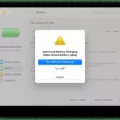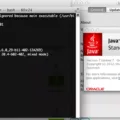Hotspot is a feature that allows you to turn your smartphone into a Wi-Fi hotspot so that other devices can connect to the internet through your phone’s data connection. This feature is very useful when you are on the go and need to connect your laptop, tablet, or other device to the internet. In this article, we will discuss how to connect a hotspot from Android to iPhone.
First, let’s focus on setting up a hotspot on your Android device. To set up a hotspot on your Android device, go to Settings and then select the “Connections” option. Next, select “Mobile Hotspot and Tethering,” and then select “Mobile Hotspot.” You can then choose to customize the network name and password for your hotspot if you’d like, but this is optional. toggle the “Mobile Hotspot” option on, and your hotspot is now active.
Next, let’s discuss how to connect to the hotspot from an iPhone. Using the device you want to connect with, navigate to the Wi-Fi settings and scan for the Wi-Fi hotspot network created by your Android device. Once you locate the network, select it and enter the password when prompted. You should now be connected to the hotspot and can browse the internet on your iPhone.
It is important to note that in order to use the hotspot feature, you must have a data plan that allows for tethering. If you do not have a plan that allows for tethering, you may incur additional charges or have your data speeds reduced.
Setting up a hotspot on your Android device and connecting to it from an iPhone is a simple process that can be very useful when you need to access the internet on the go. Remember to always check your data plan to ensure that tethering is allowed, and enjoy the convenience of mobile internet access.
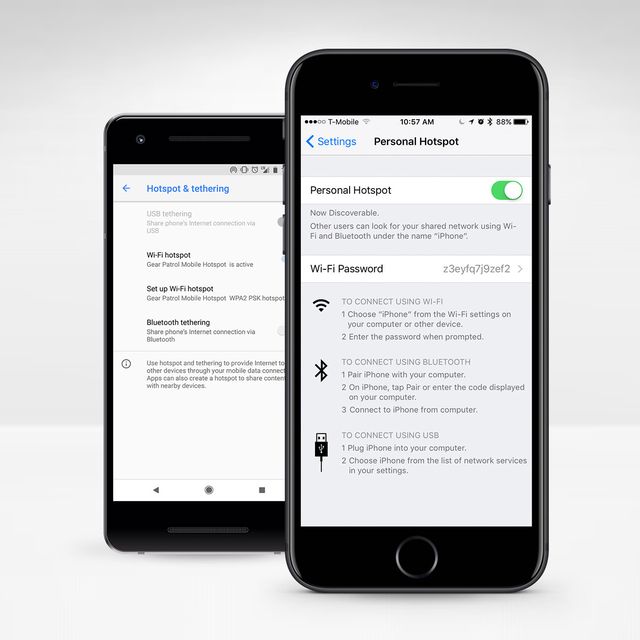
How Do I Hotspot From Android To iPhone?
To hotspot from an Android device to an iPhone, you need to follow the steps below:
1. First, go to the Settings app on your Android device.
2. Tap on the option “Connections” or “Network & Internet” depending on your device.
3. From the options, select “Mobile Hotspot and Tethering.”
4. Tap on “Mobile Hotspot” and note down the network name and password.
5. Toggle the “Mobile Hotspot” option to “On.”
6. Now, take your iPhone and go to the Wi-Fi settings.
7. Look for the network name you noted down on your Android device and tap on it to connect.
8. Enter the password when prompted, and your iPhone should now be connected to the Android hotspot.
It’s important to note that your Android device needs to have a data plan and be enabled for tethering or mobile hotspot for this to work. Additionally, your iPhone may use cellular data when connected to the hotspot, so be mindful of your data usage.
Why My Android Phone Cannot Connect To iPhone Hotspot?
There could be several reasons why an Android phone may not be able to connect to an iPhone hotspot. Here are some possible causes and solutions:
1. Incorrect Password: One of the most common reasons for connectivity issues is an incorrect password. Make sure that you have entered the correct password for the iPhone hotspot on your Android device.
2. Wi-Fi Frequency: iPhone hotspots use both 2.4GHz and 5GHz frequencies, whereas some Android phones only support 2.4GHz. Ensure that your Android phone is compatible with the frequency being used by the hotspot.
3. Personal Hotspot Enabled: Ensure that the Personal Hotspot feature is enabled on your iPhone. You can check this by going to Settings > Personal Hotspot.
4. Bluetooth Interference: If you have connected your Android phone to the iPhone hotspot via Bluetooth, it may be causing interference. Try disconnecting the Bluetooth connection and connecting via Wi-Fi.
5. Network Settings: Resetting the network settings on your Android phone may help solve connectivity issues. To do this, go to Settings > System > Reset Options > Reset Wi-Fi, mobile & Bluetooth.
6. Software Updates: Ensure that both your Android phone and iPhone are running on the latest software updates. Outdated software can cause connectivity issues.
By considering these possible causes and solutions, you may be able to resolve the issue of your Android phone not connecting to an iPhone hotspot.
Can You Use Hotspot For Android And iPhone?
You can use a hotspot for both Android and iPhone. Both operating systems offer the ability to turn your smartphone into a mobile hotspot, allowing you to share your phone’s internet connection with other devices. To use a hotspot on an Android device, go to the settings menu and select “Portable Wi-Fi hotspot.” From there, you can turn on the hotspot and set up a password to protect the connection. For iPhone, go to the settings menu and select “Personal Hotspot.” You can then turn on the hotspot and set a password. Once your hotspot is set up, other devices can connect to it by entering the password. It’s important to note that using your phone as a hotspot can use up a significant amount of data, so be sure to monitor your usage to avoid overage charges.
How Do I Connect My IPhone To A Mobile Hotspot?
To connect your iPhone to a mobile hotspot, follow these steps:
1. Go to the settings app on your iPhone.
2. Tap on the Wi-Fi option.
3. Make sure that Wi-Fi is turned on.
4. Look for the name of your mobile hotspot in the list of available Wi-Fi networks.
5. Tap on the name of your mobile hotspot.
6. Enter the password for your mobile hotspot.
7. Tap on the “Join” button.
8. Once your iPhone is connected to the mobile hotspot, you should see a blue bar at the top of the screen indicating that you are connected to the internet.
It’s important to note that to use your iPhone as a mobile hotspot, you must have a cellular data plan with a carrier that supports mobile hotspot functionality. Additionally, using your iPhone as a mobile hotspot can quickly consume your cellular data, so it’s important to monitor your data usage to avoid overage charges.
Conclusion
Setting up a Wi-Fi hotspot on your Android, iPhone, or iPad is a quick and easy way to share your device’s internet connection with other devices. With just a few simple steps, you can turn your smartphone or tablet into a mobile hotspot and provide internet access to other devices such as laptops, tablets, and other smartphones. This feature is particularly useful when you’re on the go and need to connect to the internet while away from home or the office. By following the steps outlined above, you can easily set up a Wi-Fi hotspot and stay connected wherever you go. So, if you haven’t already tried it, give it a go and enjoy the convenience of having a mobile hotspot at your fingertips.