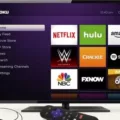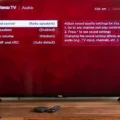Are you looking for a way to watch Disney Plus on your TV? With just a few simple steps, you can easily connect Disney Plus to your TV from your phone. Here’s how:
First, sign up for Disney Plus. You can do this on your phone or any other device that is connected to the internet. Once you’re signed up, make sure your TV is connected to the internet as well.
On your home screen, navigate to the Play Store icon. In the search box type “Disney+” Select the Disney Plus icon and install it. Return to your home screen and you should now see a Disney Plus icon. Log in with your username and password that you created when signing up for the service.
Once logged in, select the “cast” button located in the upper right-hand corner of your screen. This will give you an option for devices that are currently connected to the same network as your phone. Select your TV from this list and begin streaming!
If you are running into problems casting Disney Plus to Smart TV because of firewall settings, go into “Settings” on your phone or computer and allow incoming mirroring connections for casting content to the TV. This will enable you to cast content from Disney Plus directly onto your television screen without any issues!
Now that you know how easy it is to connect Disney Plus to TV from your Phone, there’s no need for any more worrying about how to watch all of those amazing movies and shows! So grab some popcorn, grab a blanket, and get ready for hours of fun streaming with Disney Plus!
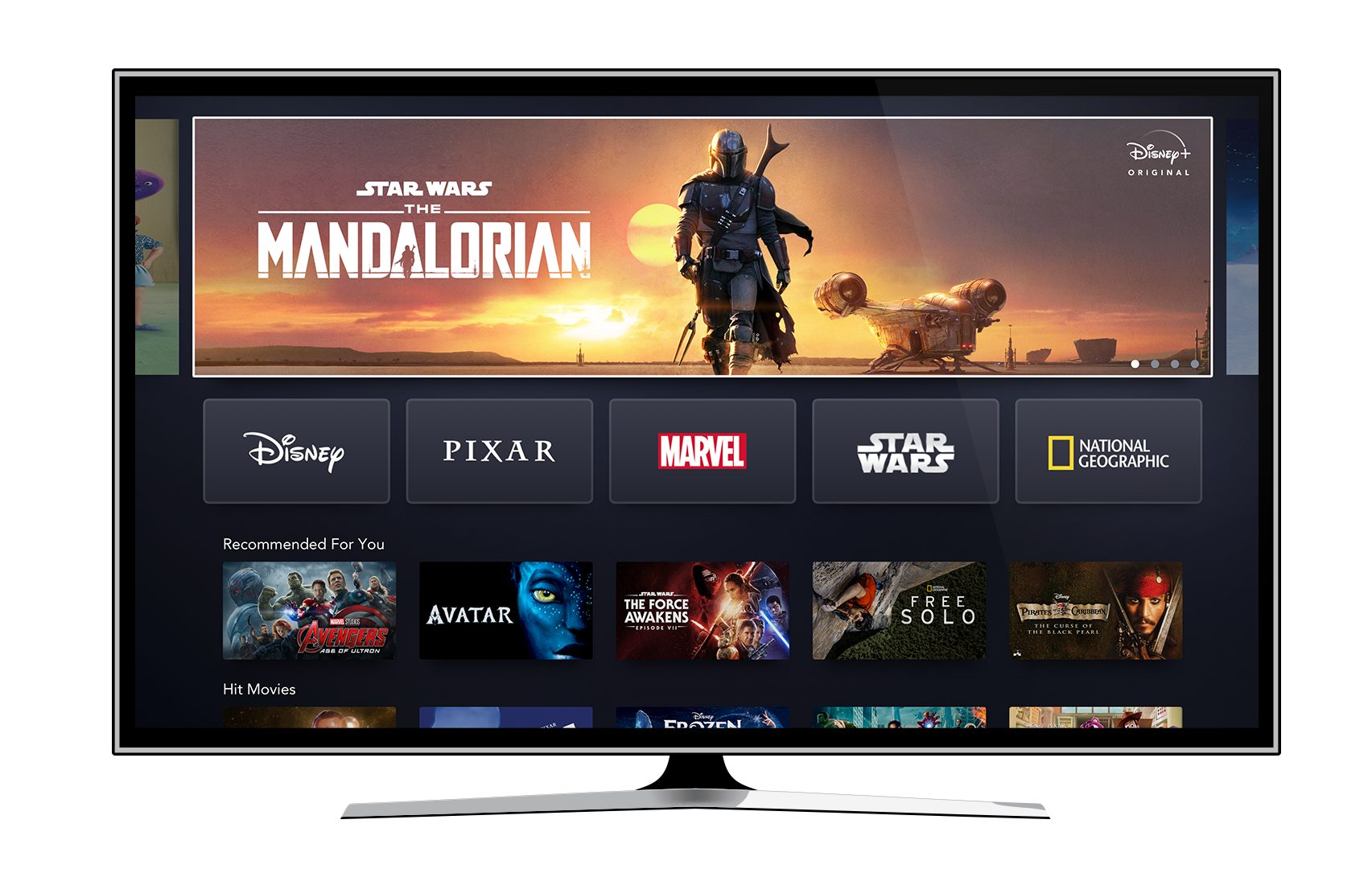
Streaming Disney Plus from Phone to TV: Challenges and Solutions
If you are having trouble streaming Disney Plus from your phone to your TV, there are a few potential causes that could be the issue. Firstly, it is possible that the mobile device you are using does not support Miracast or AirPlay technology, which is necessary to cast content from your phone to the TV. Additionally, if you do have a compatible device and still cannot mirror Disney Plus, then it might be due to firewall settings blocking incoming mirroring connections. To fix this, you will need to allow incoming mirroring connections for casting content to the TV. Lastly, if you have verified that all of the above solutions have been attempted and you are still unable to stream Disney Plus from your phone to your TV, then it’s likely an issue with either the application itself or with the TV’s compatibility with Disney Plus.
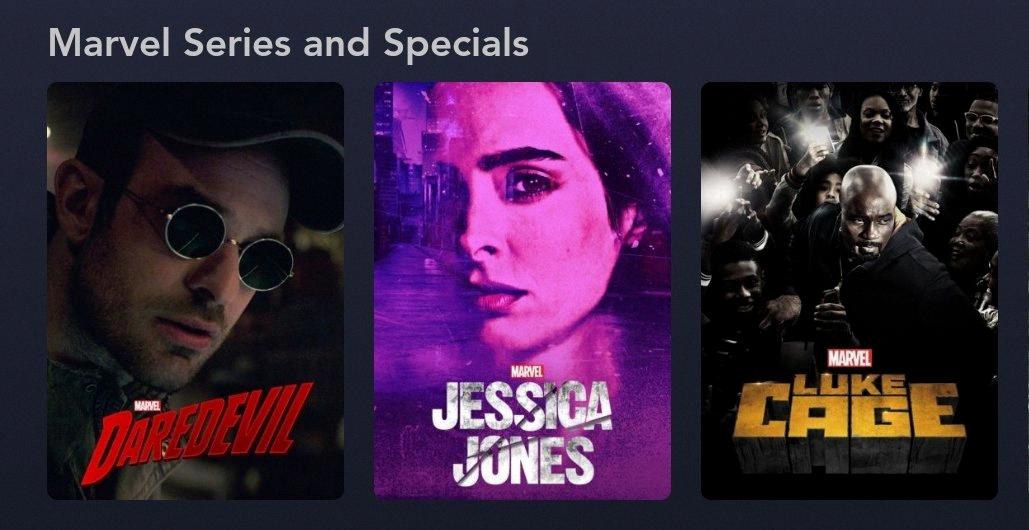
Source: twitter.com
Connecting a TV to Disney Plus
To connect your TV to Disney Plus, you’ll need to make sure your TV is connected to the internet. Once that’s done, you can navigate to the Play Store icon on your home screen and search for ‘Disney+’. Select the Disney Plus icon and install it. After installation is complete, you should see a Disney Plus icon on your home screen. Log in with your Disney Plus account details, and you will be ready to start streaming content from Disney Plus!
Mirroring a Phone to a TV
To mirror your phone to your TV, make sure that both your phone and TV are connected to the same Wi-Fi network. Then, go to the input menu on your TV and turn on “screen mirroring.” After that, open the Settings app on your Android phone, select “Connected devices” and then “Connection preferences.” Finally, select the name of your TV from the list of available devices to establish a connection. Once you’ve established a connection, you should be able to see what is displayed on your phone on your TV screen.
Conclusion
In conclusion, Disney Plus is an excellent streaming service that offers a wide variety of content for the whole family. The service allows users to watch their favorite movies and TV shows on demand, as well as access exclusive content from the Disney Library. Disney Plus is also easy to set up and use, and it supports multiple devices for watching on the go. Additionally, users can mirror their Disney Plus content onto their smart TVs with a few simple steps. With so many features and benefits, Disney Plus is an ideal choice for anyone looking for an enjoyable streaming experience.