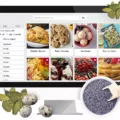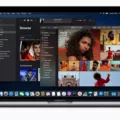Are you ready to explore the world of Cricut and unleash your creative potential? Cricut is a digital cutting machine that can be used to create amazing crafts, decorations, cards, and more. With a Cricut Maker or Cricut Explore machine, you have access to a huge library of images, fonts, and shapes. But before you get started, you need to know how to connect your Cricut to your Mac computer.
Connecting your Cricut machine to your Mac is simple. First, go to System Preferences and then click on Bluetooth. Make sure that Bluetooth is enabled on your Mac and then locate the name of your Cricut machine in the list. Click Pair or Connect to connect Bluetooth to your Cricut machine. When you get a screen asking for the PIN, type in 0000 and then click Pair.
Once connected, open up Design Space—the free software from Cricut that allows you to design custom projects with images, fonts, and shapes from the library—and start creating! You can also use an Android or iOS device with both the Maker and Explore machines by tapping on “Settings” followed by “Device Connection” in Design Space. Make sure Bluetooth is enabled so that your phone can discover your Cricut machine; it should appear under “Available Devices” where you can tap it to connect it to your phone.
With a few clicks of buttons, you’ll be ready for crafting! And now that you know how easy it is to connect your Cricut machine with Mac computers (as well as Android and iOS devices), there’s no stopping what amazing projects lie ahead!

Connecting a Cricut to a Macbook
To connect your Cricut to your Macbook, start by making sure that Bluetooth is turned on. To do this, go to System Preferences and click Bluetooth. Once the Bluetooth settings are open, find your Cricut machine in the list and then click Pair or Connect to begin the connection process. When prompted for a PIN, enter 0000 and then click Pair. Once connected, you can now use your Cricut with your Macbook!
Using a Cricut With a Mac
Yes, you can use a Cricut Maker or Cricut Explore machine with a Mac. Both machines use Cricut Design Space to create designs that your machine can use. You can either download the Cricut Design Space software for Mac from the App Store, or access it online at design.cricut.com. Once downloaded and installed on your Mac, you will be able to connect your Cricut machine via Bluetooth or USB cable and start creating projects with ease.
Troubleshooting Cricut Connection Issues with Computers
There are several possible reasons why your Cricut won’t connect to your computer. Firstly, check to make sure that your Cricut is switched on and within 3-4 meters of your PC. If it is and you’re still having trouble connecting, then it could be due to an issue with the Bluetooth settings on your PC. To ensure that Bluetooth is enabled, go to Settings > Devices and toggle the Bluetooth switch on. If this doesn’t work, then you may need to check if the correct drivers are installed for the device or if there’s an issue with the USB port to which it’s connected. Additionally, some Cricut devices require a specific app to be installed in order to connect with a computer – make sure this is done correctly too.
Connecting Cricut to Mac Wirelessly
Yes, you can connect your Cricut to a Mac wirelessly. If you have the original Cricut Explore model or Cricut Explore One, you’ll need to insert the Wireless Bluetooth Adapter into your computer. Most Macs are already Bluetooth enabled, so you can check this by opening Apple Menu > System Preferences and looking for the Bluetooth option. Once you’ve confirmed that your Mac is Bluetooth enabled, you can then pair your Cricut Explore machine with it wirelessly.
Troubleshooting Cricut Issues on Mac
Cricut Design Space may not be working on your Mac for a few reasons. First, check to make sure that your computer meets the minimum system requirements for running Design Space; these can be found on the Cricut website. If your computer meets the requirements, then it could be an issue with the application itself. If so, try deleting the Design Space app cache and reloading it. If this doesn’t work, you may need to reinstall Design Space from the Cricut website or contact Cricut Support for further assistance.
Can Cricut Maker be Used with a Macbook Pro?
Yes, Cricut Maker is compatible with Macbook Pro. You can use the Design Space software to access thousands of projects, design your own projects, and access the library of over 100,000 images and fonts on a Macbook Pro. All you need to do is download and install the Design Space software onto your computer – it’s easy and free! Additionally, Cricut Maker works with both Windows and macOS computers as well as iOS and Android devices.
Troubleshooting Cricut Connection Issues Via USB
There could be a few reasons why your Cricut won’t connect to your computer via USB. First, make sure the cable is securely plugged into both your Cricut machine and your computer. If it is, then try to reinstall the USB driver for your Cricut machine. To do this, go to your device manager, select the Cricut machine from the list, right-click on it, then update the driver software. If this doesn’t work, you may need to troubleshoot potential hardware issues with the Cricut itself.
Conclusion
In conclusion, Cricut is a great tool that allows users to create unique projects and designs. With the use of a computer or mobile device, users can easily connect their Cricut machine to create intricate designs and cutouts. Whether you’re making cards, signs, decorations, or any other craft project, Cricut is sure to make your work look professional and beautiful. With an array of tools and materials available for purchase, users can customize their projects however they see fit. Cricut is the perfect tool for anyone looking for a creative outlet!