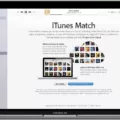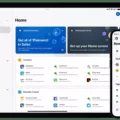Are you looking for an easy way to connect your Canon Camera to your Mac computer? Whether you’re a professional photographer or just starting out, it’s important to make sure your camera is properly connected and ready to use. In this blog post, we’ll provide step-by-step instructions on how to connect a Canon camera to your Mac computer.
First, make sure that the USB or USB-C cable is securely connected to both the camera and the computer. If the connection isn’t working, try plugging the cable into another USB port on your computer. Additionally, check that your camera is turned on and set to the correct mode for importing photos. Refer to the instructions provided with your camera if necessary.
Next, connect the camera’s cable to a port on your Mac (see About the video ports on Mac). If the camera has a connector that doesn’t match up with one of your Mac’s ports, you may need an adapter in order to make it work. After connecting everything together, wait 10-15 seconds for your Mac to recognize the camera.
Once connected, you should be able to access all of your photos stored on the camera from within Finder or Photos (depending on which version of macOS you’re using). To transfer photos from one device to another, simply drag and drop them from their original location into a folder or directly onto your desktop.
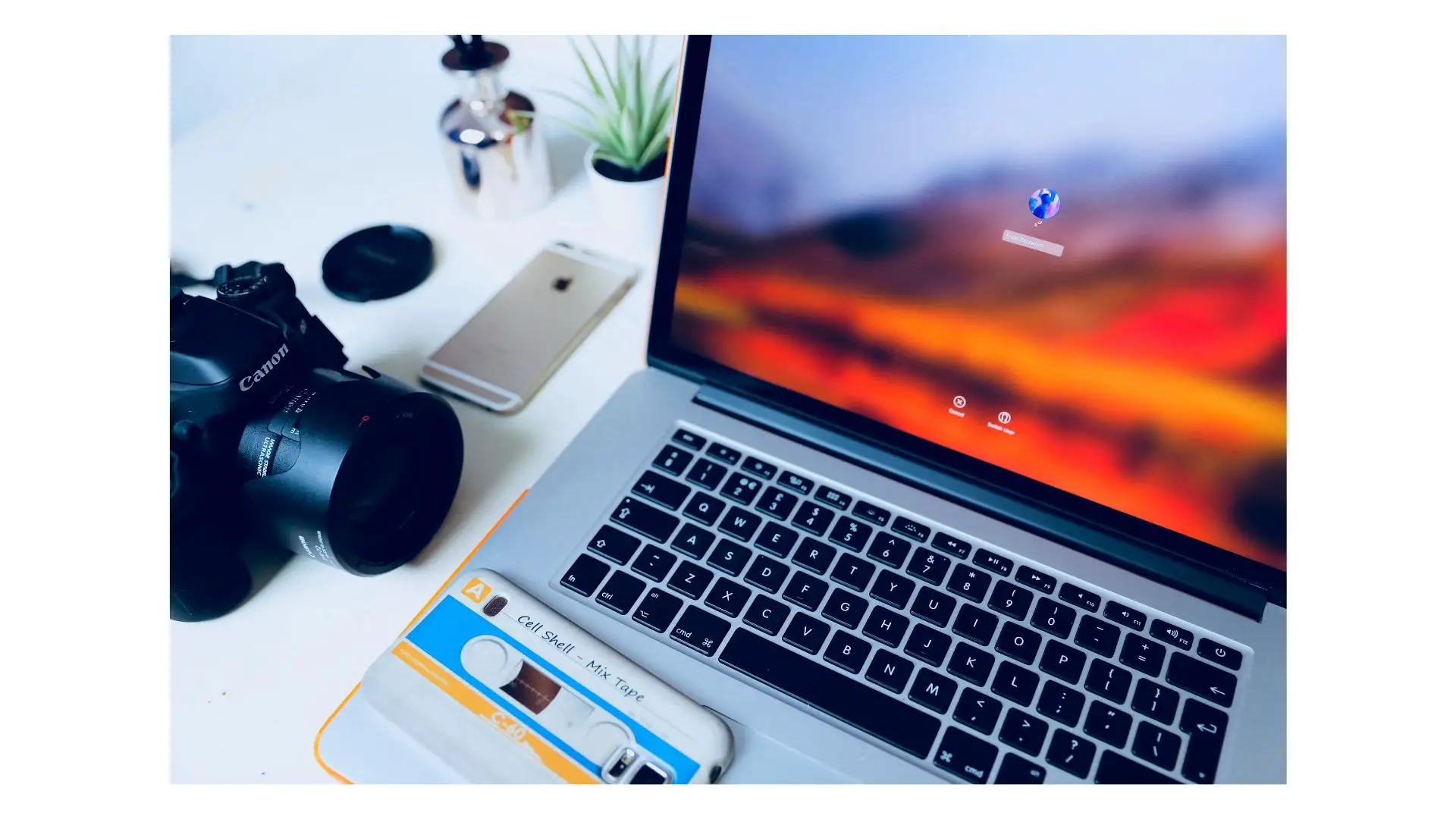
Connecting a Canon Camera to a Mac
To get your Canon camera to show up on your Mac, first make sure the USB or USB-C cable is properly connected to your camera and the computer. If your computer has another USB port, try plugging the cable into it. Then check your camera to make sure it’s turned on and set to the correct mode for importing photos (refer to the instructions provided with your camera). Once these steps are completed, open the Image Capture app on your Mac. This will allow you to view all of the photos stored on your camera and select which ones you’d like to transfer over. Finally, click “Import” and choose a location where you’d like to save them.
Can Canon Camera Connect Be Used on Mac?
Yes, you can use Canon Camera Connect on Mac to transfer photos and videos from your Canon EOS R5 digital mirrorless camera to your Mac wirelessly. To do this, you need to install the Canon Camera Connect app on your Mac. Once installed, you can open the app and follow the instructions to connect your camera to the same wireless network as your Mac. Once connected, you can then transfer photos and videos directly from your camera to your Mac.
Getting Mac to Recognize External Camera
To get your Mac to recognize your external camera, begin by connecting the camera’s cable to an appropriate port on your Mac. Make sure to check ‘About the video ports on Mac’ to ensure you are connecting the correct cable type. If you need an adapter in order to connect the camera, you may be able to purchase one online or at a local electronics store. Once the cable is securely connected, give your Mac 10-15 seconds to recognize the camera and it should be ready for use!
Troubleshooting Camera Not Showing Up When Plugged Into Computer
There are a few possible reasons why your camera is not showing up when you plug it into your computer. First, it could be that the drivers for your camera are not installed properly or are outdated. Make sure to check the Device Manager under Cameras, Imaging devices, or Sound, video, and game controllers to see if your camera is listed. If it isn’t, try selecting the Action menu, then selecting Scan for hardware changes. This should cause Windows to scan and reinstall updated drivers for your device. If this doesn’t work, restart your device and open the Camera app again to test if the issue persists.
Another possibility is that you may need a USB adapter or cable to connect the camera to your computer. Check what type of port your computer has and what type of cable or adapter you need for your camera before attempting a connection.
Finally, there could be an issue with the device itself that needs further troubleshooting from a technician. If none of these solutions help, then contact customer support for assistance in resolving the issue with your camera.
Connecting a Canon Camera to a Mac Computer
To connect your Canon camera to a Mac computer, you will need a USB cable with a Type-A plug on one end and a Micro-B plug on the other. If you wish, you can also purchase an official Canon accessory called the Interface Cable IFC-600PCU which is specifically designed for connecting Canon cameras to Mac computers.
Transferring Photos From Canon Camera to Laptop
To transfer photos from your Canon camera to your laptop, first connect the camera to your laptop using a USB cable. Next, open the imaging software on your laptop (this may be something like Canon Digital Photo Professional) and copy the photos from the camera to a folder on your laptop. Once this is done, you can view and edit the images in the imaging software. If you would like to transfer the images directly to an online service such as Facebook or Flickr, you can do so by selecting and downloading them from within the imaging software.
Enabling Mac Access to Camera
To allow your Mac to access your camera, you will need to make sure you are using macOS Mojave or later. Then, go to the Apple menu and select System Preferences. In the sidebar, click on Privacy & Security. You may need to scroll down a bit to find it. Under this section, click on Camera. You will then see a list of apps that can use your camera. To turn access on or off for each app, simply toggle the switch next to it.
Conclusion
In conclusion, the Canon EOS R5 digital mirrorless camera is a great choice for any photographer. It has an impressive 45-megapixel full-frame sensor, high-speed autofocus capabilities, and 8K video recording. With its versatile array of features, it is easy to see why this is one of the most popular cameras on the market. The camera is also relatively easy to use with a simple setup that includes connecting it via USB or USB-C cable to your computer and setting it up on a wireless network with your Mac. With all these features, the Canon EOS R5 digital mirrorless camera is an excellent choice for any photographer looking to take their photography to the next level.