AirPods have quickly become a popular choice for headphones, and for good reason. They offer many benefits that other headphones don’t.
Here are just a few of the reasons AirPods are a great choice:
– AirPods are completely wireless, which means you don’t have to worry about getting tangled up in cords.
– AirPods are lightweight and comfortable, so you can wear them for hours without feeling weighed down.
– AirPods have excellent sound quality, making them perfect for listening to music or taking calls.
– AirPods also come with a handy carrying case that doubles as a charger, so you can always keep your AirPods charged up when you need them.

One way to connect your AirPods to your laptop is to use the Bluetooth feature. Most laptops have Bluetooth capabilities, so this should not be an issue. If your laptop does not have Bluetooth, you can buy a Bluetooth adapter that will plug into your computer’s USB port. Once you have Bluetooth set up on your laptop, make sure your AirPods are in their case and open the lid. On your laptop, find the Bluetooth settings and look for your AirPods undr “Other Devices.” Select your AirPods and then click “Pair.” Your AirPods should now be connected to your laptop!
Why Cant My AirPods Connect To My Laptop?
If you can’t connect to your Mac, it may be because the AirPods are not charged. To check, put both AirPods in the charging case and make sure that both AirPods are charging. To make sure that Bluetooth is on, choose Apple menu ? > System Preferences, then click Bluetooth. If your AirPods are connected, make sure that they’re selected as your audio device.
How Do I Connect My AirPods To My Laptop Windows?
To connect your AirPods to a Windows 10 computer, put them in the case, open it, and press and hold the case’s button until the light starts flashing. Finally, go to Start > Settings > Devices > Bluetooth & oher devices and click Add Bluetooth or other devices.
Can You Connect Your AirPods To You PC Laptop?
Yes, you can connect your AirPods to a PC laptop. To do so, put your AirPods in the case and press and hold the small button on the back until the status light starts blinking white. Your AirPods should then show up in the “Add a device” window in your PC’s Bluetooth settings, where you can click to pair and connect.
Why Won’t My AirPods Show Up On Bluetooth?
If you’re having trouble getting your AirPods to connect, make sure your AirPods are charged, Bluetooth is turned on for the device you want to connect, and reset the device before trying again. If none of those steps work, you shuld un pair your AirPods from your device, reset the AirPods, and try to reconnect them.
How Do I Put My AirPods Into Pairing Mode?
To put your AirPods into pairing mode, open the lid of the charging case and press and hold the setup button on the back untl the status light flashes white. Then, select your AirPods in the Devices list and click Connect.
Why Wont My AirPods Connect To My HP Laptop?
If your AirPods won’t connect, it culd be an issue with Bluetooth on your laptop, or a problem with your Airpods. Here are some common problems and solutions: Bluetooth not enabled: Make sure Bluetooth is enabled on your laptop. Try turning Bluetooth off and then enabling it again with your AirPods shut in their case.
Can You Pair AirPods Pro With Windows PC?
Yes, you can pair AirPods Pro with a Windows PC. To do so, you’ll need to first put the AirPods Pro into pairing mode by holding down the button on the back of the charging case. Once they’re in pairing mode, you’ll be able to find them in your PC’s Bluetooth settings and connect to them.
How Do I Connect Wireless Headphones To My Laptop?
To connect wireless headphones to your laptop, you will need to purchase a wireless headphone adapter. Once you have the adapter, plug it into the audio jack on your laptop. Next, turn on your headphones and put them in pairing mode. Then, open the Bluetooth settings on your laptop and select the headphones from the list of availble devices. Finally, follow any additional instructions that may appear and select Done.
Why Is My AirPods Not Showing Up?
If your AirPods are not appearing in the Find My app, it may be due to a temporary glitch. In this case, simply restart your iPhone and put your AirPods in the charging case. This should resolve the issue.
Why Is AirPod Not Connecting?
There are sevral potential reasons why your AirPod might not be connecting:
-The Bluetooth on your phone or other device might be turned off, or thee might be a problem with the Bluetooth connection.
-The AirPod battery might be low.
-There might be blockage in the microphone or speaker mesh on the AirPods.
-The audio balance might be set incorrectly on your device.
If you are havng trouble connecting your AirPod, try troubleshooting these potential issues one by one.
Why Are My AirPods Flashing White But Not Connecting?
One reason your AirPods might be flashing white is that they are trying to connect to an incompatible device. AirPods can only connect to devices that support Bluetooth, so if you’re trying to connect them to a device that doesn’t have Bluetooth capabilities, they won’t be able to connect. Another reason your AirPods might be flashing white is if the battery is low. If the battery is low, the AirPods will flash white and then red before going into power-saving mode. You can charge your AirPods by putting them in ther charging case and connecting the case to a power source.
How Do I Manually Pair My AirPods Pro?
To manually pair your AirPods Pro, press and hold the setup button on the back of the AirPods case for about five seconds, or unil the status light flashes white. On your Mac, choose Apple menu > System Preferences, then click Bluetooth. In the list of devices, select your AirPods Pro, then click Connect.
How Do I Make AirPods Pro Discoverable On PC?
To make your AirPods Pro discoverable on PC, open the lid of the charging case and press and hold the setup button on the back for 3 seconds. The status light should begin flashing white. Then, on your PC, select Bluetooth from the top of the menu and make sure that your AirPods are in their case. Wait util the indicator light turns white. Your AirPods should show up in the list under Add a Device.
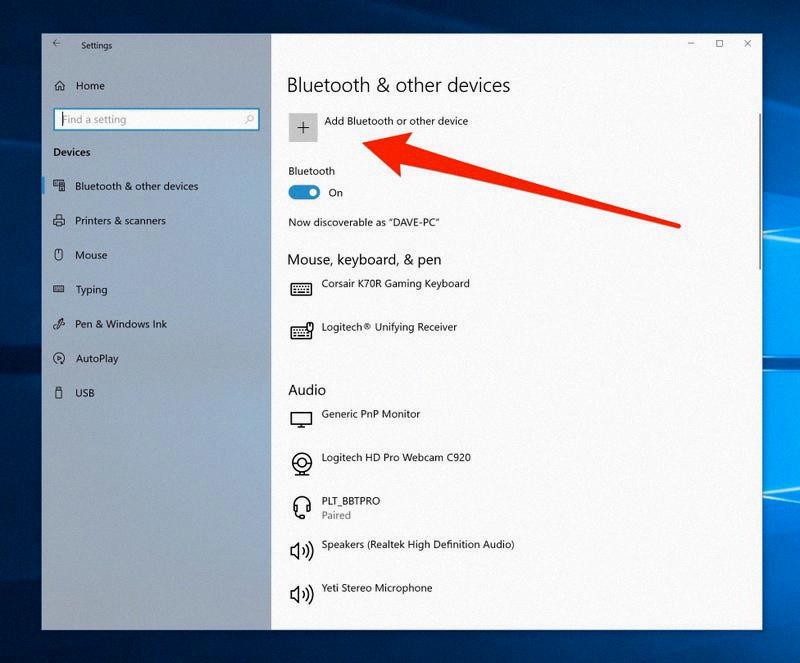
Do AirPods Need Bluetooth To Connect?
Yes, AirPods need Bluetooth to connect. The H1 chip in the AirPods uses Bluetooth Low Energy (BLE) technology to communicate with your devices. BLE is a low power, short range wireless technology that is designed for small, portable devices like the AirPods.
Why Won’t My Bluetooth Headphones Connect To My Laptop?
There could be a number of reasons why your Bluetooth headphones won’t connect to your laptop. First, make sure that both your headphones and laptop are turned on and that the headphones are within range of the laptop. If they are, then try restarting both devices. If that doesn’t work, check to see if your laptop’s Bluetooth drivers are up to date. If not, you can download the latest drivers from the manufacturer’s website. Finally, if none of these solutions work, it’s possble that there is a hardware issue with either your headphones or your laptop’s Bluetooth radio and you’ll need to get them serviced.
Why Won’t My Headphones Connect To My Laptop?
There could be a few reasons why your headphones won’t connect to your laptop. First, make sure that your headphones are charged and turned on. Next, check to see if your laptop’s Bluetooth is turned on and that it is in discovery mode. If your laptop is still not connecting to your headphones, try restarting both devices and then try connecting again. If you are still hving trouble, there could be an issue with the drivers for either your headphones or your laptop’s Bluetooth radio. You can try updating the drivers or resetting them to see if that helps. Finally, if none of these solutions work, there could be a hardware issue with either your headphones or your laptop’s Bluetooth radio.








